Or in your site front page, in the admin bar find Edit Page ( Back-end Editor ) or Edit with WPBakery Page Builder ( Front-end Editor )
![]()
For changing size and margin, go to Theme Options > Header > Top of Header > Logo element
For disabling slider or changing it with other title types
Example Breadcrumbs or Title, Go to Page Edit > Page Settings > Title Type
For overall website title type go to Theme Options > Title & Bredcrumbs
You can edit Content Box for styling the box and then edit the Title and Text element for modifying the inside text.
This element has -65px margin from bottom, you can find and modify it in Element Edit > Styling Tab > Container Stylekit
You can edit Content Box for styling the box and then edit the Contact Form 7 Pro element for styling the form.
For editing the form fields, you can go to Dashboard > Contact
This element has -100px margin from bottom, you can find and modify it in Element Edit > Styling Tab > Container Stylekit
Instead Quick Contact also you can create any page and assign it.
You can find the Popup Modal Box element under this button in Page Builder and click on #guestbook_popup and it will open and then you can edit it and add or remove content of modal box.
This Popup Modal Box had unique id (guestbook_popup) and you should set button links to this id with # character like this: #guestbook_popup
In widgets find Footer 1 sidebar and edit it.
For changing background of Footer, Go to Theme Options > Footer > Footer Widgets > Container Style Kit
You can edit row under tab General find Parallax image and replace, add or remove it.

You can edit row under tab General find Parallax image and replace, add or remove it.

You can edit row under tab General find Parallax image and replace, add or remove it.

For editing the under title text you can go to Shape tab in this element edit options.
For editing menu navigation settings go to Theme Options > Header > Header > Menu Element
And for styling menus go to Theme Options > Header > Header > Menu Styles of this Row
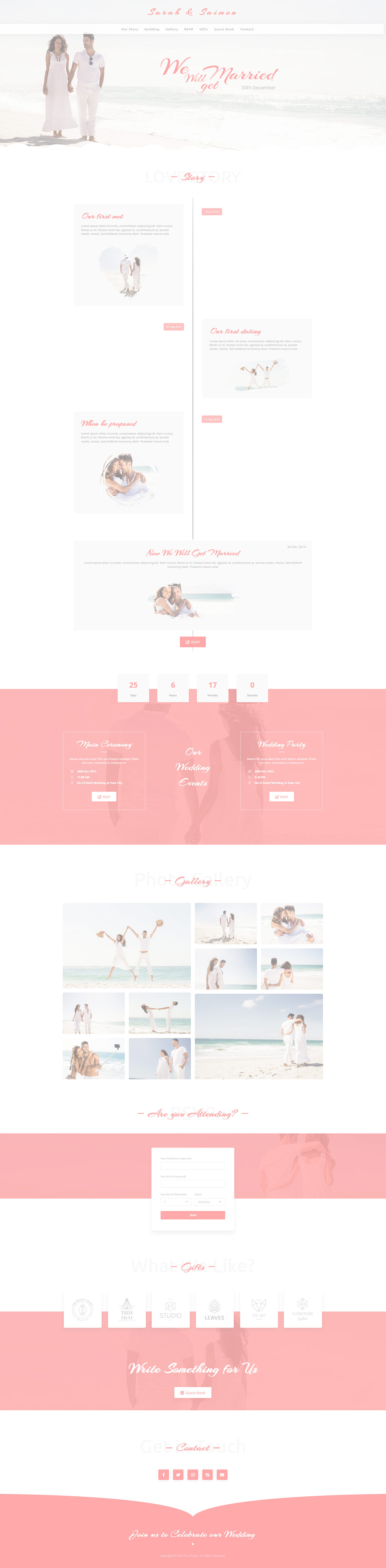
 then 'Add to home screen'
then 'Add to home screen' then 'Add to home screen'
then 'Add to home screen'