After this section you can edit content via Page Builder, Go to Pages and edit Home page
Or in your site front page, in the admin bar find Edit Page ( Back-end Editor ) or Edit with WPBakery Page Builder ( Front-end Editor )

Or in your site front page, in the admin bar find Edit Page ( Back-end Editor ) or Edit with WPBakery Page Builder ( Front-end Editor )
For changing Logo go to Theme Options > Header > Logo
For changing size and margin, go to Theme Options > Header > Header > Logo element
For changing size and margin, go to Theme Options > Header > Header > Logo element
This section is Slider, You can edit, add or remove go to Dashboard > Revolution Slider
For disabling slider or changing it with other title types
Example Breadcrumbs or Title, Go to Page Edit > Page Settings > Title Type
For overall website title type go to Theme Options > Title & Bredcrumbs
For disabling slider or changing it with other title types
Example Breadcrumbs or Title, Go to Page Edit > Page Settings > Title Type
For overall website title type go to Theme Options > Title & Bredcrumbs
These are Title and Text elements.
You can edit icon, text, typography, colors and margins inside of this element edit box in page builder.
For changing the parallax effect go to More tab in Title and Text settings
You can edit icon, text, typography, colors and margins inside of this element edit box in page builder.
For changing the parallax effect go to More tab in Title and Text settings
This is Working Hours element, you can edit it with ease in page builder.
This is Google Map element, that you can find it in page builder and edit it with ease.
You should have Google API Key for this element.
You should have Google API Key for this element.
This is Button element, that you can find it in page builder and edit it with ease.
This is Button element, that you can find it in page builder and edit it with ease.
For editing or removing Back to Top or Quick Contact items go to Theme Options > Footer > More
Instead Quick Contact also you can create any page and assign it.
Instead Quick Contact also you can create any page and assign it.
For changing Copyright text go to Theme Options > Footer > Bottom of Footer > Icon and Text Element
For changing Background color go to Theme Options > Footer > Bottom of Footer > Row Container
This is a Page Content widget that contains a page content, so you can edit this part in Pages > Footer
This section is Footer and this 1 column inside of it is Widget, You can edit Widget from Appearance > Widgets
In widgets find Footer 1 sidebar area and edit them.
For changing background of Footer, Go to Theme Options > Footer > Footer Widgets > Container Style Kit
In widgets find Footer 1 sidebar area and edit them.
For changing background of Footer, Go to Theme Options > Footer > Footer Widgets > Container Style Kit
How to change background image? You need to Edit Column > Design Options


This is Banner element, you can find it in Page Builder.
For editing menus items go to Appearance > Menus
For editing menu navigation settings go to Theme Options > Header > Header > Menu Element
And for styling menus go to Theme Options > Header > Header > Menu Styles of this Row
For editing menu navigation settings go to Theme Options > Header > Header > Menu Element
And for styling menus go to Theme Options > Header > Header > Menu Styles of this Row
For changing the background color go to Theme Options > Header > Top of Header > Row Container
For editing thi area go to Theme Options > Header > Top of Header > Icon & Text
For editing the Shopping Cart go to Theme Options > Header > header
For editing the Social Icons go to Theme Options > Header > Social Icons
You can set the hover FX and styling the icons via options and Stylekits there
For changing margin (Position), go to Theme Options > Header > Top of Header > Social
You can set the hover FX and styling the icons via options and Stylekits there
For changing margin (Position), go to Theme Options > Header > Top of Header > Social
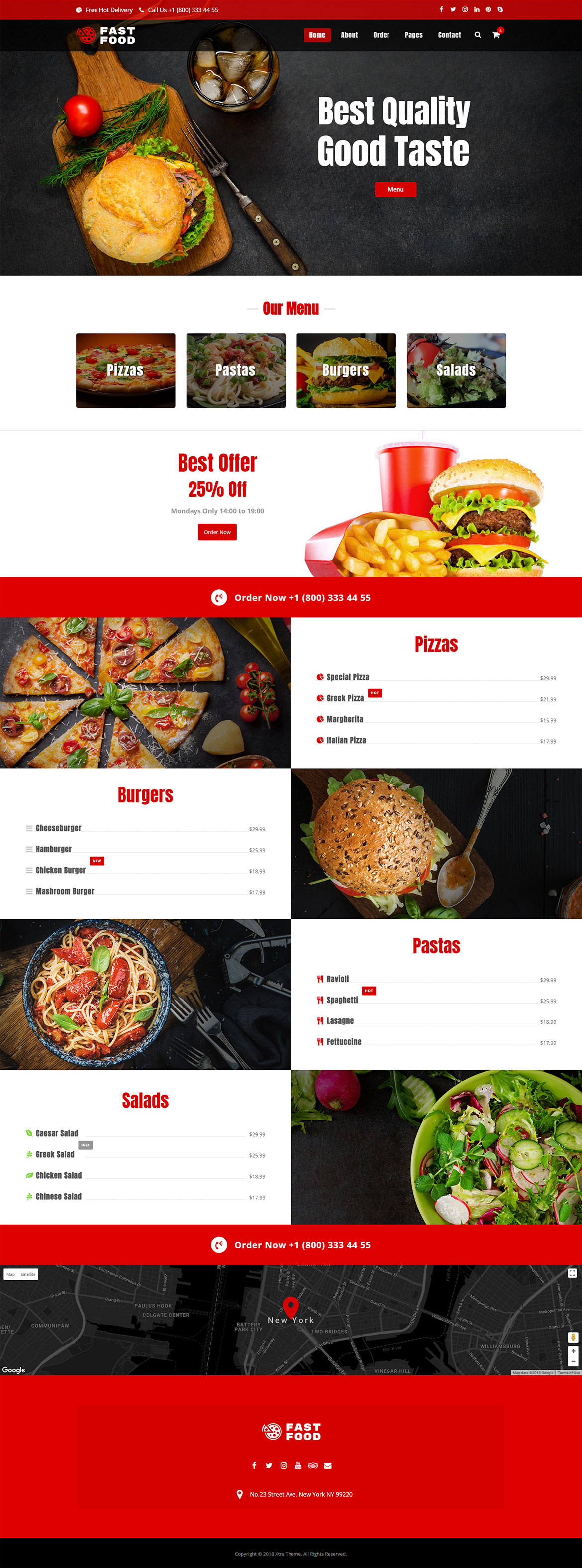
 then 'Add to home screen'
then 'Add to home screen' then 'Add to home screen'
then 'Add to home screen'