Or in your site front page, in the admin bar find Edit Page ( Back-end Editor ) or Edit with WPBakery Page Builder ( Front-end Editor )
![]()
For changing size and margin, go to Theme Options > Header > Header > Logo Element
For changing margin of social icons container, go to Theme Options > Header > Bottom Of Header > Social Icons Element
For changing layout to full width in same theme option section find Boxed switcher and turn it OFF, Then open Layout StyleKit and remove margins.
Instead Quick Contact also you can create any page and assign it.
In widgets find Footer 1 to Footer 4 sidebar area sections and edit them.
For changing background color of Footer, Go to Theme Options > Footer > Footer Widgets > Row Container Style Kit
For changing Background color of Content Box, edit it and find Overall Style Kit.
For changing Background color of Content Box, edit it and find Overall Style Kit.
For changing Background color of Content Box, edit it and find Overall Style Kit.
For editing menu navigation settings go to Theme Options > Header > Bottom of Header > Menu Element
And for styling menus go to Theme Options > Header > Bottom of Header > Menu Styles of this Row
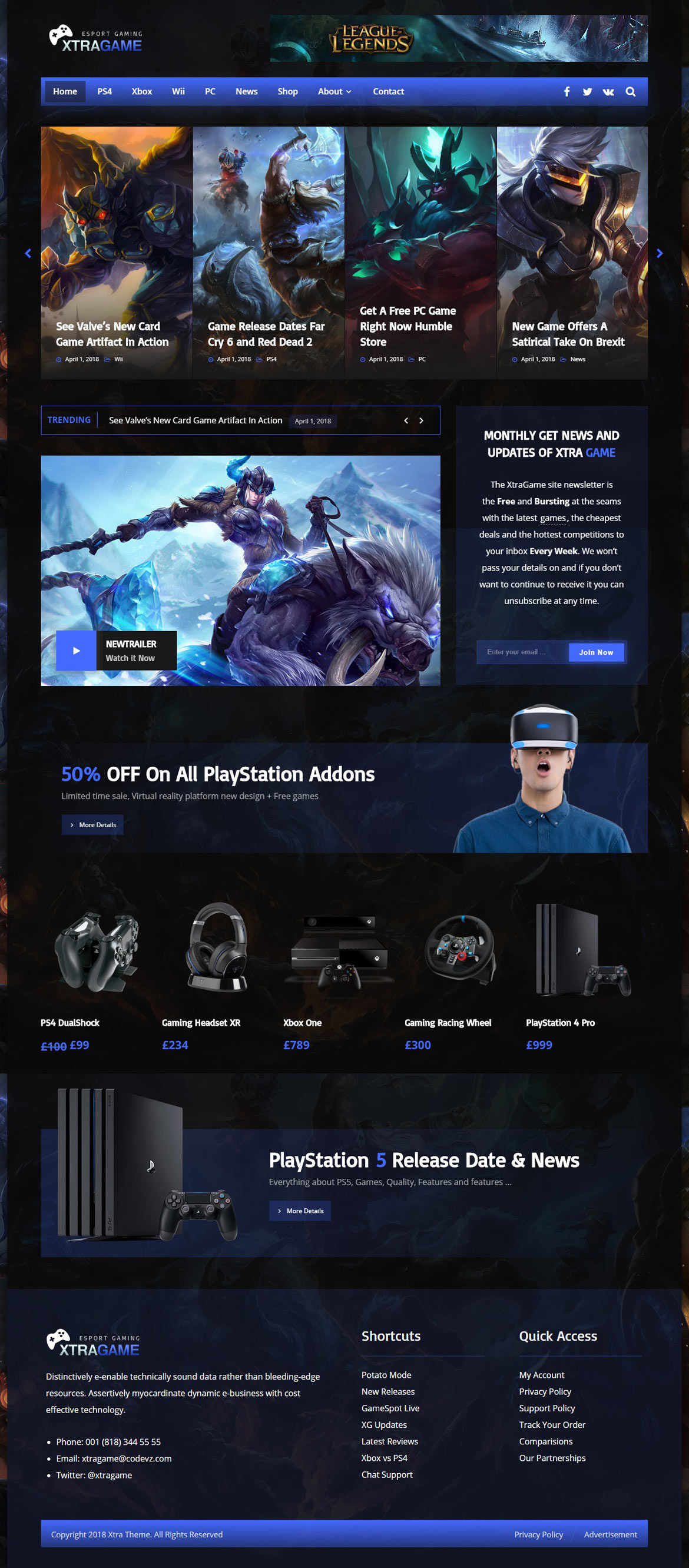
 then 'Add to home screen'
then 'Add to home screen' then 'Add to home screen'
then 'Add to home screen'