Or in your site front page, in the admin bar find Edit Page ( Back-end Editor ) or Edit with WPBakery Page Builder ( Front-end Editor )
![]()
For changing size and margin, go to Theme Options > Header > Header > Logo element
For disabling slider or changing it with other title types
Example Breadcrumbs or Title, Go to Page Edit > Page Settings > Title Type
For overall website title type go to Theme Options > Title & Bredcrumbs
You can change the Image and background layer (dots) inside of this element edit box in page builder.
You can edit Carousel settings in its edit settings and change the each Team from their edit.
Instead Quick Contact also you can create any page and assign it.
In widget you will find Footer 1 sidebar area and you can modify it.
For changing background of Footer, Go to Theme Options > Footer > Footer Widgets > Container Style Kit
For changing the color go to Design Options tab and set your color
For adding background Image (Parallax Image) You can edit row under tab General find Parallax image and add your image.

You can edit Content Box for styling the box and then edit the Title and Text element for styling and settings of inside text.
For example you can change styling of content box such as border, background, colors, etc.
Under Flip Box tab you can change settings of back box content and styling. For changing background image under Flip Box click on Overall StyleKit and change the background image.
for accessing to front side of box you should trun OFF the flip box temporary and then edit the front box’s element then turn it ON back.
for editing the Square shape go to Element Edit > Shape
you can set any style and hover effect and overlay color and icon.
For editing menu navigation settings go to Theme Options > Header > Header > Menu Element
And for styling menus go to Theme Options > Header > Header > Menu Styles of this Row
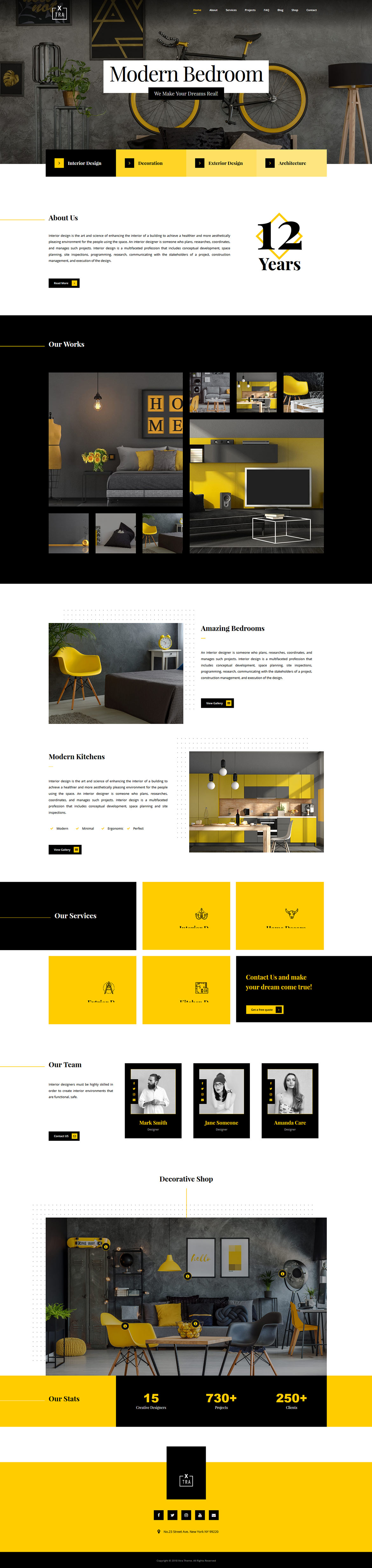
 then 'Add to home screen'
then 'Add to home screen' then 'Add to home screen'
then 'Add to home screen'