Or in your site front page, in the admin bar find Edit Page ( Back-end Editor ) or Edit with WPBakery Page Builder ( Front-end Editor )
![]()
For changing size and margin, go to Theme Options > Header > Top of Header > Logo element
For disabling slider or changing it with other title types
Example Breadcrumbs or Title, Go to Page Edit > Page Settings > Title Type
For overall website title type go to Theme Options > Title & Bredcrumbs
for editing the under title text you can go to Shape tab in this element edit options.
for editing the under title text you can go to Shape tab in this element edit options.
for editing the under title text you can go to Shape tab in this element edit options.
You can edit row under tab General find Design Options and replace, add or remove it.
Instead Quick Contact also you can create any page and assign it.
You can edit this page in Pages > Footer Separator
In widgets you can find Footer 1 sidebar area and you can add your wanted widget or edit current widget.
For changing background of Footer, Go to Theme Options > Footer > Footer Widgets > Container Style Kit
You can edit row and find the Background Color in Design Options tab.
For Changing the background image you can go to this Content Box > Edit > Container StyleKit
There is -130px margin from top that you can change it from Content Box > Edit > Container StyleKit
For editing menu navigation settings go to Theme Options > Header > Header > Menu Element
And for styling menus go to Theme Options > Header > Header > Menu Styles of this Row
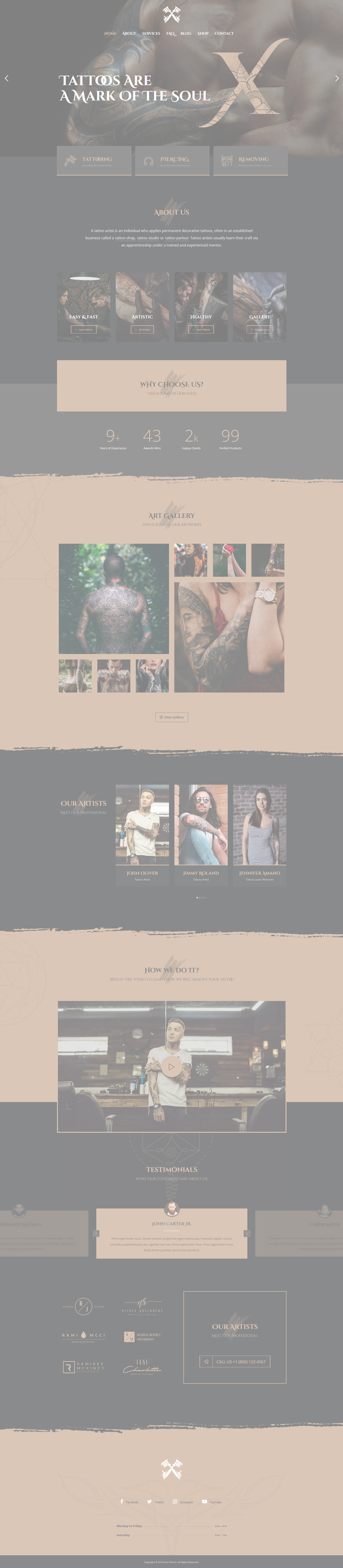
 then 'Add to home screen'
then 'Add to home screen' then 'Add to home screen'
then 'Add to home screen'