After this section you can edit content via
Page Builder, Go to
Pages and edit
Home page
Or in your site front page, in the admin bar find Edit Page ( Back-end Editor ) or Edit with WPBakery Page Builder ( Front-end Editor )

For changing
Logo go to
Theme Options > Header > Logo
For changing size and margin, go to Theme Options > Header > Header > Logo Element
For editing or removing text information, go to Theme Options > Header > Top of Header > Icon and Text Element
For editing or removing text and link, go to Theme Options > Header > Top of Header > Icon and Text Element
For changing Background Color of this row, Go to Theme Options > Header > Top of Header > Row Container Style Kit
For changing Background Color of this inner row, Go to Theme Options > Header > Bottom of Header > Inner Row Style Kit
For editing this information, go to Theme Options > Header > Header and find Icons and Text 2 element
For changing Background Color of this row, Go to Theme Options > Header > Header > Row Container Style Kit
For editing mobile and tablet header go to Theme Options > Header > Mobile, Tablet Header
for editing button and styling go to Theme Options > Header > Top of Header > Button Element
For adding, removing and styling social icons go to
Theme Options > Header > Header > Social Icons
And for changing margins go to Theme Options > Header > Top of Header > Social Element
This section is Slider, You can edit, add or remove go to
Dashboard > Revolution Slider
For disabling slider or changing it with other title type
Example Breadcrumbs or Title, Go to Page Edit > Page Settings > Title Type
For overall website page title type go to Theme Options > Title & Bredcrumbs
This widget is a custom page content, You can find and edit it from Dashboard > Pages > Footer Contact Information
This widget is a custom page content, You can find and edit it from Dashboard > Pages > Footer Social Icons
This widget is a custom page content, You can find and edit it from Dashboard > Pages > Footer Business Hours
For editing or removing
Back to Top or
Quick Contact items go to
Theme Options > Footer > More
Instead Quick Contact also you can create any page and assign it.
This section is Footer and this 4 columns are Widgets, You can edit Widgets from Appearance > Widgets
In widgets find Footer 1 to Footer 4 sidebar area sections and edit them.
For changing background color of Footer, Go to Theme Options > Footer > Footer Widgets > Row Container Style Kit
For edit or remove Text and Links go to Theme Options > Footer > Bottom of Footer > Icon and Text Element(s)
For changing Background go to Theme Options > Footer > Bottom of Footer > Container Style Kit
For changing Copyright text go to Theme Options > Footer > Bottom of Footer > Icon and Text Element
This is Title and Text Element, For changing line color or removing it, Edit element and under Line tab you can find settings.
This is Title and Text Element, For changing line color or removing it, Edit element and under Line tab you can find settings.
This is Title and Text Element, For changing line color or removing it, Edit element and under Line tab you can find settings. For editing background text, Under Shape Tab you can find it.
This is Title and Text Element, For changing line color or removing it, Edit element and under Line tab you can find settings. For editing background text, Under Shape Tab you can find it.
This is Title and Text Element, For changing line color or removing it, Edit element and under Line tab you can find settings.
This is Video Popup Element, You can add any YouTube or Vimeo video URL for it.
This is Title and Text Element, For editing big number, Edit element and under Shape tab you can find settings.
This man is Image Element, You can edit, replace and styling it.
For changing Background Color, hover over content box and edit it to find Overall style kit.
To change background color, edit Row and under Design tab you can find Background color option.
This is Carousel element, Inside carousel we added some Testimonials element that carousel Automatically converted it as 1 row slides. You can edit both Testimonials and Carousel separately.
This is
Carousel element, Inside carousel we added
Posts Grid element that carousel
Automatically converted it as
1 row slides. You can edit both
Posts and
Carousel separately.
Also for editing projects, go to Dashboard > Projects
Edit Title and Text Element, Under Shape Tab you can change background text settings and under Line Tab you can change before title line settings.
This row is a custom page content and will showing on all pages before footer, You can find and edit it from
Dashboard > Pages > Footer Call to Action
For disabling it, Go to Theme Options > Footer > Top of Footer
To change background color, edit Row and under Design tab you can find Background color option.
For editing menus items go to
Appearance > MenusFor editing menu navigation settings go to Theme Options > Header > Bottom of Header > Menu Element
And for styling menus go to Theme Options > Header > Bottom of Header > Menu Styles of this Row
![]()
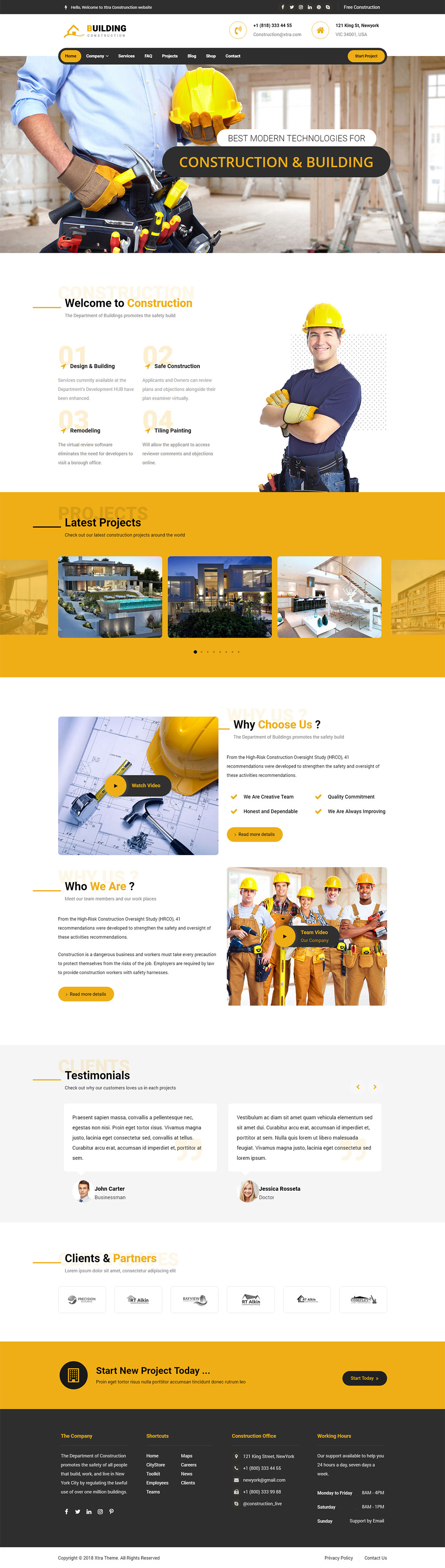
 then 'Add to home screen'
then 'Add to home screen' then 'Add to home screen'
then 'Add to home screen'