Or in your site front page, in the admin bar find Edit Page ( Back-end Editor ) or Edit with WPBakery Page Builder ( Front-end Editor )
![]()
For changing size and margin, go to Theme Options > Header > Header > Logo element
For adding or changing social icons or styles go to Theme Options > Header > Social Icons
For disabling slider or changing it with other title type
Example Breadcrumbs or Title, Go to Page Edit > Page Settings > Title Type
For overall website page title type go to Theme Options > Title & Bredcrumbs
Instead Quick Contact also you can create any page and assign it.
In widgets find Footer 1 and Footer 2 sidebar area sections and edit them.
you can edit the back side of this box in Content Box and disable the Flip Box in the top navbar for editing the front side of this content box.
This image has Caption and you can change the styling of this caption in Caption Tab of this element.
This element has -120px margin from top and you can find it in Container stylekit of this element.
This element has -120px margin from top and you can find it in Container stylekit of this element.
Also you can edit Carousel separately and set new settings or add arrows, etc.
For editing menu navigation settings go to Theme Options > Header > Header > Menu Element
And for styling menus go to Theme Options > Header > Header > Menu Styles of this Row
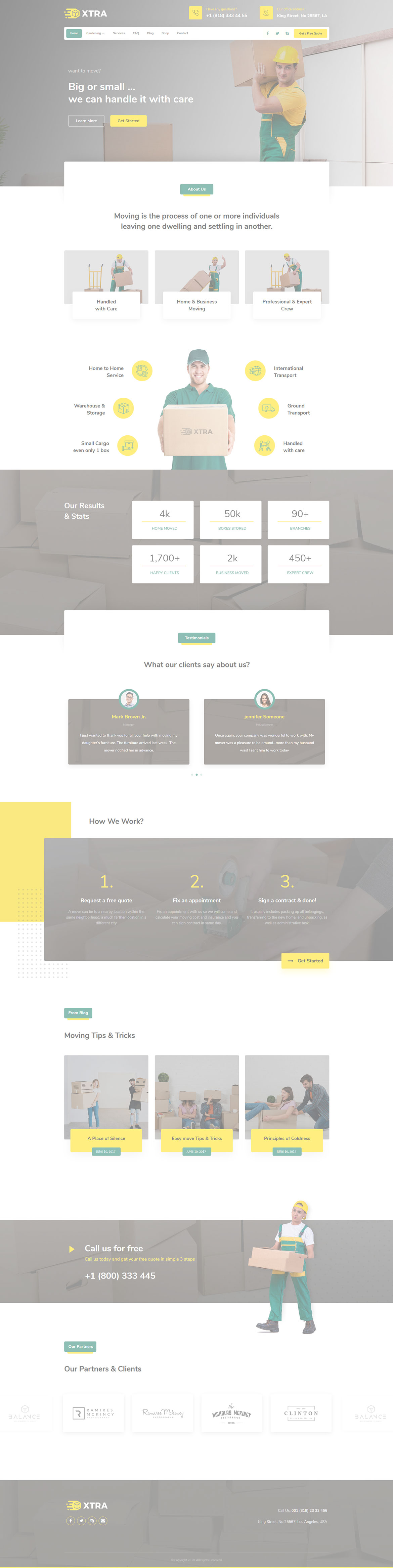
 then 'Add to home screen'
then 'Add to home screen' then 'Add to home screen'
then 'Add to home screen'