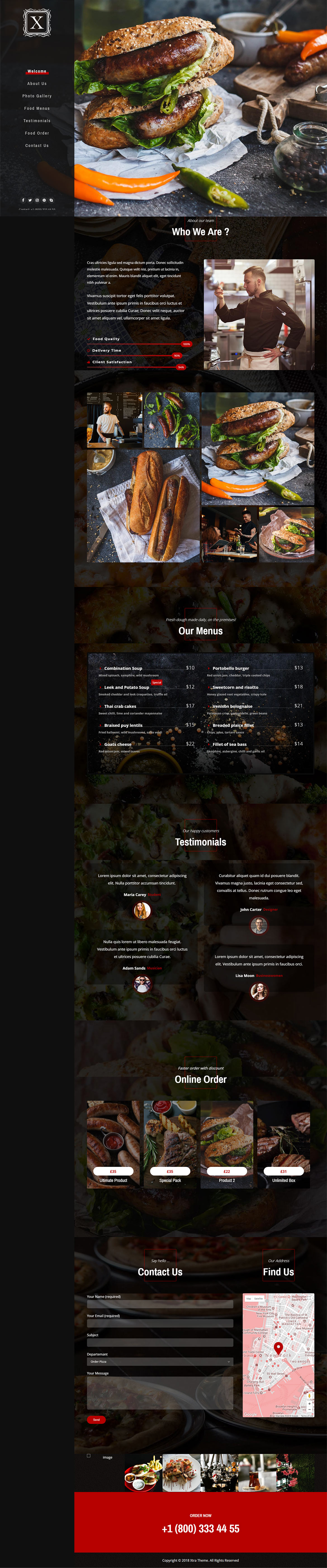Or in your site front page, in the admin bar find Edit Page ( Back-end Editor ) or Edit with WPBakery Page Builder ( Front-end Editor )
![]()
For changing size and margin, go to Theme Options > Header > Fixed Side > Logo Element
And for changing margins go to Theme Options > Header > Fixed Side > Social Element
For disabling slider or changing it with other title type
Example Breadcrumbs or Title, Go to Page Edit > Page Settings > Title Type
For overall website page title type go to Theme Options > Title & Bredcrumbs
For changing background color go to Theme Options > Footer > Footer Widgets > Container
Instead Quick Contact also you can create any page and assign it.
You can edit row under tab General find Parallax image and replace, add or remove it.

You can edit row under tab General find Parallax image and replace, add or remove it.

You can edit row under tab General find Parallax image and replace, add or remove it.

You can edit row under tab General find Parallax image and replace, add or remove it.

You can edit row under tab General find Parallax image and replace, add or remove it.

You can edit row under tab General find Parallax image and replace, add or remove it.

For editing menu navigation settings go to Theme Options > Header > Fixed Side > Menu Element
And for styling menus go to Theme Options > Header > Fixed Side > Menu Styles of this Row