After this section you can edit content via Page Builder, Go to Pages and edit Home page
Or in your site front page, in the admin bar find Edit Page ( Back-end Editor ) or Edit with WPBakery Page Builder ( Front-end Editor )

Or in your site front page, in the admin bar find Edit Page ( Back-end Editor ) or Edit with WPBakery Page Builder ( Front-end Editor )
For changing Logo go to Theme Options > Header > Logo
For changing size and margin, go to Theme Options > Header > Header > Logo element
For changing size and margin, go to Theme Options > Header > Header > Logo element
This section is Slider, You can edit, add or remove go to Dashboard > Revolution Slider
For disabling slider or changing it with other title types
Example Breadcrumbs or Title, Go to Page Edit > Page Settings > Title Type
For overall website title type go to Theme Options > Title & Bredcrumbs
For disabling slider or changing it with other title types
Example Breadcrumbs or Title, Go to Page Edit > Page Settings > Title Type
For overall website title type go to Theme Options > Title & Bredcrumbs
This is Carousel element, that contains some Image elements.
You can edit Carousel settings in its edit settings and change the clients Images from their edit.
You can edit Carousel settings in its edit settings and change the clients Images from their edit.
This is Countdown element, that you can find it in page builder.
This is Google Map element, that you can find it in page builder.
For using this element you should have Google Map API Key
For using this element you should have Google Map API Key
This is Button element, that open a popup modal box.
You can find the Popup Modal Box element under this button in Page Builder and click on #popup_direction and it will open and then you can edit it and add or remove content of modal box.
This Popup Modal Box had unique id (popup_direction) and you should set button links to this id with # character like this: #popup_direction
You can find the Popup Modal Box element under this button in Page Builder and click on #popup_direction and it will open and then you can edit it and add or remove content of modal box.
This Popup Modal Box had unique id (popup_direction) and you should set button links to this id with # character like this: #popup_direction
This is Button element, that open a popup modal box.
You can find the Popup Modal Box element under this button in Page Builder and click on #popup_hotel and it will open and then you can edit it and add or remove content of modal box.
This Popup Modal Box had unique id (popup_hotel) and you should set button links to this id with # character like this: #popup_hotel
You can find the Popup Modal Box element under this button in Page Builder and click on #popup_hotel and it will open and then you can edit it and add or remove content of modal box.
This Popup Modal Box had unique id (popup_hotel) and you should set button links to this id with # character like this: #popup_hotel
For changing Custom link go to Theme Options > Footer > Bottom of Footer > Icon and Text Element in the right place
For editing or removing Back to Top or Quick Contact items go to Theme Options > Footer > More
Instead Quick Contact also you can create any page and assign it.
Instead Quick Contact also you can create any page and assign it.
For changing Copyright text go to Theme Options > Footer > Bottom of Footer > Icon and Text Element
For changing Background color go to Theme Options > Footer > Bottom of Footer > Row Container
This is a Page Content widget that contains a page content, so you can edit this part in Pages > Footer Contact Information
This is a Page Content widget that contains a page content, so you can edit this part in Pages > Footer Social Icons
This section is Footer and this 3 columns are Widgets, You can edit Widgets from Appearance > Widgets
In widgets find Footer 1 to Footer 3 sidebar area sections and edit them.
For changing background of Footer, Go to Theme Options > Footer > Footer Widgets > Container Style Kit
In widgets find Footer 1 to Footer 3 sidebar area sections and edit them.
For changing background of Footer, Go to Theme Options > Footer > Footer Widgets > Container Style Kit
How to change background image? You need to Edit Column > Design Options


How to change background image? You need to Edit Column > Design Options


How to change Image? You need to Edit Column > Design Options


How to change Image? You need to Edit Column > Design Options


How to change background image?
You can edit row under tab General find Parallax image and replace, add or remove it.

You can edit row under tab General find Parallax image and replace, add or remove it.

This is Service Box element, you can find it in Page Builder and edit it with ease.
This is Title and Text element, you can find it in Page Builder and edit it with ease.
This is 2 Buttons element, you can find it in Page Builder and edit it with ease.
This is Working Hours element, you can find it in Page Builder and edit it with ease.
For editing menus items go to Appearance > Menus
For editing menu navigation settings go to Theme Options > Header > Header > Menu Element
And for styling menus go to Theme Options > Header > Header > Menu Styles of this Row
For editing menu navigation settings go to Theme Options > Header > Header > Menu Element
And for styling menus go to Theme Options > Header > Header > Menu Styles of this Row
For editing Search Icon go to Theme Options > Header > Header > Search element
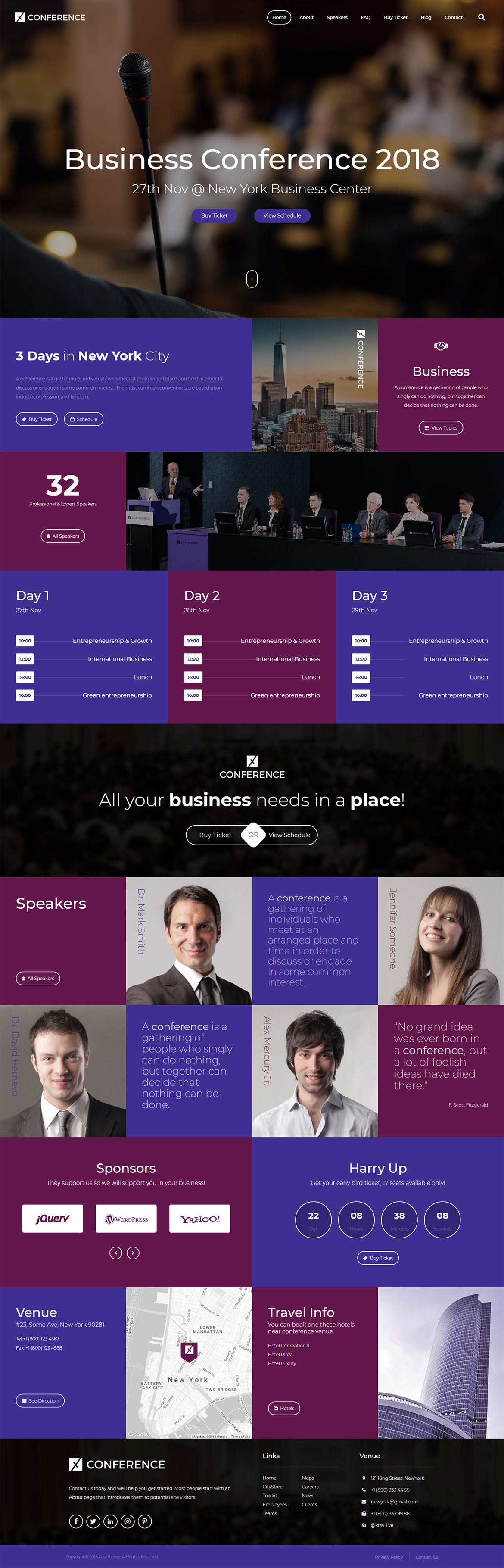
 then 'Add to home screen'
then 'Add to home screen' then 'Add to home screen'
then 'Add to home screen'