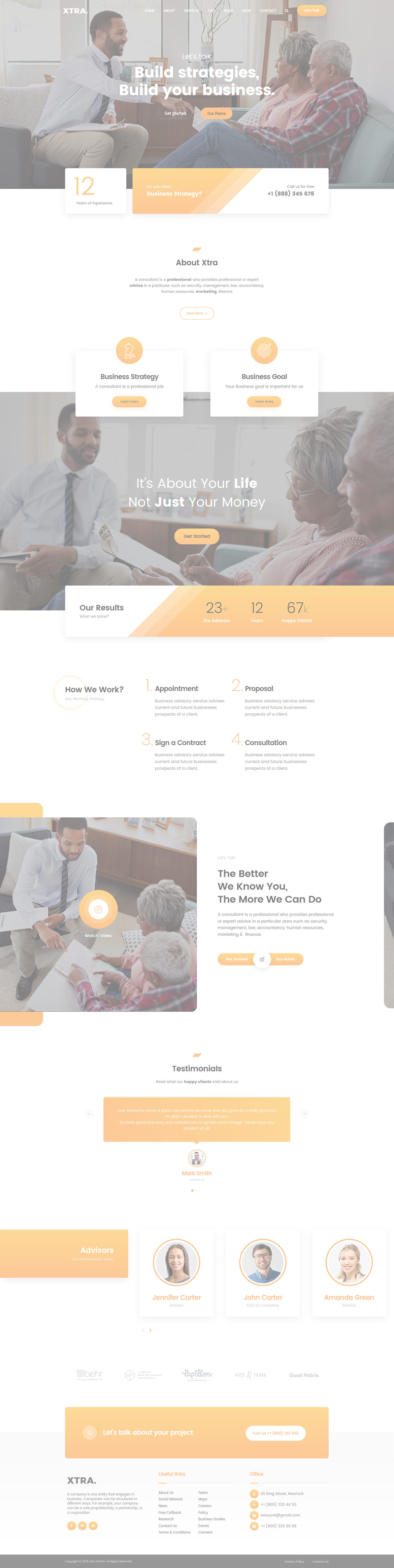Or in your site front page, in the admin bar find Edit Page ( Back-end Editor ) or Edit with WPBakery Page Builder ( Front-end Editor )
![]()
For changing size and margin, go to Theme Options > Header > Top of Header > Logo element
For disabling slider or changing it with other title types
Example Breadcrumbs or Title, Go to Page Edit > Page Settings > Title Type
For overall website title type go to Theme Options > Title & Bredcrumbs
You can edit it with ease.
You can edit it with ease.
You can edit it with ease.
You can edit it with ease.
This element has -120px margin from top and you can find it in Container stylekit
This element has -120px margin from top and you can find it in Container stylekit
You can edit it with ease.
This element has Background Stretch option from left, you can find it in Advanced tab of this element.
Inside the Content Box you can find the Title and Text element and edit it easily.
for editing the top shape of title you can go to Shape tab in this element edit options.
for editing the top shape of title you can go to Shape tab in this element edit options.
for editing the top shape of title you can go to Shape tab in this element edit options.
for editing the Number of title you can go to Shape tab in this element edit options.
You can also edit this section in Back-end editor for better user experience.
You can also edit this section in Back-end editor for better user experience.
Instead Quick Contact also you can create any page and assign it.
For editing the links in the right go to Theme Options > Footer > Bottom of Footer > Icon and Text Elements in Right area
In widgets you can find Footer 1 to Footer 3 sidebar area and you can add your wanted widgets or edit current widgets.
For changing background of Footer, Go to Theme Options > Footer > Footer Widgets > Container Style Kit
You can edit row under tab Design Options find Background Image and replace, add or remove it.
You can edit row under tab Design Options find Background Image and replace, add or remove it.
You can edit this row and under the Design Options tab you can find Background Color.
This element has -200px margin from top and you can find it in Box Container stylekit.
Inside the Content box, you can edit Gradient Title, Text element and change the content of each.
Inside the Content box, you can edit Title and Text elements and change the content.
For editing menu navigation settings go to Theme Options > Header > Header > Menu Element
And for styling menus go to Theme Options > Header > Header > Menu Styles of this Row