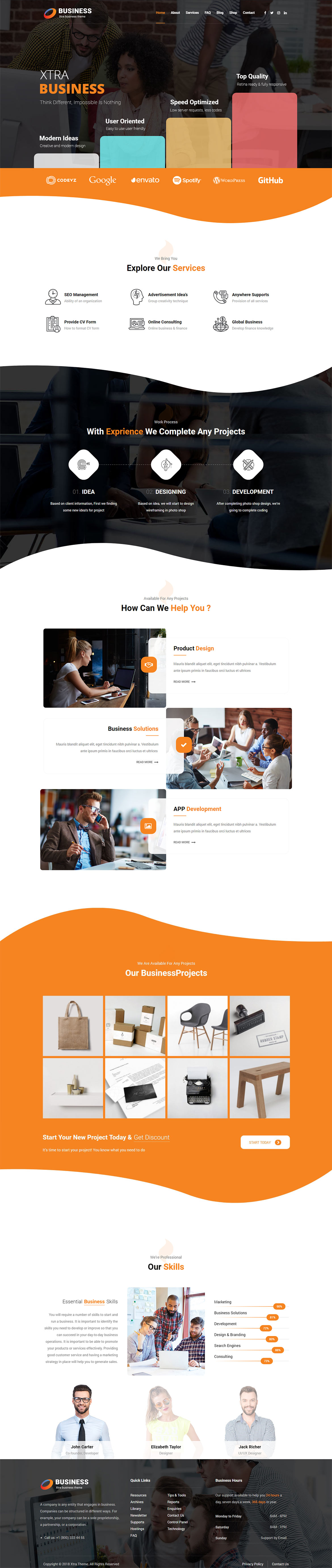Or in your site front page, in the admin bar find Edit Page ( Back-end Editor ) or Edit with WPBakery Page Builder ( Front-end Editor )
![]()
For changing size and margin, go to Theme Options > Header > Top of Header > Logo element
And for changing margins go to Theme Options > Header > Top of Header > Social Element
For disabling slider or changing it with other title type
Example Breadcrumbs or Title, Go to Page Edit > Page Settings > Title Type
For overall website page title type go to Theme Options > Title & Bredcrumbs
For changing this row background go to Theme Options > Footer > More and find Overall Footer Style Kit
Instead Quick Contact also you can create any page and assign it.
This row is Stretch, By editing row you can change stretch option.
This row is Stretch, By editing row you can change stretch option.
Inside free position element you can add Any Element, because it is a container.
This row is set to Stretch, you can edit row and under General Tab change it.
For editing menu navigation settings go to Theme Options > Header > Top of Header > Menu Element
And for styling menus go to Theme Options > Header > Top of Header > Menu Styles of this Row