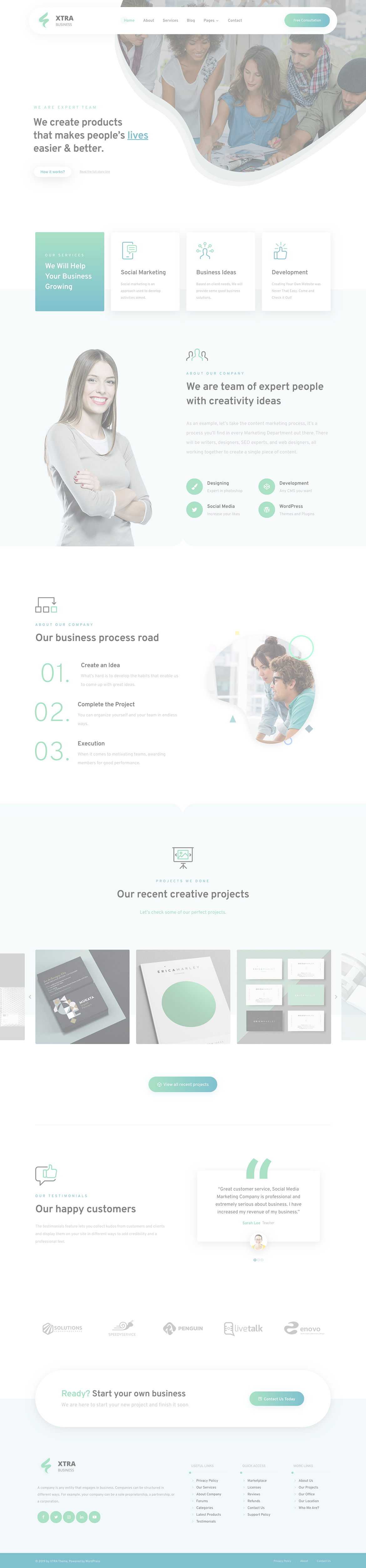After this section you can edit content via Page Builder, Go to Pages and edit Home page
Or in your site front page, in the admin bar find Edit Page ( Back-end Editor ) or Edit with WPBakery Page Builder ( Front-end Editor )
![]()
For editing mobile header go to Theme Options > Header > Mobile Header
For changing this row background or shadow go to Theme Options > Header > Header and find Row StyleKit
For changing Logo go to Theme Options > Header > Logo
For changing size and margin, go to Theme Options > Header > Header > Logo element
For changing button title and Styling go to Theme Options > Header > Header and find Button element.
This section is Slider, You can edit, add or remove go to Dashboard > Revolution Slider
For disabling slider or changing it with other title type
Example Breadcrumbs or Title, Go to Page Edit > Page Settings > Title Type
For overall website page title type go to Theme Options > Title & Bredcrumbs
This section is Footer with 3 columns of Widgets, You can find widgets from Appearance > Widgets
For changing this row background go to Theme Options > Footer > Footer Widgets and find Container StyleKit
For editing or removing Back to Top go to Theme Options > Footer > More
For changing Copyright text go to Theme Options > Footer > Bottom of Footer > Icon and Text Element
For changing Background of footer row go to Theme Options > Footer > Footer Widgets and find Container StyleKit
For editing widgets go to Appearance > Widgets and find Footer Widgets
How to change background Color? You must edit row then under Design tab you can find Background color field.
How to change background Color? You must edit row then under Design tab you can find Background color field.
This is a Image element and you can replace your own image icon.
This is a Image element and you can replace your own image icon.
These are Title and Text elements and you can edit each parts separately, Under Icon tab also you can find number field.
This is a simple Image element and you can replace your own image instead.
This is a simple Image element and you can replace your own image instead.
This is a simple Image element and you can replace your own image instead.
This is a Separator element and you can change its Type and Color.
This is a Separator element and you can change its Type and Color.
This is a Simple Button Element and you can change title and Styling of it.
This is a Content Box and have minus margin bottom on the next row. By editing Content Box and finding Container StyleKit you can change background and minus margin.
This is a Image element and you can replace your own image here
This is a simple Image element, you can find and replace your own image. PNG recommended.
These are Service Boxes elements and you can edit them and replace image and content.
Here is a Carousel element and inside it you can find multiple Testimonials element, each parts are editable.
This is a simple Button element and you can change title and Styling
This is Projects and have Carousel type, you can edit it and change styling or number of slider or template, Also for editing projects items go to Appearance > Projects
These are Images elements for logos, you can edit each Image and replace your own logo.
This is Content Box element by editing content box and finding Container StyleKit you can change its background and shadow.
These are Stylish List element and you can change icons and content.
For editing menus items go to Appearance > Menus
For editing menu navigation settings go to Theme Options > Header > Header > Menu Element
And for styling menus go to Theme Options > Header > Header > Menu Styles of this Row