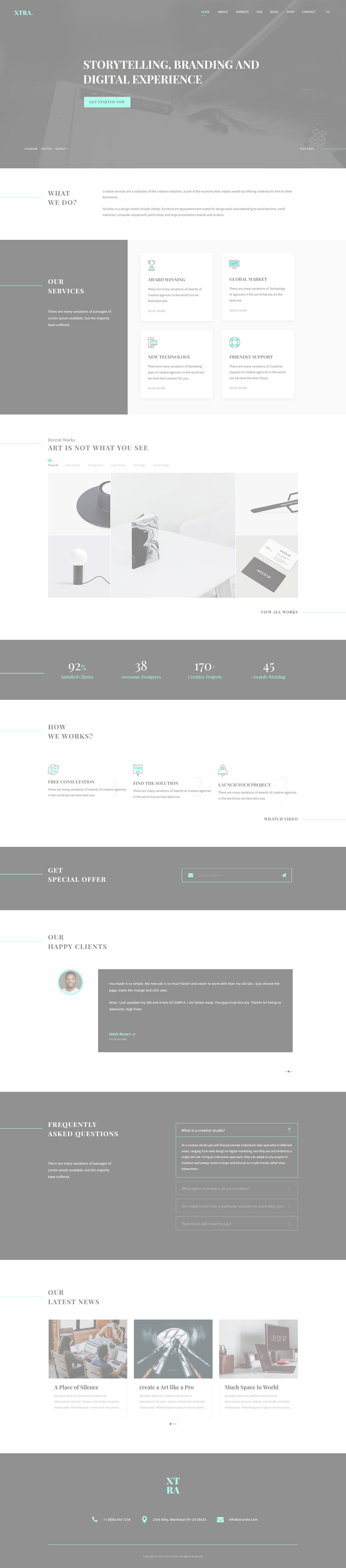Or in your site front page, in the admin bar find Edit Page ( Back-end Editor ) or Edit with WPBakery Page Builder ( Front-end Editor )
![]()
For changing size and margin, go to Theme Options > Header > Header > Logo element
For disabling slider or changing it with other title types
Example Breadcrumbs or Title, Go to Page Edit > Page Settings > Title Type
For overall website title type go to Theme Options > Title & Bredcrumbs
For changing the Background Color click on Container stylekit inside element edit.
This element has stretched from left you can find this setting in Advanced > Background stretch
If you want to add/edit Posts, Go to Dashboard > Portfolio
You can edit Carousel settings in its edit settings and change the Quote and Images from their edit.
Instead Quick Contact also you can create any page and assign it.
In widgets find Footer 1 sidebar area section and edit widgets of it.
For changing background of Footer, Go to Theme Options > Footer > Footer Widgets > Container Style Kit
You can find the line in Edit > Title Line
For editing menu navigation settings go to Theme Options > Header > Header > Menu Element
And for styling menus go to Theme Options > Header > Header > Menu Styles of this Row
You can set the inside widgets from Appearance > Widgets