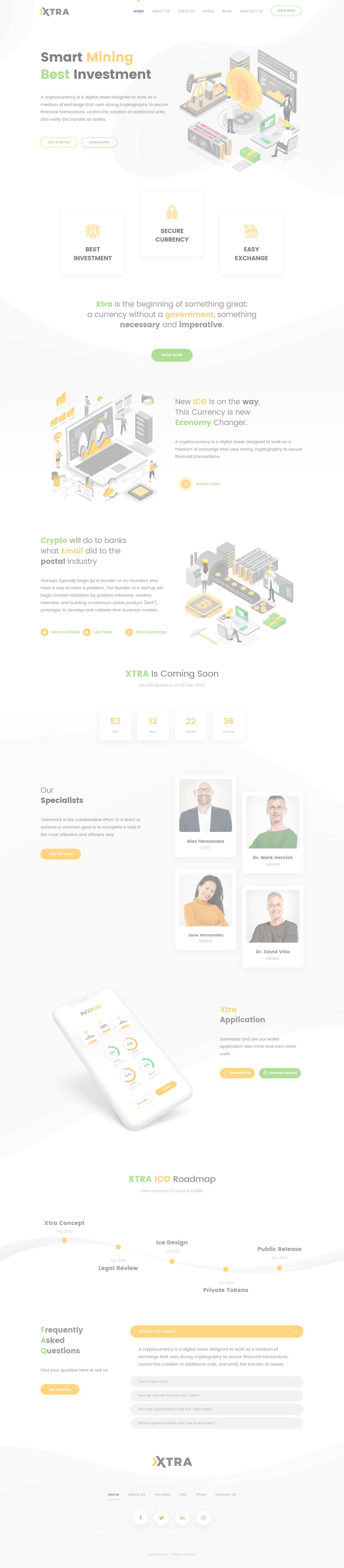Or in your site front page, in the admin bar find Edit Page ( Back-end Editor ) or Edit with WPBakery Page Builder ( Front-end Editor )
![]()
For changing size and margin, go to Theme Options > Header > Header > Logo element
This image has Parallax effect, you can find it in Advanced tab.
You can also edit this section in Back-end editor for better user experience.
In widgets find Footer 1 sidebar area sections and edit widgets on it.
For changing background of Footer, Go to Theme Options > Footer > Footer Widgets > Container Style Kit
For Number of title go to Shape tab in this item edit settings.
For Number of title go to Shape tab in this item edit settings.
This image has Parallax effect, you can find it in Advanced tab.
This image has Parallax effect, you can find it in Advanced tab.
You can find Orange Circle under Shape tab.
For editing menu navigation settings go to Theme Options > Header > Header > Menu Element
And for styling menus go to Theme Options > Header > Header > Menu Styles of this Row
You can edit it easily.