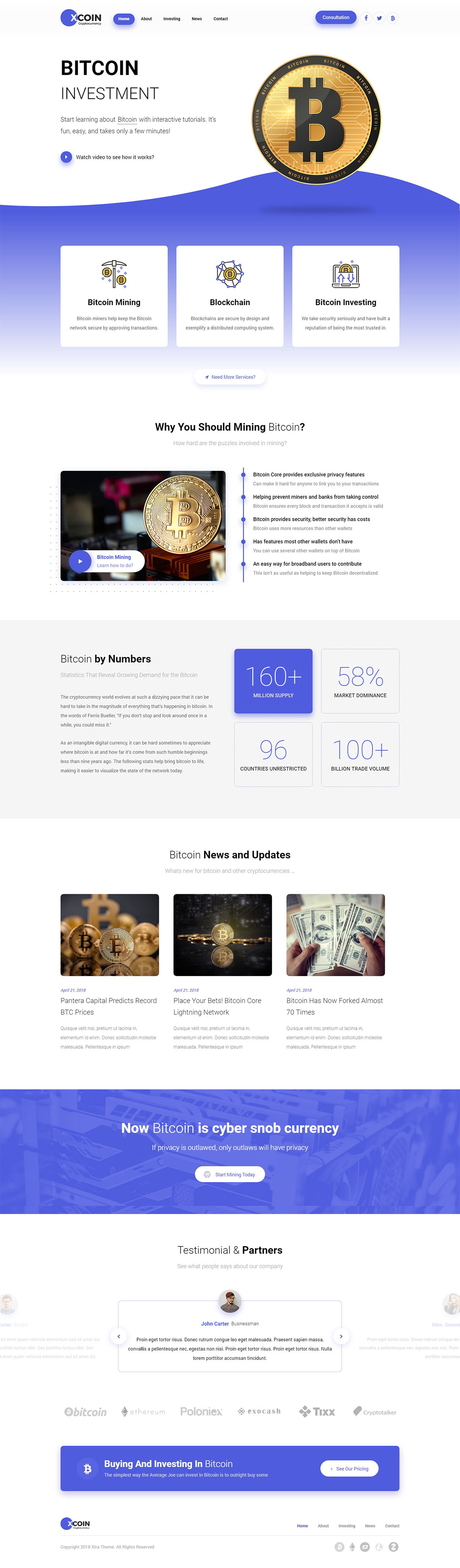For changing size and margin, go to Theme Options > Header > Header > Logo element
And for changing margins go to Theme Options > Header > Top of Header > Social Element
Instead Quick Contact also you can create any page and assign it.
You can edit row and set new background color from Design tab and if you don’t want gradient view, Under General tab leave Class field empty.
For example you can change styling of content box such as border, background, colors, etc.
Under Flip Box tab you can change settings of back box content and styling. For changing background image under Flip Box click on Overall StyleKit
For editing menu navigation settings go to Theme Options > Header > Header > Menu Element
And for styling menus go to Theme Options > Header > Header > Menu Styles of this Row
For editing menu navigation settings go to Theme Options > Footer > Top of Footer > Menu Element
And for styling menus go to Theme Options > Footer > Top of Footer > Menu Styles of this Row