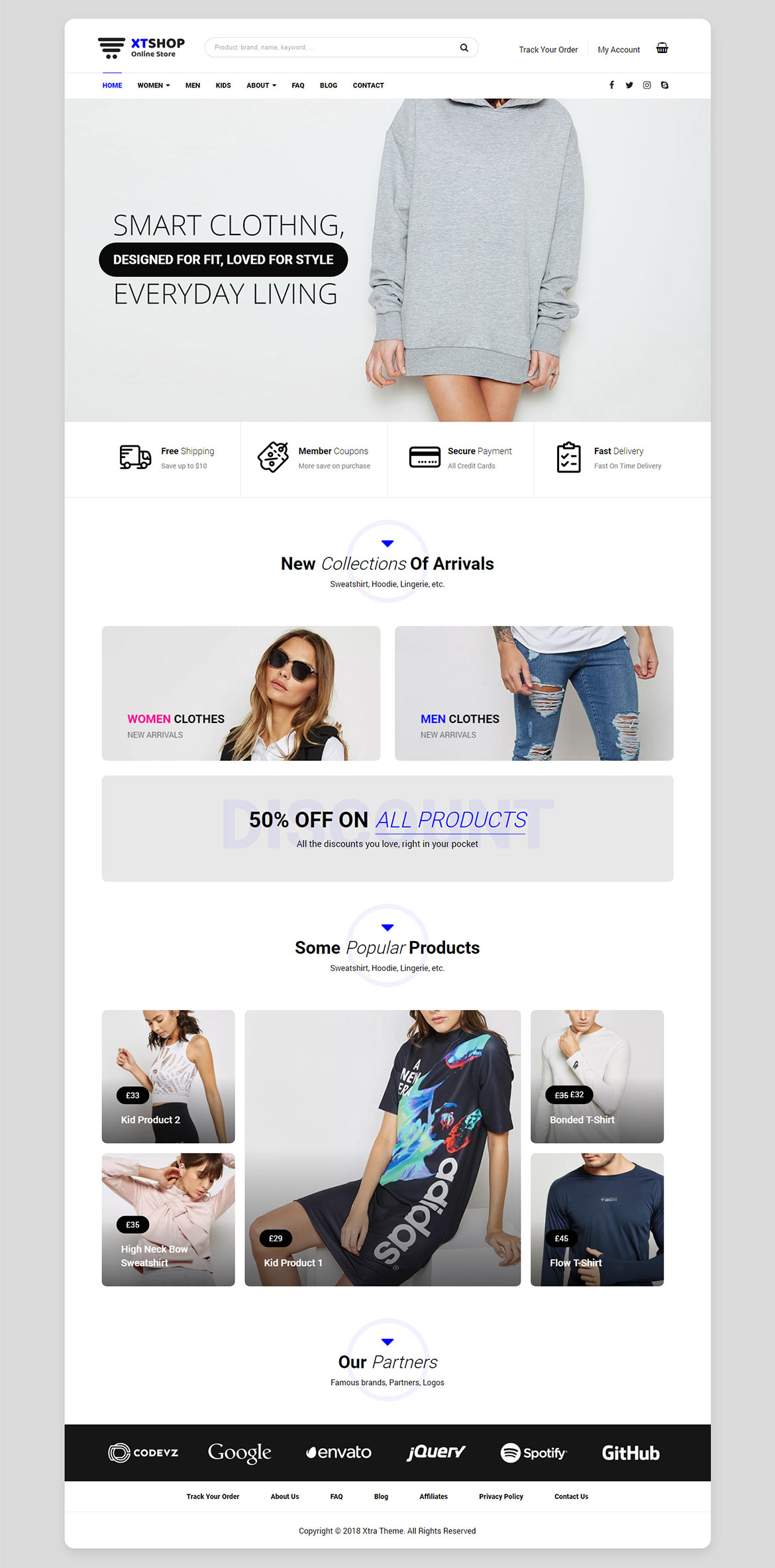Or in your site front page, in the admin bar find Edit Page ( Back-end Editor ) or Edit with WPBakery Page Builder ( Front-end Editor )
![]()
For changing size and margin, go to Theme Options > Header > Top of Header > Logo element
For changing background of Body or Boxed layout styling, Go to Theme Options > General Styles
Make sure you have installed Woocommerce plugin.
And for changing margins go to Theme Options > Header > Header > Social Element
For disabling slider or changing it with other title type
Example Breadcrumbs or Title, Go to Page Edit > Page Settings > Title Type
For overall website page title type go to Theme Options > Title & Bredcrumbs
For changing other menus settings, go to Theme Options > Footer > Top of Footer > Menu
Instead Quick Contact also you can create any page and assign it.
By default you can’t change Front elements, But first edit Content Box and under Flip Box tab, change ( Back ) settings, then un-check first option and save then close content box popup.
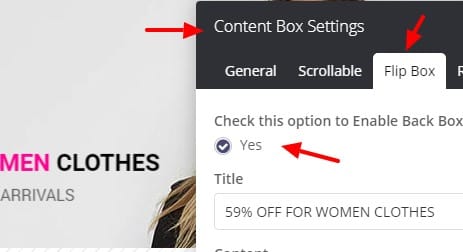
Now you can edit Front elements inside Content Box, Finally again edit Content Box and under Flip Box tab, Turn it ON by checking first option.
Make sure you have installed Woocommerce plugin.
For editing menu navigation settings go to Theme Options > Header > Header > Menu Element
And for styling menus go to Theme Options > Header > Header > Menu Styles of this Row