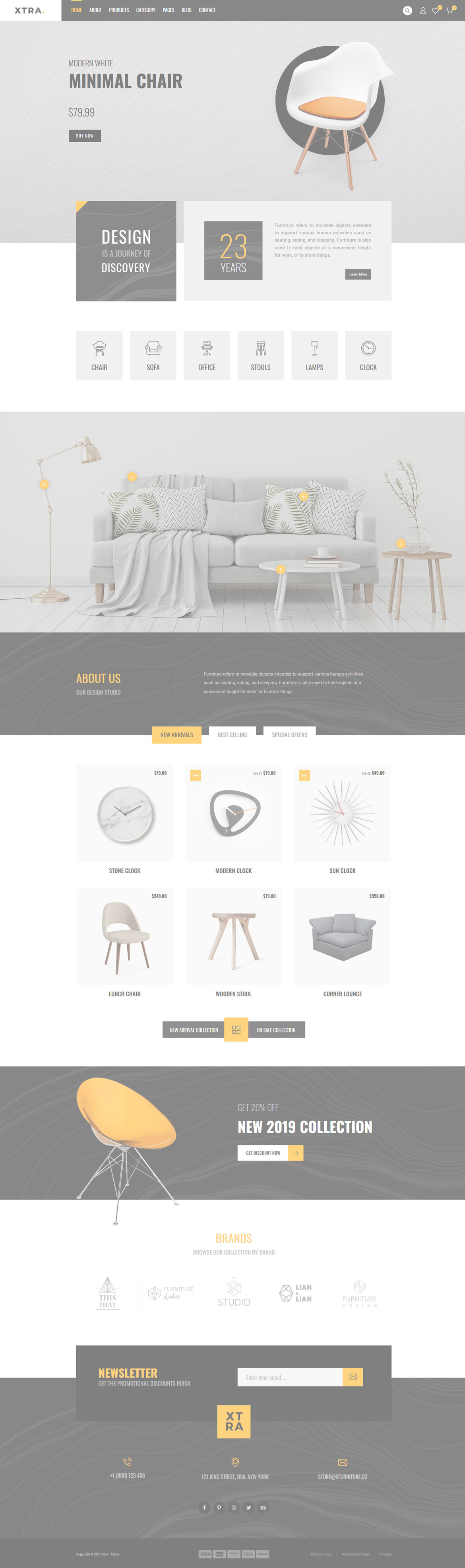Or in your site front page, in the admin bar find Edit Page ( Back-end Editor ) or Edit with WPBakery Page Builder ( Front-end Editor )
![]()
For changing size and margin, go to Theme Options > Header > Header > Logo element
For changing wishlist page content and design, Go to Dashboard > Pages and find Wishlist page.
For disabling slider or changing it with other title type
Example Breadcrumbs or Title, Go to Page Edit > Page Settings > Title Type
For overall website page title type go to Theme Options > Title & Bredcrumbs
You can edit and move the icon in its edit options in Page Builder.
Inside the Content box, you can edit Title and Text elements and change the content.
This element has padding, margin and separator line from left, you can edit them in Container styling stylekit.
For designing the items in this grid you can go to Theme Options > WooCommerce Pro > Products Styles
For editing menu navigation settings go to Theme Options > Header > Header > Menu Element
And for styling menus go to Theme Options > Header > Header > Menu Styles of this Row