Or in your site front page, in the admin bar find Edit Page ( Back-end Editor ) or Edit with WPBakery Page Builder ( Front-end Editor )
![]()
For changing size and margin, go to Theme Options > Header > Header > Logo element
And for changing margins go to Theme Options > Header > Top of Header > Social Element
For disabling slider or changing it with other title type
Example Breadcrumbs or Title, Go to Page Edit > Page Settings > Title Type
For overall website page title type go to Theme Options > Title & Bredcrumbs
Tabs container, tabs items and inner item all have separate options which by mouse hover over each one you can edit settings and styling.
Instead Quick Contact also you can create any page and assign it.
In widgets find Footer 1 to Footer 3 sidebar area sections and edit them.
For changing background image of Footer, Go to Theme Options > Footer > More > Overall Footer Style Kit
Inner elements also have separate settings and styling.
You can edit row under tab General find Parallax image and replace, add or remove it.

For editing boxes Parallax effect, edit Content Box and under More tab you can find parallax settings. 0 or empty is off.
For changing Background image, hover over content box and edit it to find Overall style kit.
For editing menu navigation settings go to Theme Options > Header > Header > Menu Element
And for styling menus go to Theme Options > Header > Header > Menu Styles of this Row
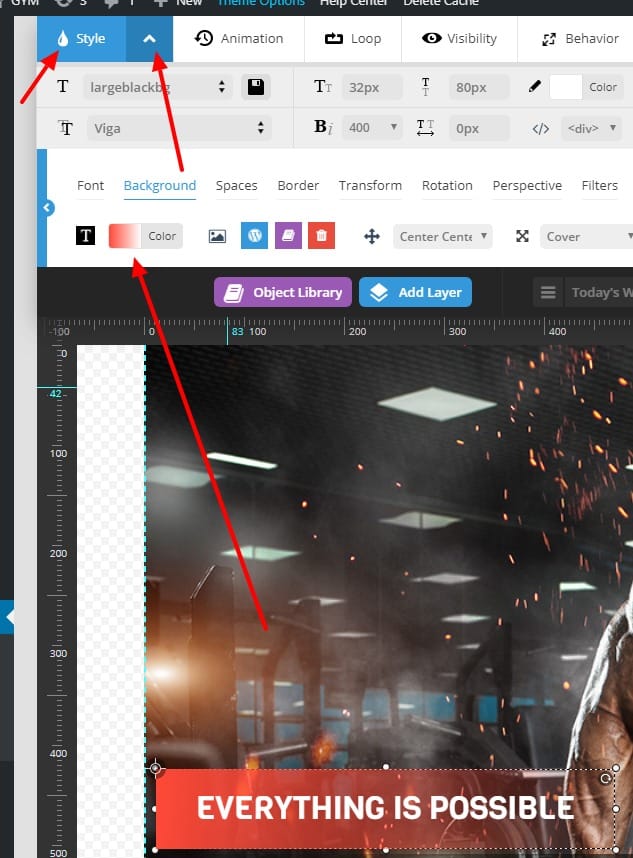
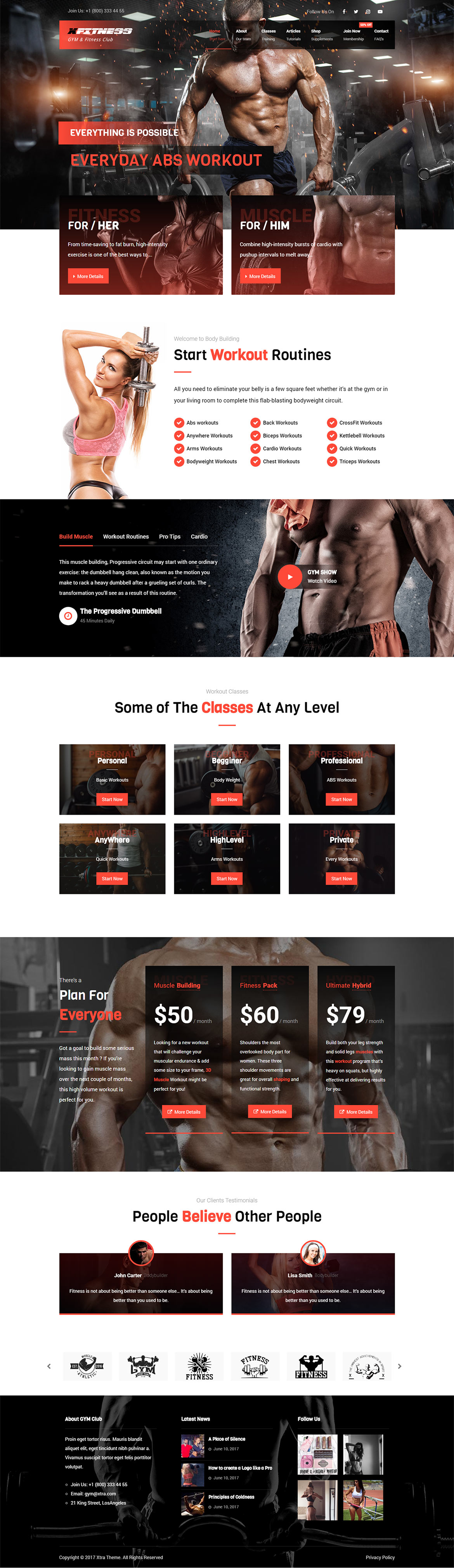
Go to Theme Options > Header > Title and Breadcrumbs > Container, you can add or remove background image.