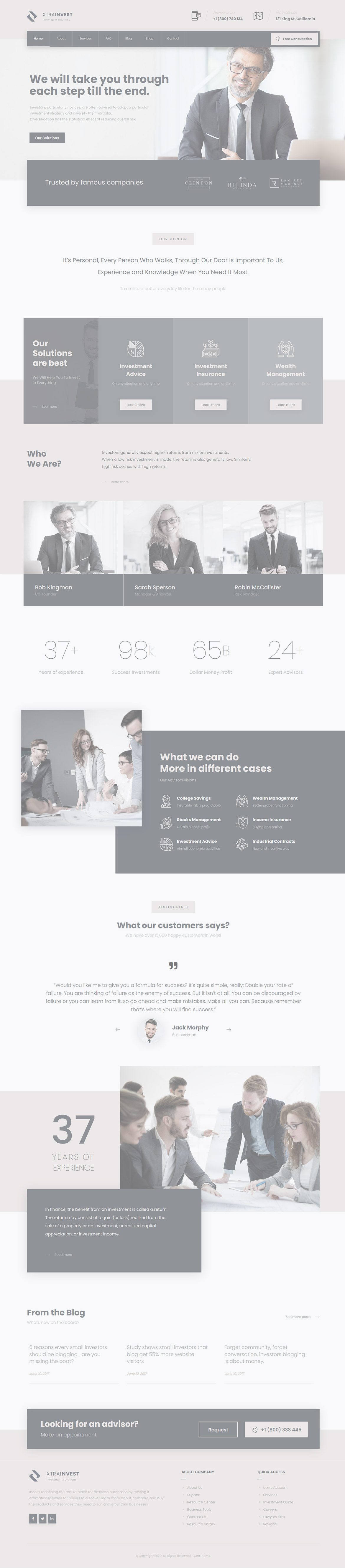Or in your site front page, in the admin bar find Edit Page ( Back-end Editor ) or Edit with WPBakery Page Builder ( Front-end Editor )
![]()
For changing size and margin, go to Theme Options > Header > Header > Logo element
For disabling slider or changing it with other title type
Example Breadcrumbs or Title, Go to Page Edit > Page Settings > Title Type
For overall website page title type go to Theme Options > Title & Bredcrumbs
Instead Quick Contact also you can create any page and assign it.
In widgets find Footer 1 to Footer 3 sidebar area sections and edit them.
For changing background color of Footer, Go to Theme Options > Footer > Footer Widgets > Row Container Style Kit
This element has -90px margin from top and you can find it in Container stylekit of this element.
This element has -270px margin from top and you can find it in Container stylekit of this element.
This element has -100px margin from top and you can find it in Container stylekit of this element.
This element has -90px margin from top and you can find it in Image Styling stylekit of this element.
This element has -110px margin from top and you can find it in Image Styling stylekit of this element.
it, You can edit each testimonial and for changing quote icon find Content StyleKit and change background and background position. Also, Carousel has separate settings which you can edit Carousel and change settings.
This element has -319px margin from top and you can find it in Container stylekit of this element.
You can edit row under tab Design Options you will find Background Color and you can change it.
You can edit row under tab Design Options you will find Background Color and you can change it.
For editing this page go to Dashboard > Pages and edit the Footer Call to action page
For editing menu navigation settings go to Theme Options > Header > Header > Menu Element
And for styling menus go to Theme Options > Header > Header > Menu Styles of this Row