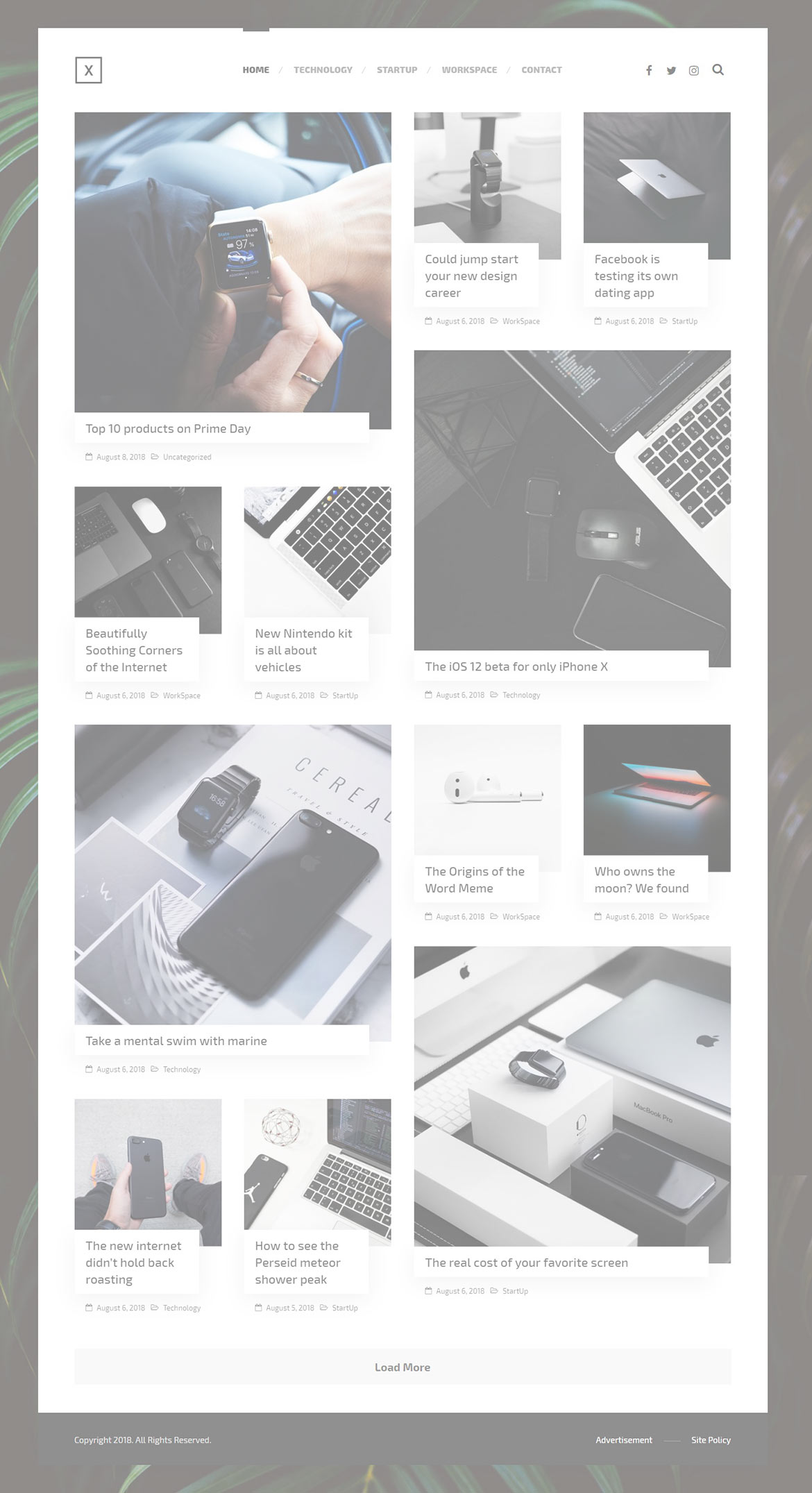For changing Logo go to Theme Options > Header > Logo
For changing size and margin, go to Theme Options > Header > Header > Logo Element
For changing Background Image go to Theme Options > General Styles > Body
For changing layout to full width in same theme option section find Boxed switcher and turn it OFF, Then open Layout StyleKit and remove margins.
For editing mobile and tablet header go to Theme Options > Header > Mobile, Tablet Header
For editing or removing Back to Top or Quick Contact items go to Theme Options > Footer > More
Instead Quick Contact also you can create any page and assign it.
For changing or removing shortcut links, Go to Theme Options > Footer > Bottom of Footer and find Text and Icon elements
For changing Background go to Theme Options > Footer > Bottom of Footer > Container Style Kit
Here is Instagram carousel gallery, You can edit it and change username to show your posts.
For changing Copyright text go to Theme Options > Footer > Bottom of Footer > Icon and Text Element
These are blog posts, You can edit Posts Grid element and change styling, For adding new posts go to Dashboard > Posts
For editing menus items go to Appearance > Menus
For editing menu navigation settings go to Theme Options > Header > Header > Menu Element
And for styling menus go to Theme Options > Header > Header > Menu Styles of this Row
For editing Social Icons go to Theme Options > Header > Social Icons and for Search Icon go to Theme Options > Header > Header > Search Element