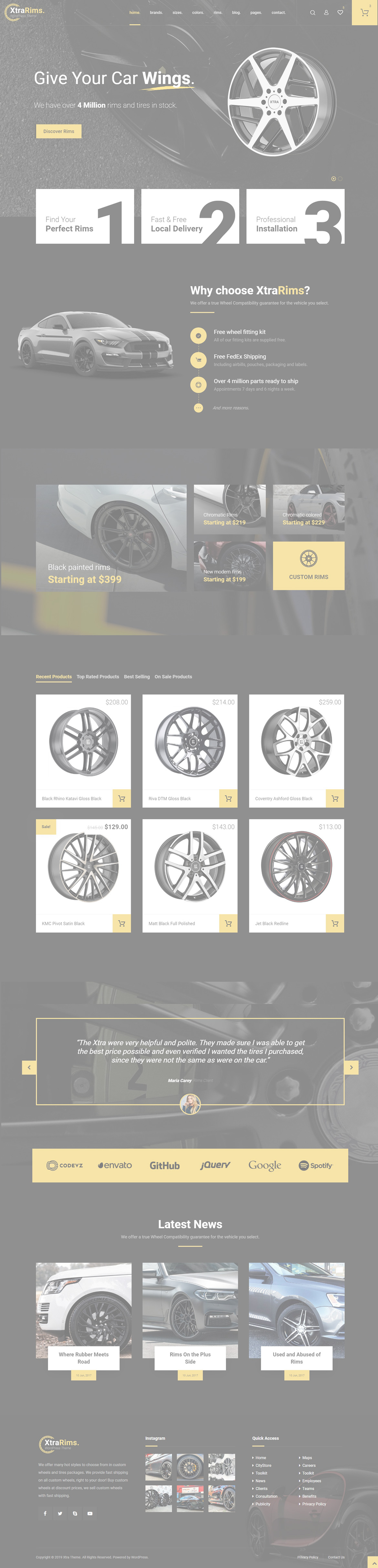Or in your site front page, in the admin bar find Edit Page ( Back-end Editor ) or Edit with WPBakery Page Builder ( Front-end Editor )
![]()
For changing size and margin, go to Theme Options > Header > Header > Logo element
Next element also is custom page of popup content.
For editing Popup and Login form go to Dashboard > Pages and find Header Login Popup page
For changing wishlist page content and design, Go to Dashboard > Pages and find Wishlist page.
For disabling slider or changing it with other title type
Example Breadcrumbs or Title, Go to Page Edit > Page Settings > Title Type
For overall website page title type go to Theme Options > Title & Bredcrumbs
Inside Content box you can edit Title and Text element and change content, Also under Shape tab you can find Number field and StyleKit.
Inside Content box you can edit Title and Text element and change content.
For editing menu navigation settings go to Theme Options > Header > Header > Menu Element
And for styling menus go to Theme Options > Header > Header > Menu Styles of this Row
Rims mega menu is custom menu children which you can find and edit them from Appearance > Menus