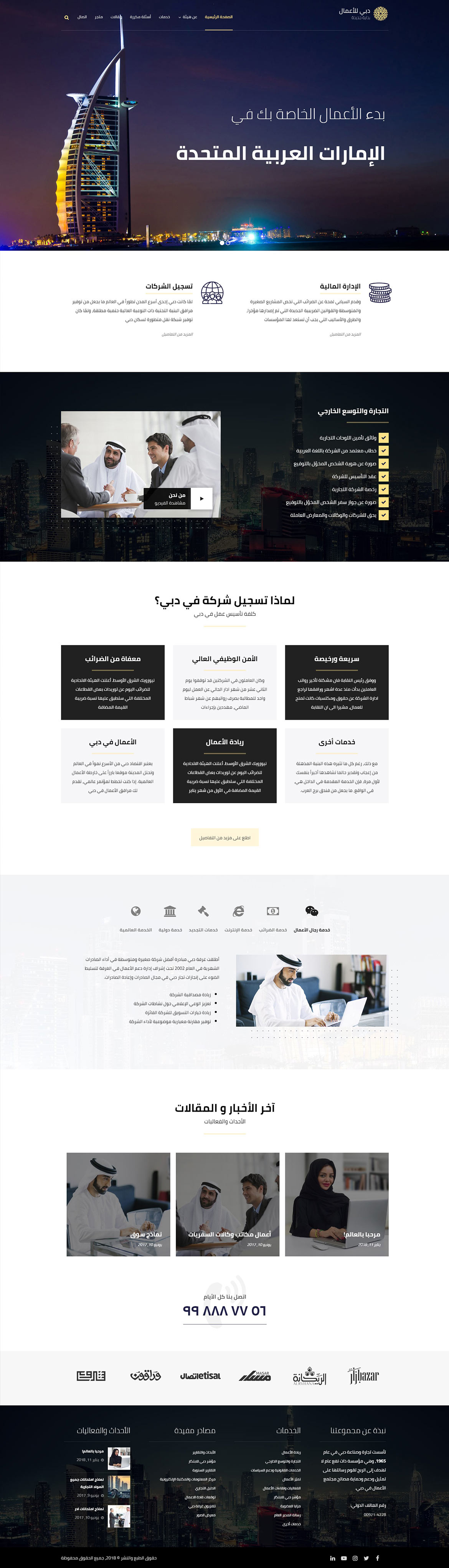Or in your site front page, in the admin bar find Edit Page ( Back-end Editor ) or Edit with WPBakery Page Builder ( Front-end Editor )
![]()
For changing size and margin, go to Theme Options > Header > Header > Logo Element
For disabling slider or changing it with other title type
Example Breadcrumbs or Title, Go to Page Edit > Page Settings > Title Type
For overall website page title type go to Theme Options > Title & Bredcrumbs
Instead Quick Contact also you can create any page and assign it.
In widgets find Footer 1 to Footer 4 sidebar area sections and edit them.
For changing background color of Footer, Go to Theme Options > Footer > Footer Widgets > Row Container Style Kit
When you hover over box you can’t edit content because Flip effect, So first edit content box and under Flip Box tab turn it OFF, then try to edit inner content of box.
When you’ve finished editing content, again edit content box and turn ON flip box effect. Also under Flip Box tab you can change settings of back content of box.
You can edit row under tab General find Parallax image and replace, add or remove it.

You can edit row under tab General find Parallax image and replace, add or remove it.

For editing menu navigation settings go to Theme Options > Header > Header > Menu Element
And for styling menus go to Theme Options > Header > Header > Menu Styles of this Row