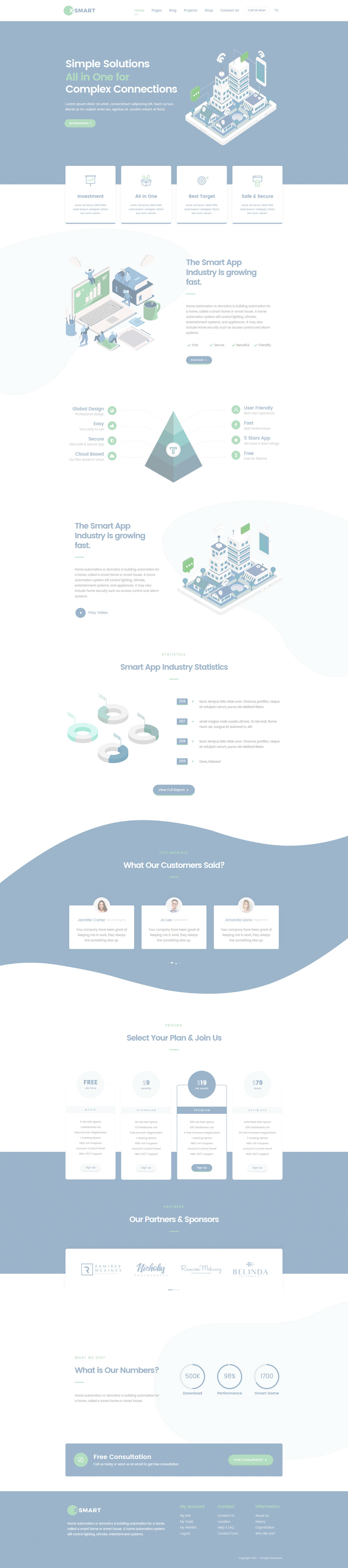Or in your site front page, in the admin bar find Edit Page ( Back-end Editor ) or Edit with WPBakery Page Builder ( Front-end Editor )
![]()
For changing size and margin, go to Theme Options > Header > Top of Header > Logo element
For disabling slider or changing it with other title types
Example Breadcrumbs or Title, Go to Page Edit > Page Settings > Title Type
For overall website title type go to Theme Options > Title & Bredcrumbs
You can edit Carousel settings in its edit settings and change the Testimonials from their edit.
Instead Quick Contact also you can create any page and assign it.
In widgets find Footer 1 to Footer 4 sidebar area sections and edit them.
For changing background of Footer, Go to Theme Options > Footer > Footer Widgets > Container Style Kit

You can edit row under tab General find Parallax image and replace, add or remove it.

You can edit row under tab General find Parallax image and replace, add or remove it.

You can edit row under tab General find Parallax image and replace, add or remove it.

You can edit row under tab General find Parallax image and replace, add or remove it.

This element has -200px margin from top and you can modify it in Box container
For editing menu navigation settings go to Theme Options > Header > Top of Header > Menu Element
And for styling menus go to Theme Options > Header > Top of Header > Menu Styles of this Row
You can set the inside widgets from Appearance > Widgets > Offcanvas_area