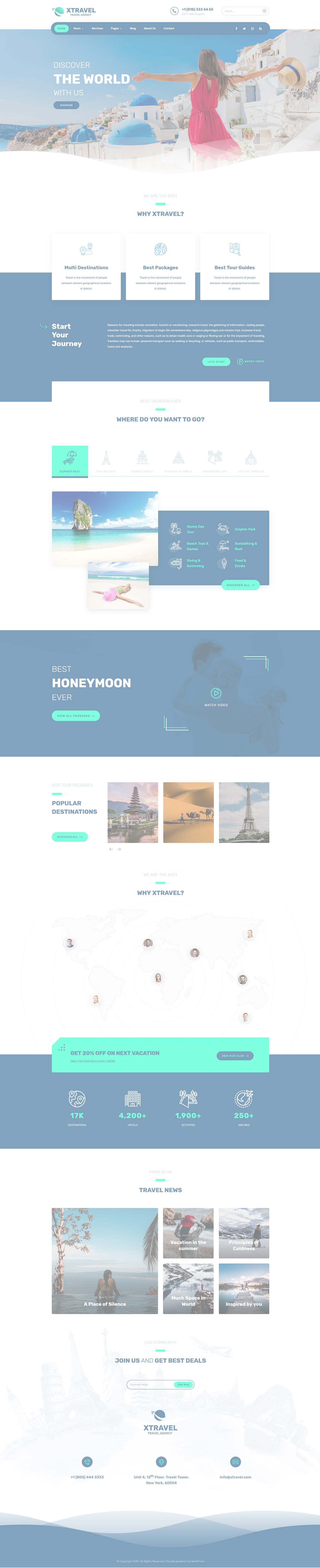After this section you can edit content via
Page Builder, Go to
Pages and edit
Home page
Or in your site front page, in the admin bar find Edit Page ( Back-end Editor ) or Edit with WPBakery Page Builder ( Front-end Editor )

For changing
Logo go to
Theme Options > Header > Logo
For changing size and margin, go to Theme Options > Header > Header > Logo element
For remove social icons element go to
Theme Options > Header > Header bottom bar > Social Icons element
For adding or changing social icons or styles go to Theme Options > Header > Social Icons
For changing background color of this row, Go to Theme Options > Header > Header > Container Style kit
For editing this information, go to Theme Options > Header > Header and find Icons and Text 2 element
For editing this row background color go to Theme Options > Header > Header bottom bar > Container StyleKit
This section is Slider, You can edit, add or remove go to
Dashboard > Revolution Slider
For disabling slider or changing it with other title type
Example Breadcrumbs or Title, Go to Page Edit > Page Settings > Title Type
For overall website page title type go to Theme Options > Title & Bredcrumbs
For editing or removing
Back to Top or
Quick Contact items go to
Theme Options > Footer > More
Instead Quick Contact also you can create any page and assign it.
For changing Copyright text go to Theme Options > Footer > Bottom of Footer > Icon and Text Element
For changing Background color of this row go to Theme Options > Footer > Bottom of Footer > Container Style Kit
This is Title and Text element, you can edit it and find the Icon in Shape tab
This is
Image Element and simply you can edit it and replace your own image.
This image has Parallax effect, you can find it in Advanced tab of this element.
This is
Image Element inside the
Free Position Element and simply you can edit it and replace your own image.
This image has Parallax effect, you can find it in Free Position Element > Edit Settings > Advanced tab of this element.
For changing Background Image, edit this Row and under Design tab find and change background color or image.
For changing Background Image, edit this Row and under Design tab find and change background color or image.
This is
Video Player element, you can change the Image placeholder, Watch Video text and video URL just by going to settings of this element.
For changing the
Circles Background Image, edit this
Row and under
Design tab find and change background iamge.
For changing Background Color, edit this Row and under Design tab find and change background color.
This element is Content Box and inside it there is Title and Text, Button elements. By editing Content Box and finding Overall StyleKit you can change Background color of this box.
This World Map is an Image and you can change it easily.
These Tesimonials are Hotspot elements, you can edit them easily by drag and drop feature, just click on edit button of this element and drag it.
This is Post Grid Element You can edit it easily and set your wanted style.
This row is Separator Element, You can edit its style and background color.
This is Posts Grid Element for showing latest Tours. You can edit it easily. If you want to edit inside tours or add new tour go to Dashboard > Tours
This is
Content Box element and inside it you can see
Title and Text element, All elements inside content box are editable.
This content box has -120px margin from top, you can find and change it from Content Box edit settings > Container Stylekit
This is Content Box element and inside it you can see Stylish List elements, Elements inside content box are editable. For changing background color, Edit Content Box and find Overall StyleKit
These elements are
Service Box, Each service box have
Image,
Title and
Description.
These elements are inside the Inner Row and this row has -230px margin from top, you can find it in Inner Row Settings > Design Options tab
Edit Title and Text element, then you can find editor for editing title and subtitle, then find Shape tab for changing Separator shapes.
Edit
Title and Text element, then you can find editor for editing title and subtitle, then find
Shape tab for changing Separator shapes.
This is
Tabs element.
You can edit it with ease. just click on each tab you want and then you can find the contain elements, so edit them easily.
For changing the Tabs Title click on Tab Item edit icon.
This is Counter element and you can change number and title or add symbol.
This is Title and Text element, by editing it you will find the Icon and Text and you can edit them easily.
This row separator is a
Custom Page content, You can find and change its color from
Dashboard > Pages > Footer Separator Row
You can assigned it to all pages in Theme Options > Footer > Footer top bar
This is Subscribe element, you can edit it easily and set your wanted style and URL
For editing menus items go to
Appearance > MenusFor editing menu navigation settings go to Theme Options > Header > Header Bottom Bar > Menu Element
And for styling menus go to Theme Options > Header > Header Bottom Bar > Menu Styles of this Row
![]()