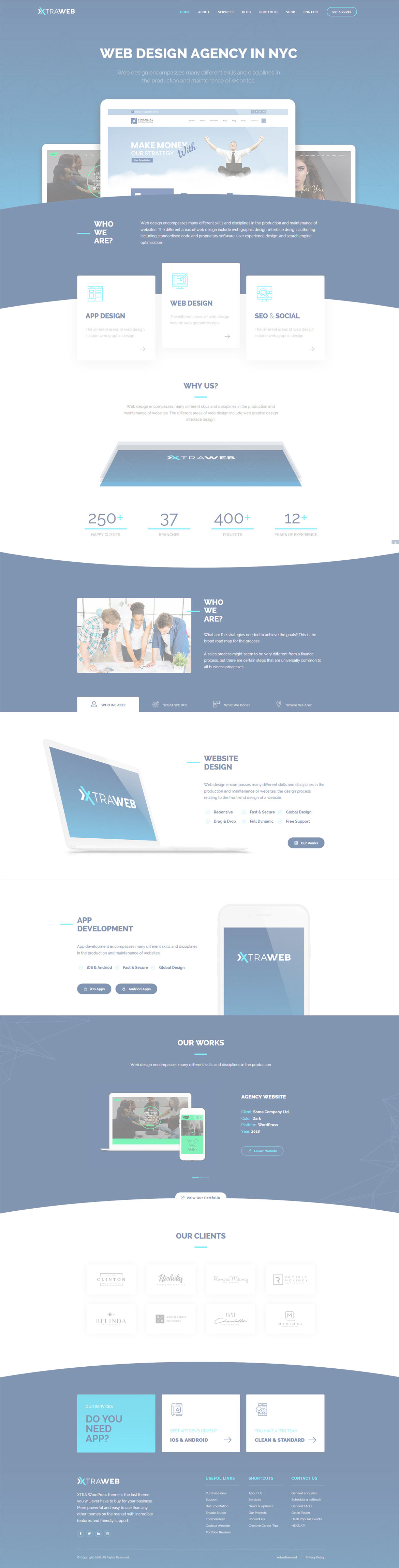Or in your site front page, in the admin bar find Edit Page ( Back-end Editor ) or Edit with WPBakery Page Builder ( Front-end Editor )
![]()
For changing size and margin, go to Theme Options > Header > Top of Header > Logo element
For disabling slider or changing it with other title types
Example Breadcrumbs or Title, Go to Page Edit > Page Settings > Title Type
For overall website title type go to Theme Options > Title & Bredcrumbs
You can edit it with ease. just click on each tab you want and then you can find the contain elements, so edit them easily.
For changing the Tabs Title click on Tab Item edit icon.
You can edit its setting in its edit panel and edit the contains elements by click on their edit icon, for e.g. Image and Title and Button that you see there.

You can edit and change the images of it with ease in Page Builder.
You can edit it with ease in Page Builder.
for editing the Left Line, you can find Title Line in edit panel of this element
This Content Box has a -220px margin from top that you can find it in element edit > container stylekit.
This Content Box has a -220px margin from top that you can find it in element edit > container stylekit.
Instead Quick Contact also you can create any page and assign it.
In widgets you can find Footer 1 to Footer 4 sidebar area and you can add your wanted widget or edit current widget.
For changing background of Footer, Go to Theme Options > Footer > Footer Widgets > Container Style Kit
You can edit row under tab General find Design Options and replace, add or remove it.

This Separator is inside of a Row that have -100px Margin from top, you can change it in Row Edit > Design Options
For editing menu navigation settings go to Theme Options > Header > Header > Menu Element
And for styling menus go to Theme Options > Header > Header > Menu Styles of this Row