Description
What is a Product SKU?
A SKU (Stock Keeping Unit) is a unique identifier assigned to a product for tracking and inventory purposes. In retail, an SKU helps differentiate products based on attributes like size, color, or other variations. It is essential for inventory management, helping businesses monitor stock levels, sales, and reordering processes. Our WordPress theme SKUs are typically alphanumeric codes that provide internal reference but can also be used to search for products.
Key Characteristics of an SKU:
- Unique to each product or product variant.
- Often includes a mix of letters and numbers.
- Helps track stock and distinguish between similar products (e.g., different sizes or colors of the same shirt).
How to Set an SKU for Products in WooCommerce?
WooCommerce, a popular eCommerce plugin for WordPress, allows store owners to assign SKUs to their products easily. Here’s how to set or edit an SKU in WooCommerce:
1. Navigate to WooCommerce Products:
From the left-hand menu, go to Products and select All Products if you want to edit an existing product or Add New if you’re adding a new product.
or
Choose the Product to Edit or Create a New One:
Click on the product you want to assign an SKU to (or create a new product if you’re starting from scratch).
2. Scroll to the “Product Data” Section:
Once inside the product edit screen, scroll down to find the Product Data panel. This section lets you control pricing, inventory, shipping, etc.
3.Go to the “Inventory” Tab:
In the Product Data section, click on the Inventory tab.
4.Enter the SKU:
In the SKU field, input the unique alphanumeric code for that product. Make sure the SKU is unique to that product (or its variant if you’re managing variable products).
Once the SKU is entered, scroll back up and click the Update or Publish button to save the changes.
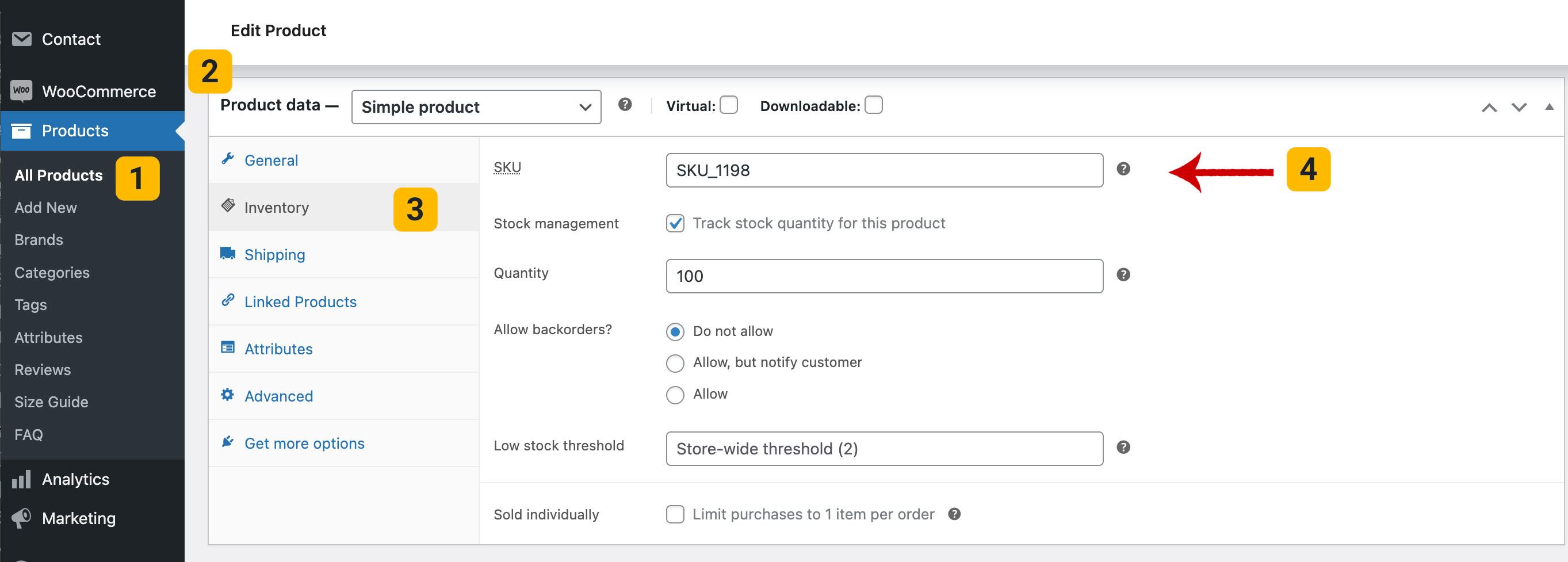
How to Set an SKU for Products in WooCommerce?
Set Stock Management Options (Optional):
If you’re managing stock levels, you can enable the Manage Stock? checkbox to track stock for the product and adjust stock levels based on the SKU.
For Variable Products:
If the product is a variable product (i.e., has different sizes, colors, etc.), you can assign different SKUs for each variation: Select the Variations tab under Product Data.For each variation, click to expand its details and enter an SKU in the SKU field for that specific variation.