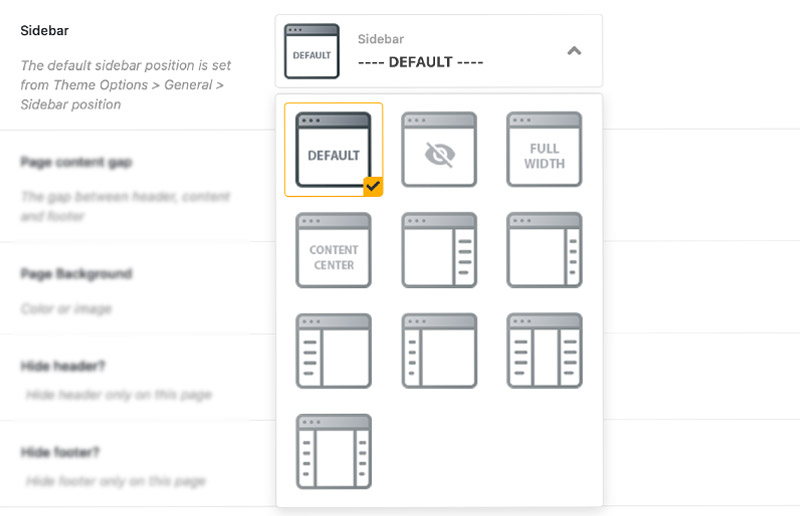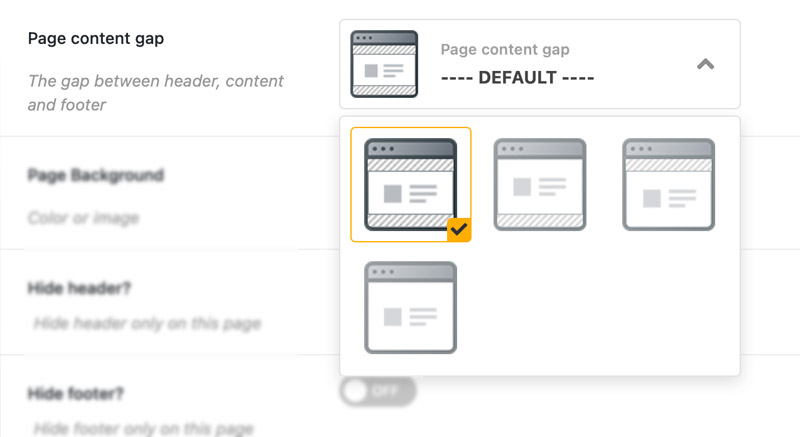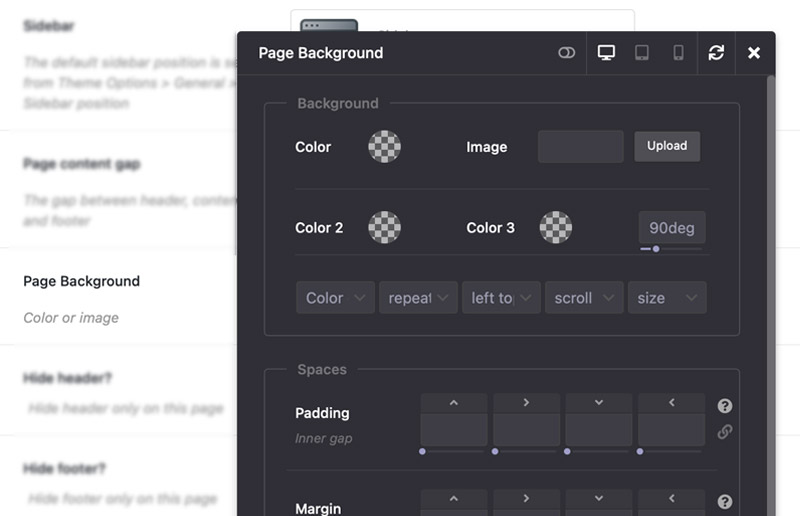Page General Settings
Settings Overview
In XTRA WordPress theme you can change some important settings in specific custom pages, for example if you want to have page with or without sidebar, you can edit page and change its settings and settings will only affect on that specific page. You can change page background, hide header or footer, change header colors, etc.
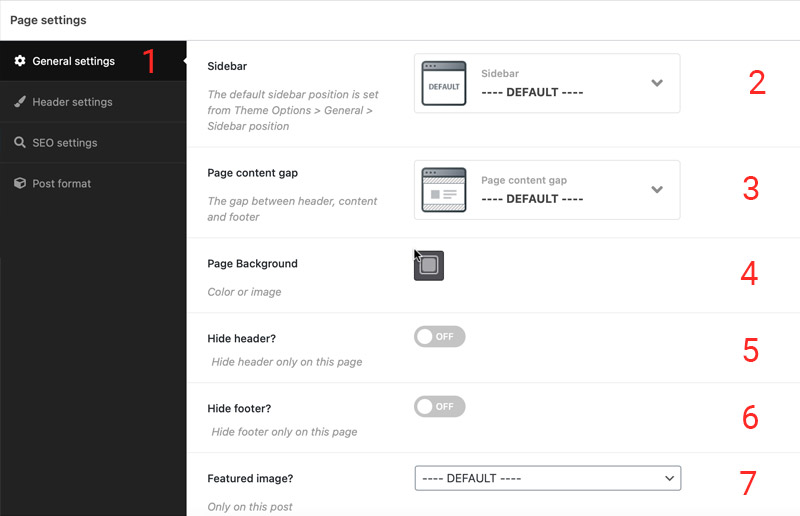
General Settings Tab
Under general settings tab you can see general page settings, Available settings:
- Sidebar position
- Page content gap
- Page background
- Hide header
- Hide footer
- Featured image / Menu location
Hide Header
If you want hide header in specific page, then you can do it via page settings. It only affect on specific page and not all website.
Hide Footer
If you want hide footer in specific page, then you can do it via page settings. It only affect on specific page and not all website.
Last General Setting
In single posts, you can hide featured image in specific post and in Single page, you can change menu navigation location.