Description and Screenshot
Step 1
XTRA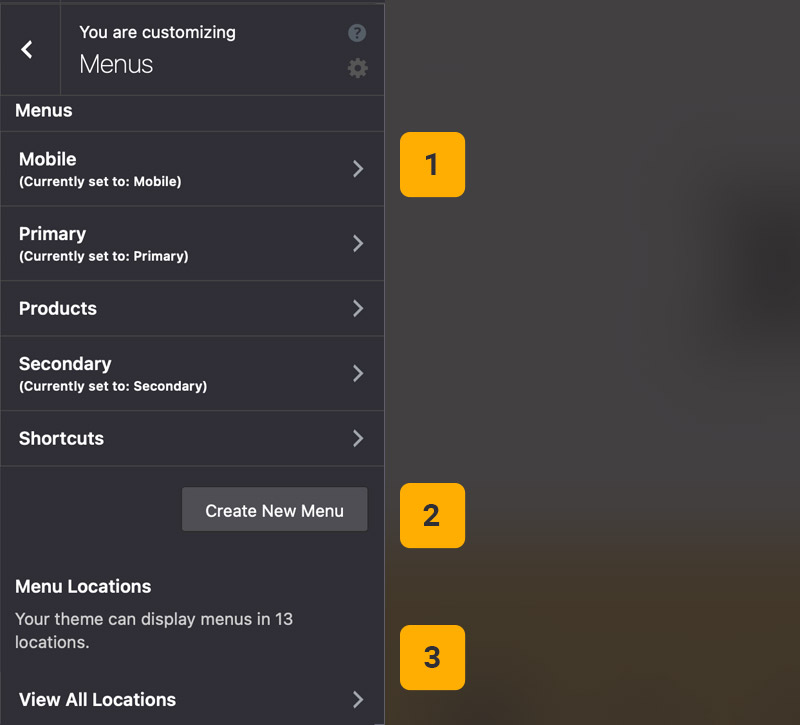
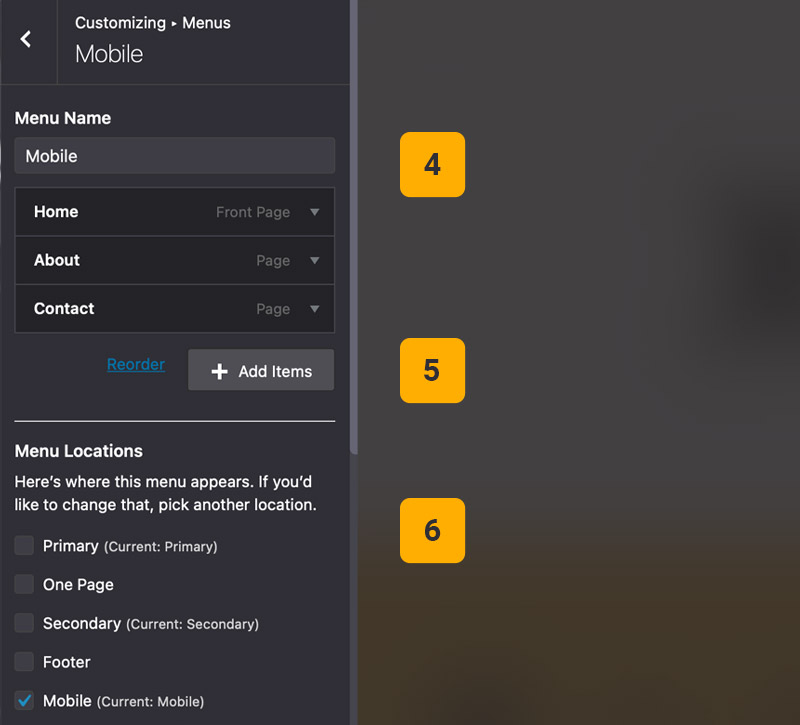
WordPress Menus options
Under Theme Options > Menus you can find and customize your website menus and menu items, add or remove menu items.
- Created Menus – Here you can see your site created menus panel.
- Create New Menu – By clicking on this button you can create new empty menu.
- View All Locations – You can view and change all available menus location.
- Menu Name – Insert your custom menu name for use in elements.
- Add items – Reorder or add new menu item to current menu.
- Menu Location – Set current menu location to one of available menu locations.
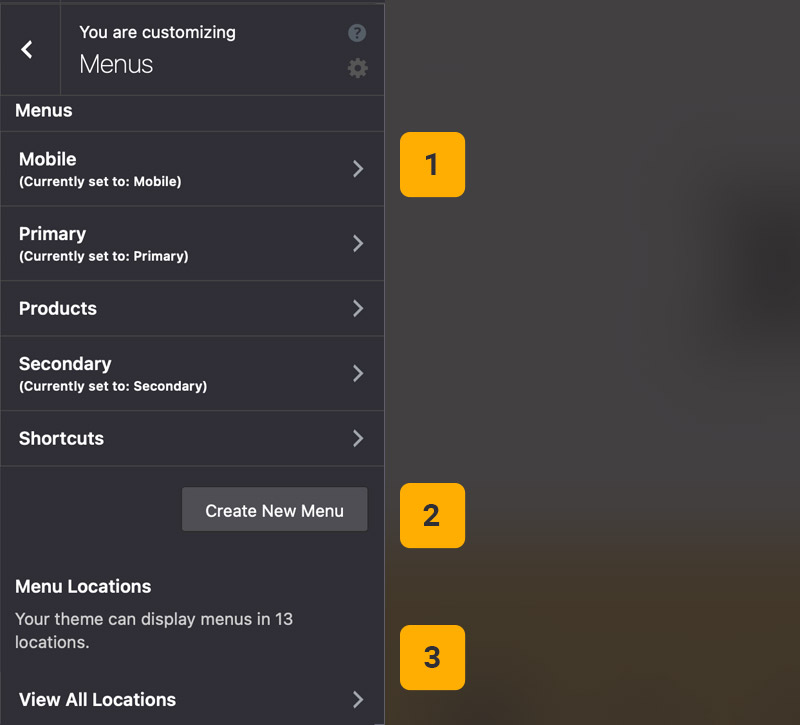
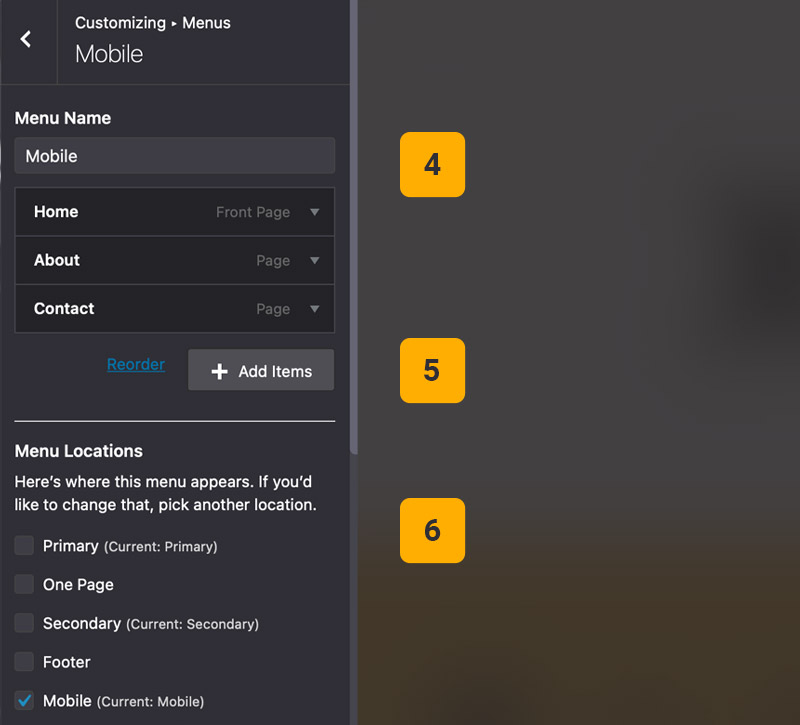
Tips
You may want to know …
- Other way – Also from Appearance > Menus you can find and customize your menus and menu items, add or remove items, etc.
- How add Menu in header? Go to Theme Options > Header > Header or other rows, then add new elements in left, center or right place and choose Menu element.