Description and Screenshot
Step 1
XTRA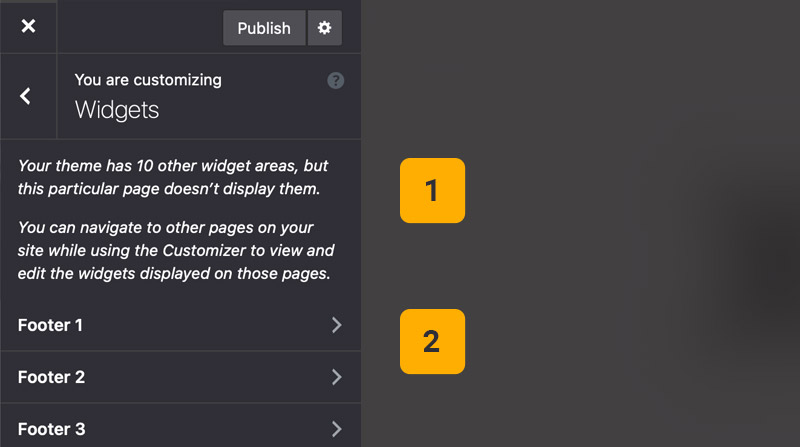
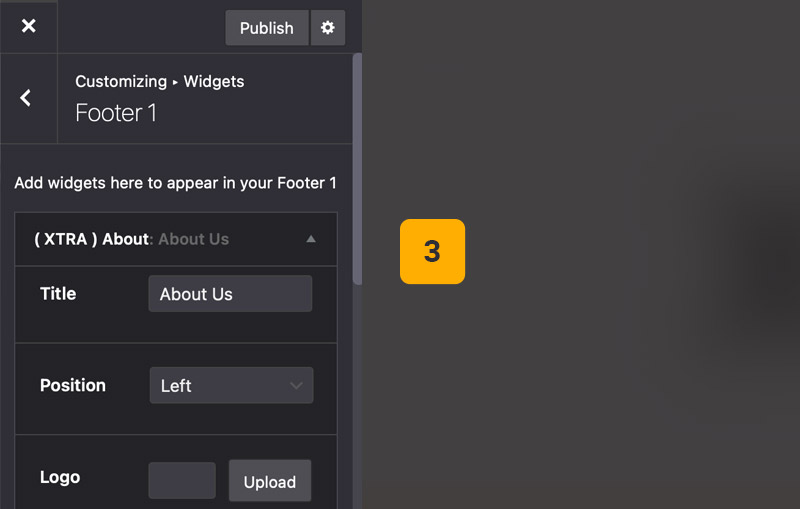
WordPress Widgets options
Under Theme Options > Widgets you can find and customize your website widgets.
- Number of Widgets Area – Here WordPress tells you how many widgets area exists.
- List of Widgets Area – You can see list of available sidebars on current page.
- Example Widget – This is an example widget that is ready to edit settings.
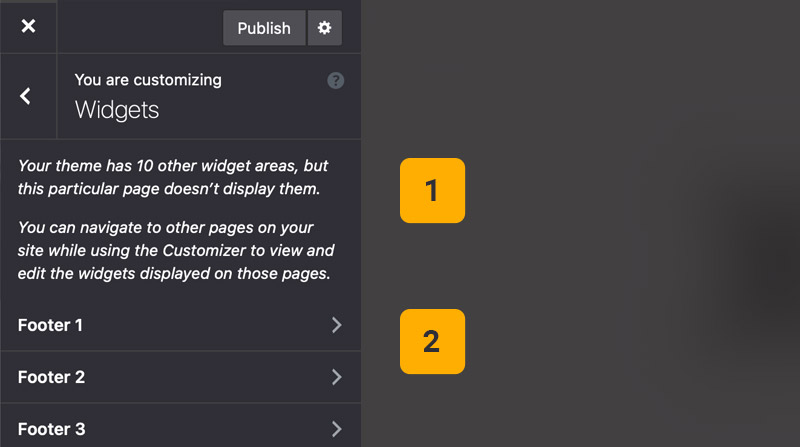
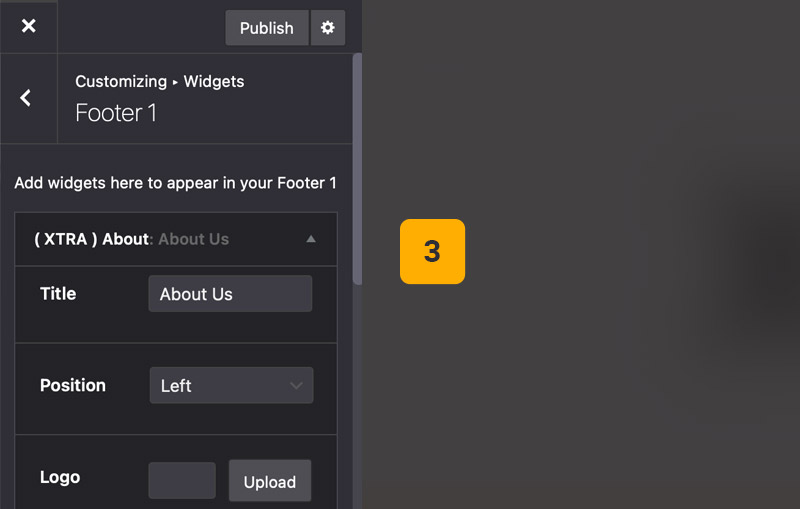
Tips
You may want to know …
- Other way – Also from Appearance > Widgets you can find and customize your widgets.
- Design – From Theme Options > General > Colors and Styles you can find and customize sidebar and widgets styling.