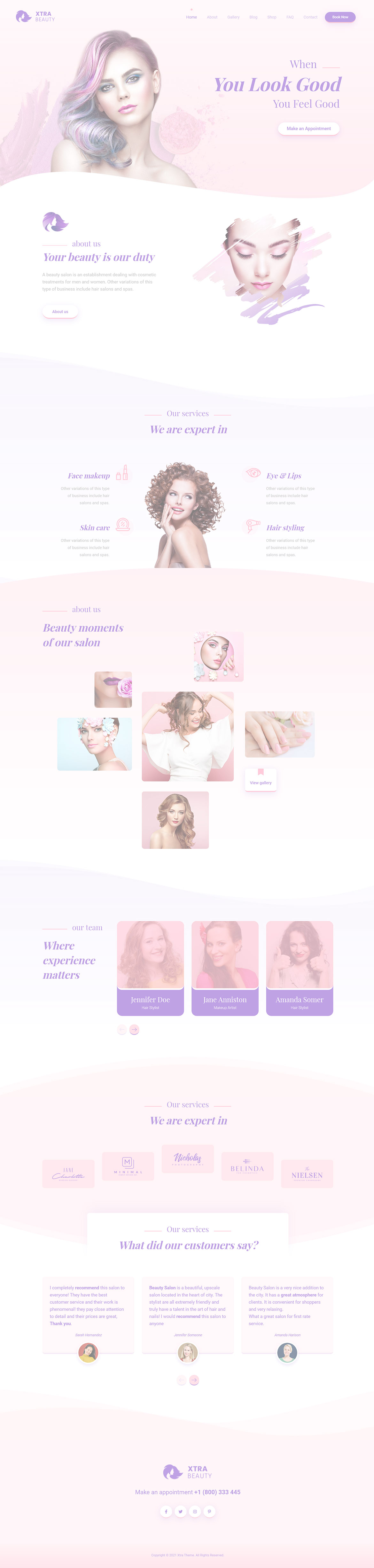Or in your site front page, in the admin bar find Edit Page ( Back-end Editor ) or Edit with WPBakery Page Builder ( Front-end Editor )
![]()
For changing size and margin, go to Theme Options > Header > Header > Logo element
This element has 30px margin from top that you can find it in Image Styling stylkit of this element.
This element has -180px margin from top that you can find it in Container stylkit of this element.
Instead Quick Contact also you can create any page and assign it.
In widgets find Footer 1 sidebar area section and edit it.
For changing background of Footer, Go to Theme Options > Footer > Footer Widgets > Container Style Kit
You can also edit this section in Back-end editor for better user experience.
You can also edit this section in Back-end editor for better user experience.
For disabling slider or changing it with other title types
Example Breadcrumbs or Title, Go to Page Edit > Page Settings > Title Type
These service boxes have border from bottom or right that you can find it in Box Container stylekit
For editing menu navigation settings go to Theme Options > Header > Header > Menu Element
And for styling menus go to Theme Options > Header > Header > Menu Styles of this Row