Description and Screenshot
Step 1
XTRA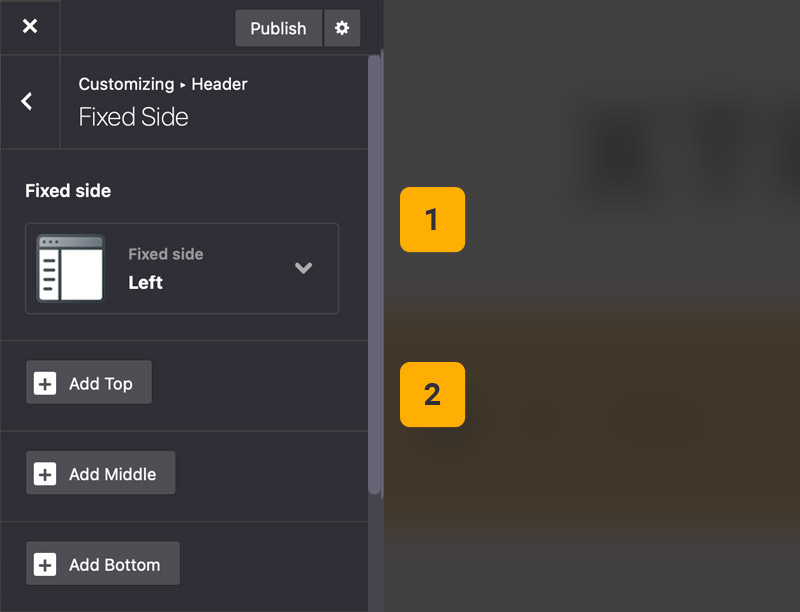
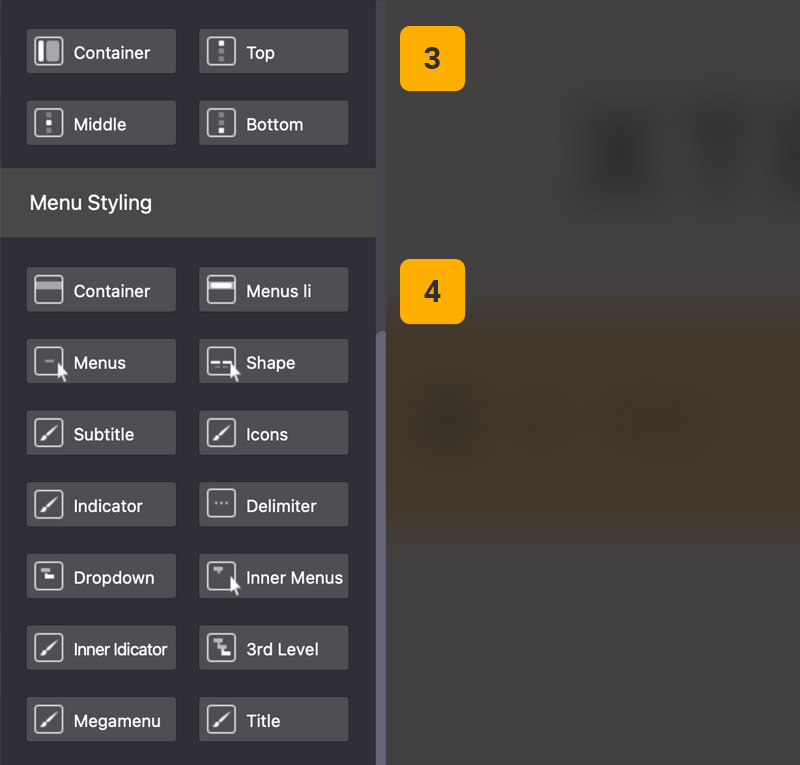
Fixed Side settings
Under Theme Options > Header > Fixed Side you can find fixed side options and StyleKits, you can enable fixed side for left or right of website, add elements in three places and control full styling.
- Fixed Side – Enable/disable fixed side for left or right
- Add Elements – Add elements inside fixed side top, middle and bottom
- StyleKits – Control fixed side container and locations styling
- Menu Styling – You can customize menu styling only on fixed side
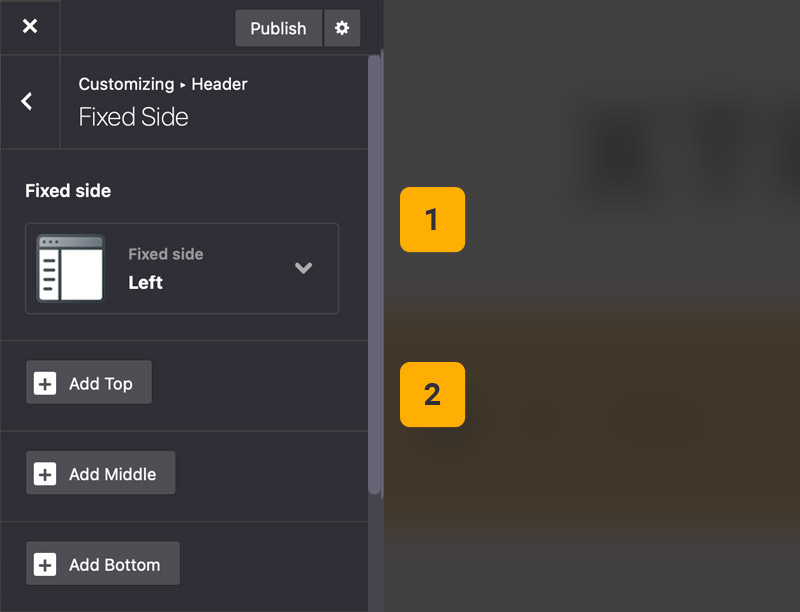
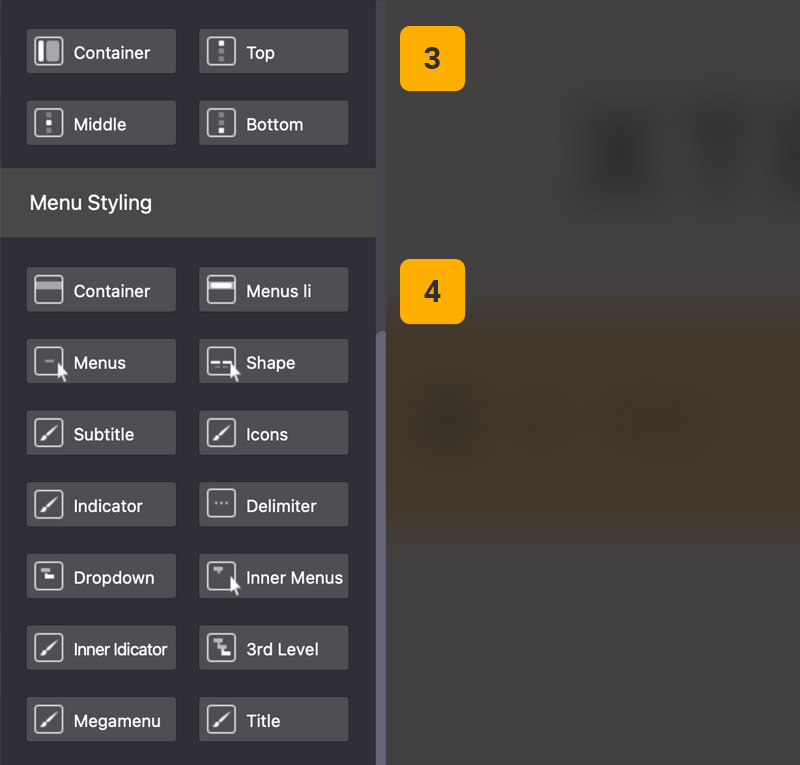
Tips
You may want to know …
- Custom Content – If you want to add custom content inside fixed side, first go to Dashboard > Pages and create a custom page, then add your content and publish it, then from fixed side panel, add new element and choose custom page content, then select your custom page.
- Background Color – In fixed side panel find Container StyleKit and set your background color
- Background color in specific page – After you enabled fixed side from theme options, go to Dashboard > Pages and edit your page, then from Page settings > Header settings you can find Fixed side StyleKit and change background color.
 then 'Add to home screen'
then 'Add to home screen' then 'Add to home screen'
then 'Add to home screen'