Set a Different Logo for Multiple Languages
Step 1
XtraWPML Plugin
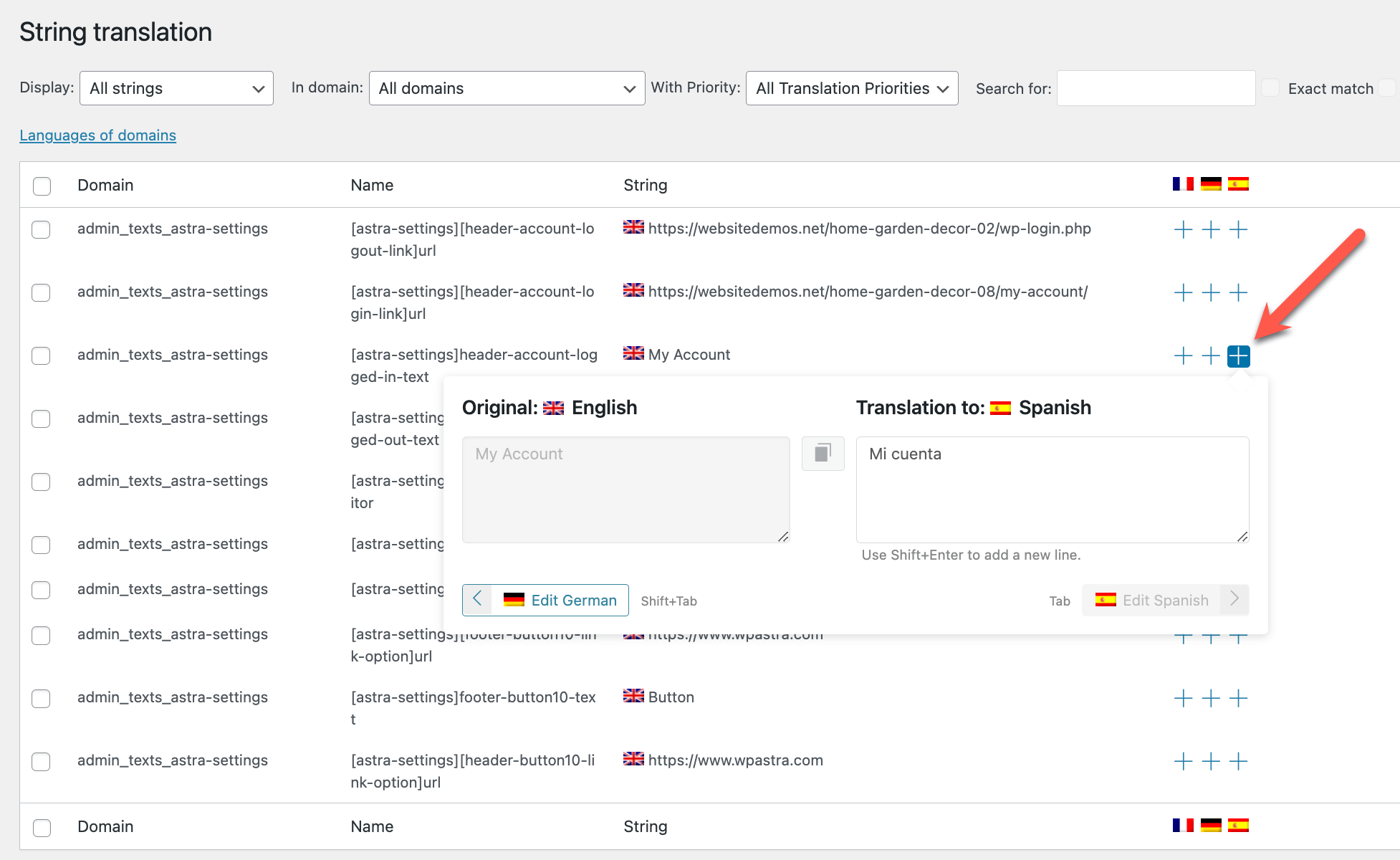
Plylang Plugin
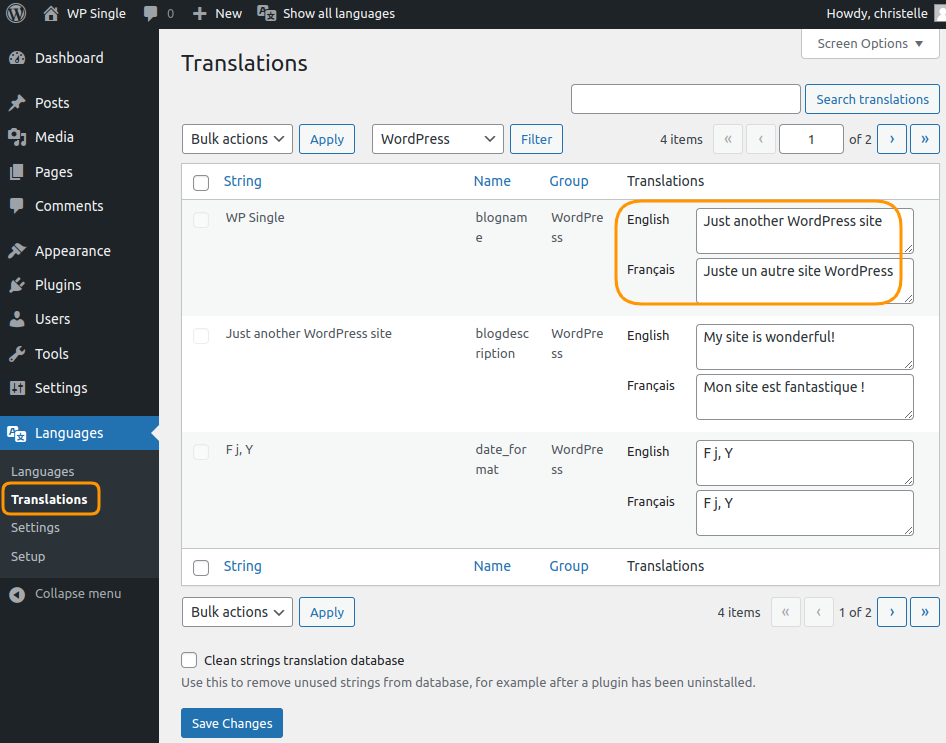
To change the logo for different languages in a WordPress website, you can follow these steps. This method assumes you’re using a multilingual plugin like WPML or Polylang, which allows you to manage different language content, including the logo.
To set separate logos for different languages, string translation is required.
WPML Plugin
- Go to WPML > String Translation page.
- Scroll down and click on the Translate texts in admin screens > link at the bottom of the page.
- Search for the site_logo as you can see in the attached screenshot.
- Select the string.
- Click on the Add to String Translation button.
- Then click on “« Return to String Translation” link
- Add the translated logo ID as translation, you may get the logo ID from
The screenshot below is an example of translating strings in the WPML plugin.
Plylang Plugin
- Go to Languages > String Translations in the WordPress dashboard. This page lists all the strings (texts) that you can translate for your site, such as the site title, widgets, menus, and plugin texts.
- Use the search box to find the specific string you want to translate.
- Polylang automatically detects many site strings (including themes and plugins) and displays them in the table.
- Once you find the string, click on the input fields next to the language you want to translate.
- Enter your translation for each language.
- Click on the Save button.
The screenshot below is an example of translating strings in the Polylang plugin.
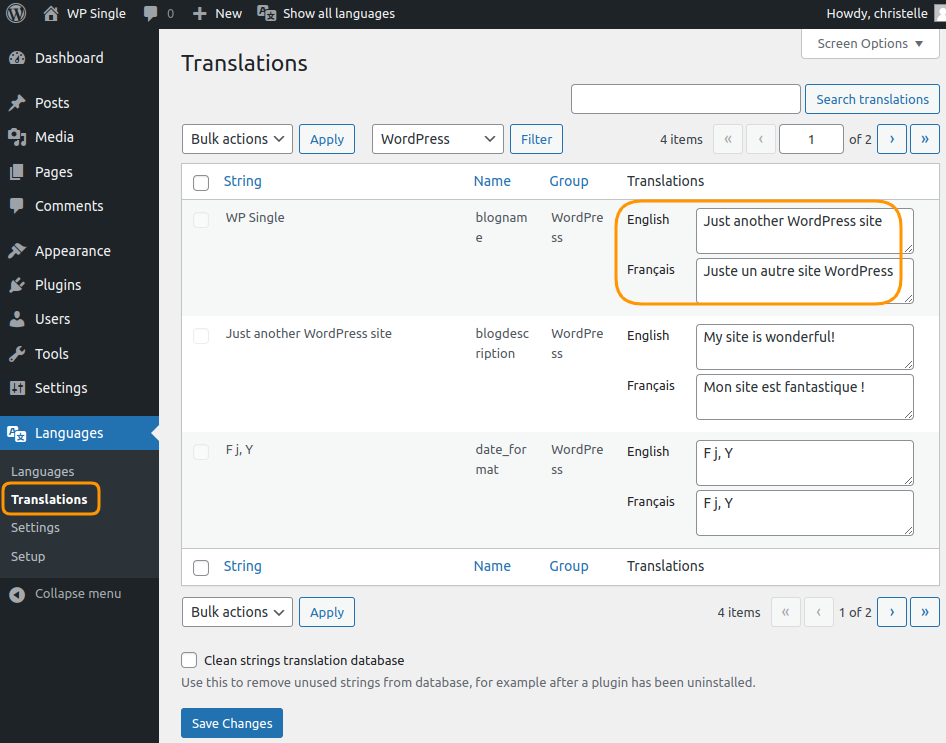
 then 'Add to home screen'
then 'Add to home screen' then 'Add to home screen'
then 'Add to home screen'