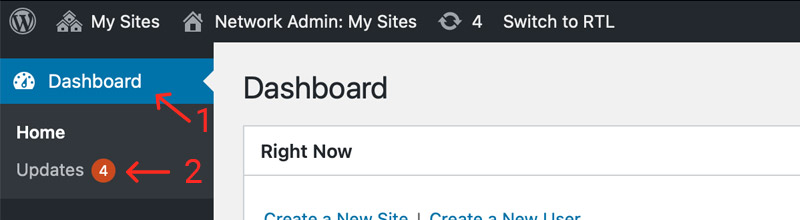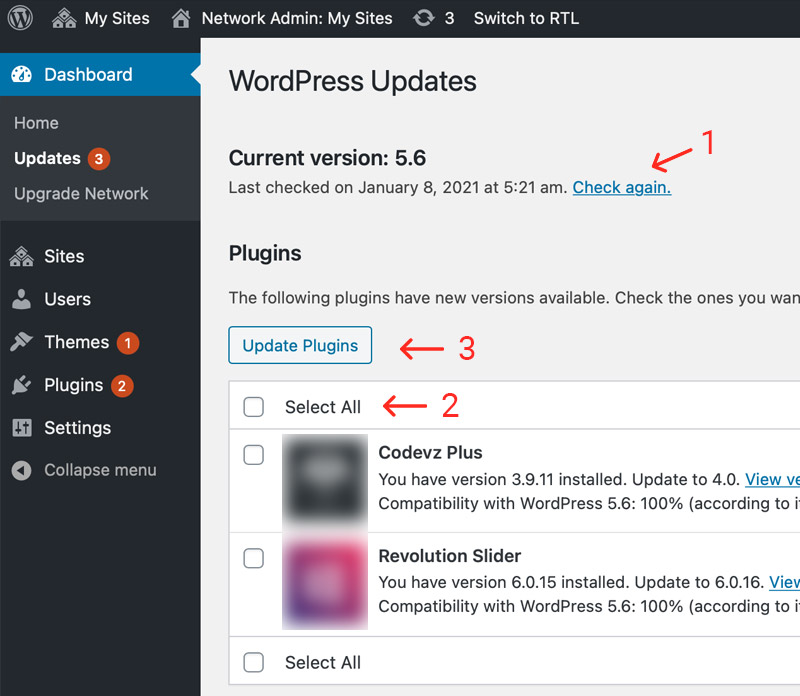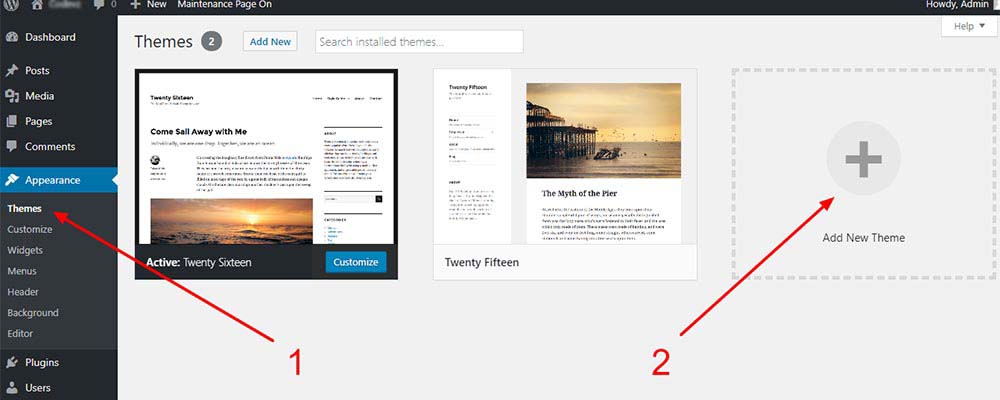Method #1: Automatic update via website dashboard
Step 1
Method #2: Download and update from Themeforest account
Step 1
Step01
Download latest original theme file
- Go to themeforest.net
- Login to your account
- Under Downloads tab
- Find your purchases
- Download theme Installable file only
 then 'Add to home screen'
then 'Add to home screen' then 'Add to home screen'
then 'Add to home screen'