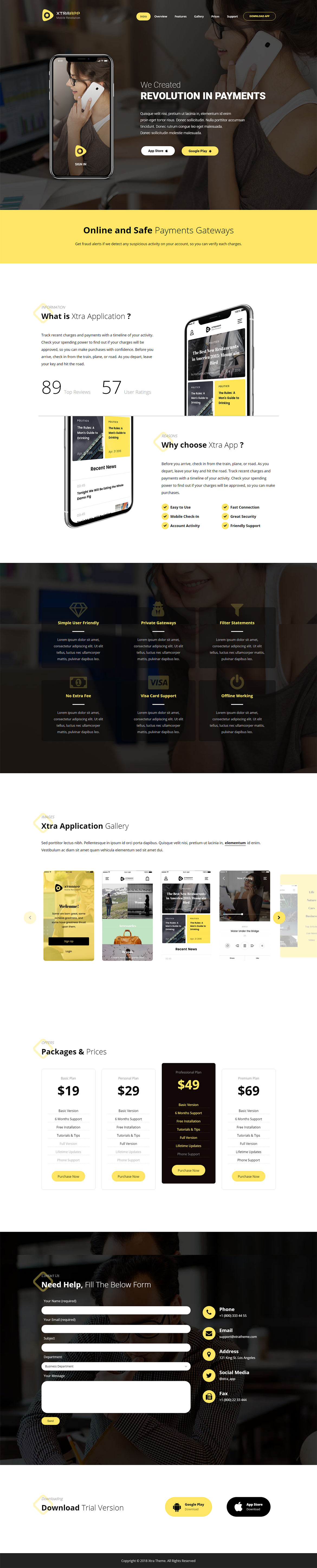After this section you can edit content via Page Builder, Go to Pages and edit Home page
Or in your site front page, in the admin bar find Edit Page ( Back-end Editor ) or Edit with WPBakery Page Builder ( Front-end Editor )
![]()
For changing Logo go to Theme Options > Header > Logo
For changing size and margin, go to Theme Options > Header > Header > Logo element
for editing button and styling go to Theme Options > Header > Header > Button Element
This section is Slider, You can edit, add or remove go to Dashboard > Revolution Slider
For disabling slider or changing it with other title type
Example Breadcrumbs or Title, Go to Page Edit > Page Settings > Title Type
For overall website page title type go to Theme Options > Title & Bredcrumbs
This Carousel Element have separate options and its container. Inner images also have separate options for replace image or styling.
For editing or removing Back to Top or Quick Contact items go to Theme Options > Footer > More
Instead Quick Contact also you can create any page and assign it.
For changing Copyright text go to Theme Options > Footer > Bottom of Footer > Icon and Text Element
For changing Background color of row, go to Theme Options > Footer > Bottom of Footer > Container Style Kit
How to change background image? You need to edit row under tab General find Parallax image and replace, add or remove it.

How to change background image? You need to edit row under tab General find Parallax image and replace, add or remove it.

This is a Title and Text Element, By mouse hover over it you can edit it and under Shape tab you can change or remove Yellow Shape.
This is a Title and Text Element, By mouse hover over it you can edit it and under Shape tab you can change or remove Yellow Shape.
This is a Title and Text Element, By mouse hover over it you can edit it and under Shape tab you can change or remove Yellow Icon.
This is a Title and Text Element, By mouse hover over it you can edit it and under Shape tab you can change or remove Yellow Shape.
For changing background of content box, edit content box element and edit Overall Style Kit
For changing background of content box, edit content box element and edit Overall Style Kit
This is a Title and Text Element, By mouse hover over it you can edit it and under Shape tab you can change or remove Yellow Shape.
This is a Title and Text Element, By mouse hover over it you can edit it and under Shape tab you can change or remove Yellow Shape.
This is a Title and Text Element, By mouse hover over it you can edit it and under Shape tab you can change or remove Yellow Shape.
This is a Title and Text Element, By mouse hover over it you can edit it and under Before Icon tab you can change or remove Icon and Styling.
You can change Contact Form fields from Dashboard > Contact
For changing background color of row, Edit row and under Design tab you can change background color.
This phone is Image Element you can edit it and replace image, Also under More tab you can change Parallax speed. 0 or empty means off.
This phone is Image Element you can edit it and replace image, Also under More tab you can change Parallax speed. 0 or empty means off.
For editing menus items go to Appearance > Menus
For editing menu navigation settings go to Theme Options > Header > Header > Menu Element
And for styling menus go to Theme Options > Header > Header > Menu Styles of this Row
For adding header background go to Theme Options > Header > Header > Row Container style kit
For changing Sticky Header styling, Go to Theme Options > Header > Sticky Header
For editing mobile and tablet header go to Theme Options > Header > Mobile, Tablet Header