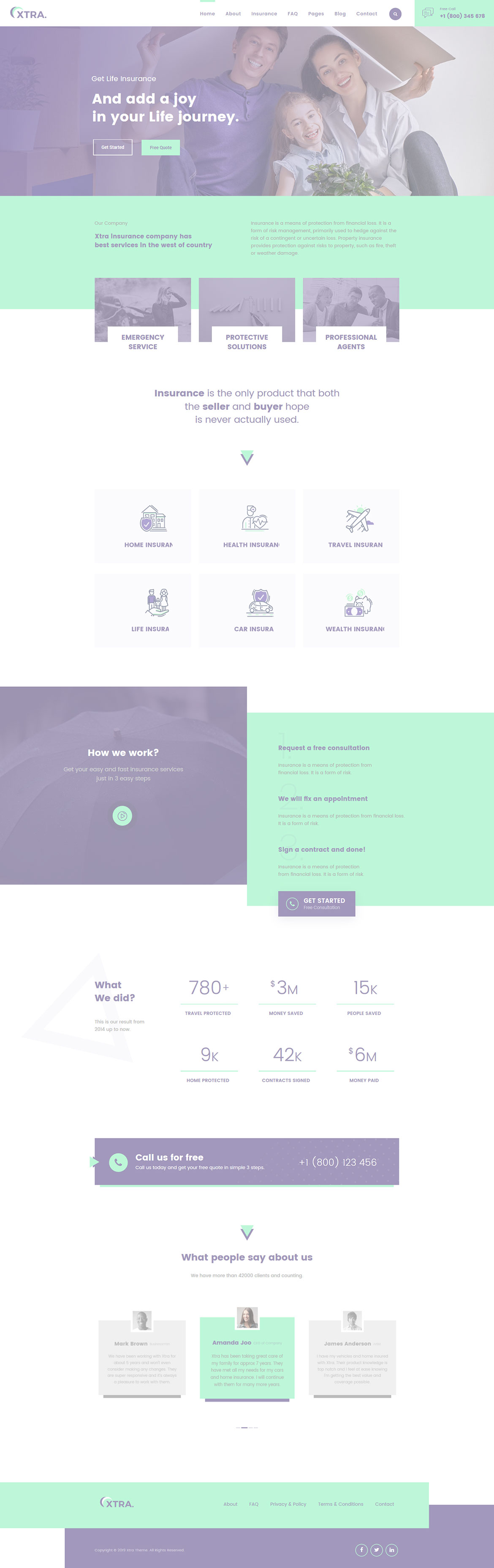Or in your site front page, in the admin bar find Edit Page ( Back-end Editor ) or Edit with WPBakery Page Builder ( Front-end Editor )
![]()
For changing size and margin, go to Theme Options > Header > Header > Logo element
For disabling slider or changing it with other title types
Example Breadcrumbs or Title, Go to Page Edit > Page Settings > Title Type
For overall website title type go to Theme Options > Title & Bredcrumbs
This element has -50px margin from bottom that you can find it in Button Styling stylkit of this element.
For example you can change styling of content box such as border, background, colors, etc.
Under Flip Box tab you can change settings of back box content and styling. For changing background image under Flip Box click on Overall StyleKit and change the background image.
For accessing to front side of box you should Disable the flip box temporary from top blue bar and then edit the front box’s element.
You can edit Carousel settings in its edit settings and change the Quote from their edit.
Instead Quick Contact also you can create any page and assign it.
In widgets find Footer 1 and Footer 2 sidebar area sections and edit them.
For changing background of Footer, Go to Theme Options > Footer > Footer Widgets > Container Style Kit
This element has Icon and Shape and you can find them in its settings.
For number of title you should go to Shape tab
This element has -120px margin from top and you can find it in Image Styling stylekit.
For changing the Background go to Container stylekit of this element.
For editing menu navigation settings go to Theme Options > Header > Header > Menu Element
And for styling menus go to Theme Options > Header > Header > Menu Styles of this Row
You can find settings of Search Icon too there.