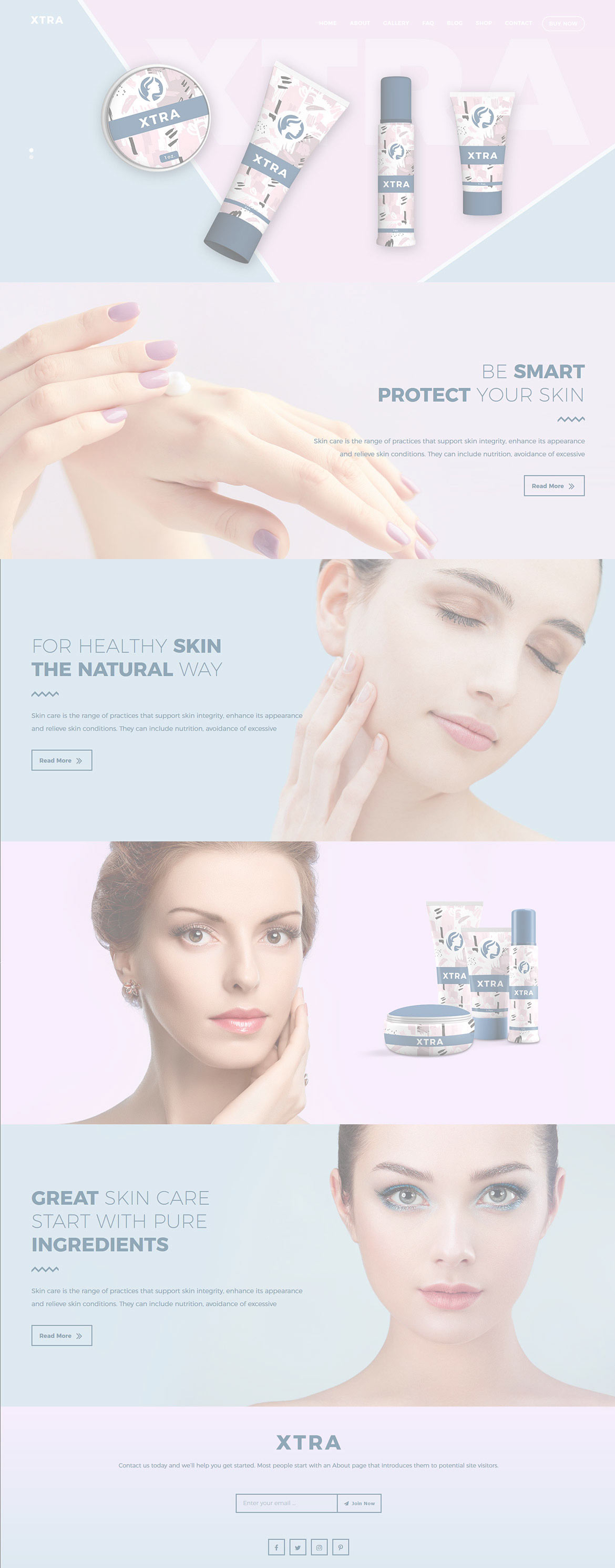Or in your site front page, in the admin bar find Edit Page ( Back-end Editor ) or Edit with WPBakery Page Builder ( Front-end Editor )
![]()
For changing size and margin, go to Theme Options > Header > Header > Logo element
For disabling slider or changing it with other title types
Example Breadcrumbs or Title, Go to Page Edit > Page Settings > Title Type
For overall website title type go to Theme Options > Title & Bredcrumbs
Instead Footer Shop Icon you can set Quick Contact. (this is a page assigned to Quick Contact)
for editing the page go to Pages > Footer Shop Icons
In widgets find Footer 1 sidebar area section and edit it
For changing background of Footer, Go to Theme Options > Footer > Footer Widgets > Container Style Kit
For changing the color go to Design Options tab and set your color
For adding background Image (Parallax Image) You can edit row under tab General find Parallax image and add your image.

For adding background Image (Parallax Image) You can edit row under tab General find Parallax image and add your image.

For editing menu navigation settings go to Theme Options > Header > Header > Menu Element
And for styling menus go to Theme Options > Header > Header > Menu Styles of this Row