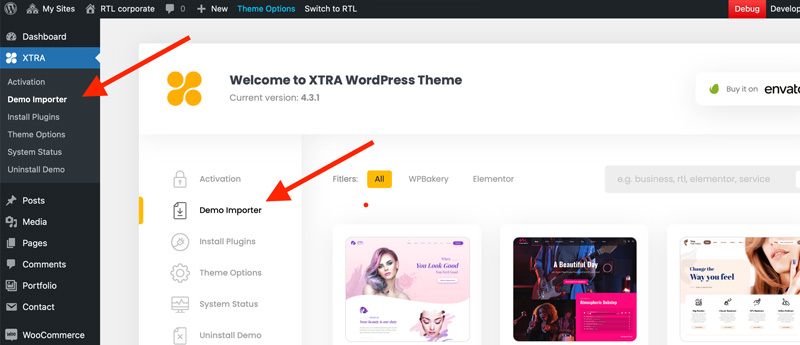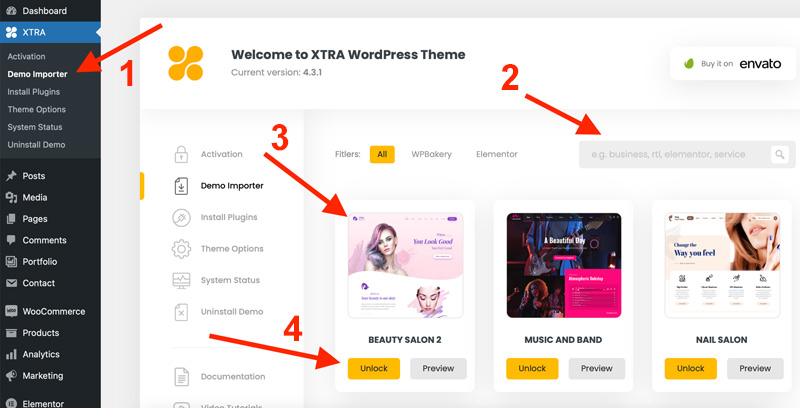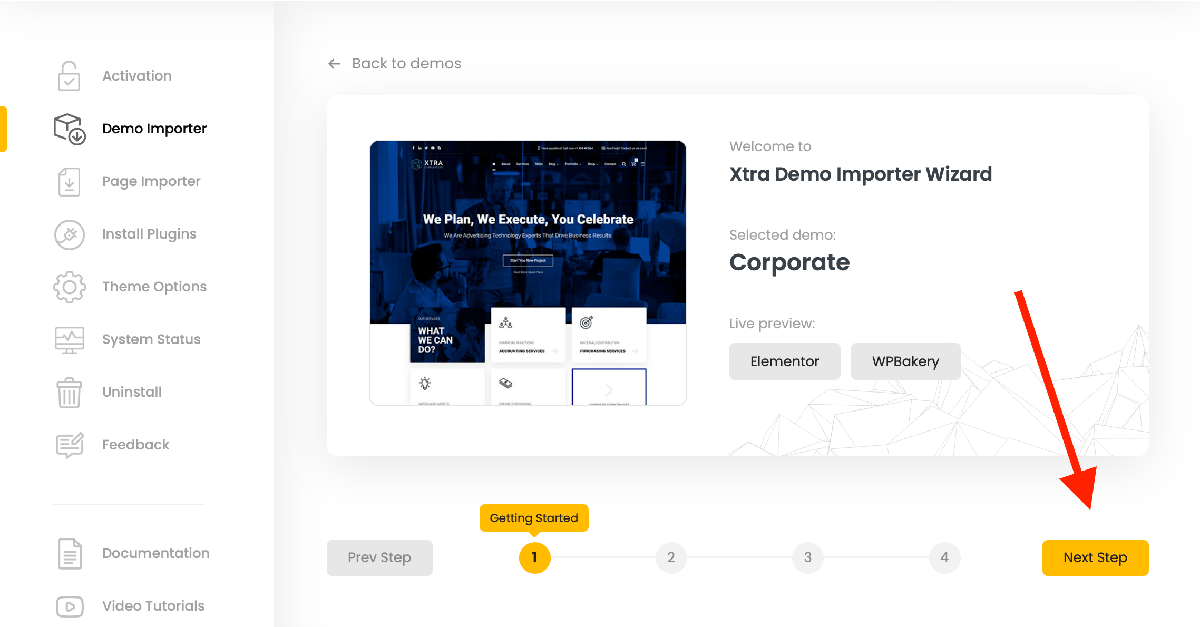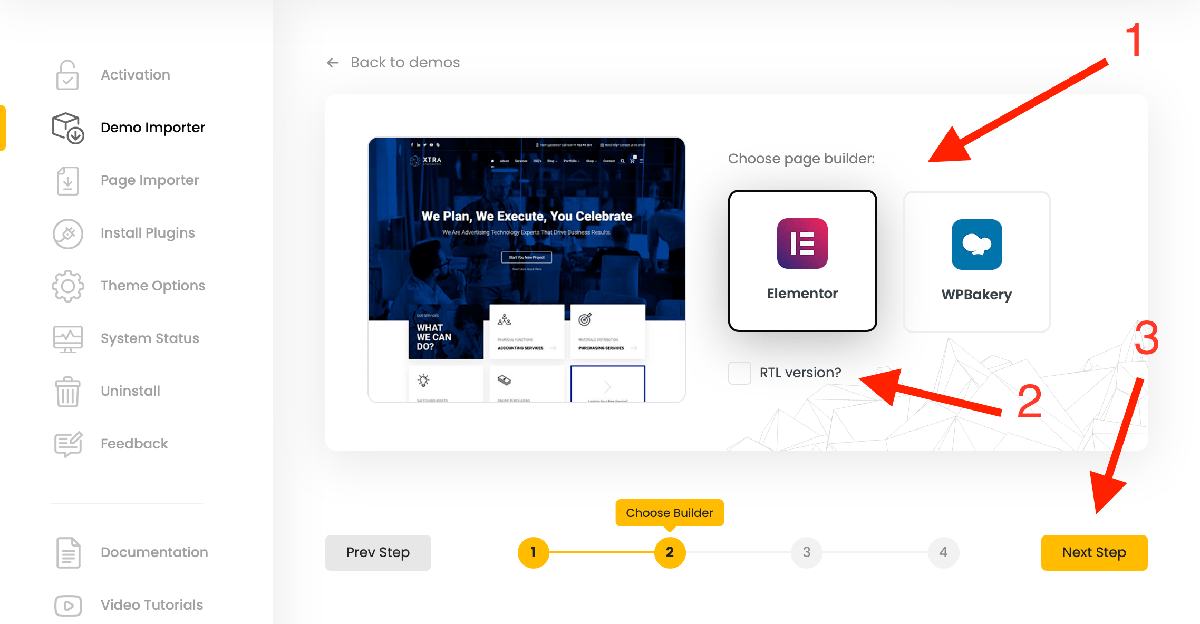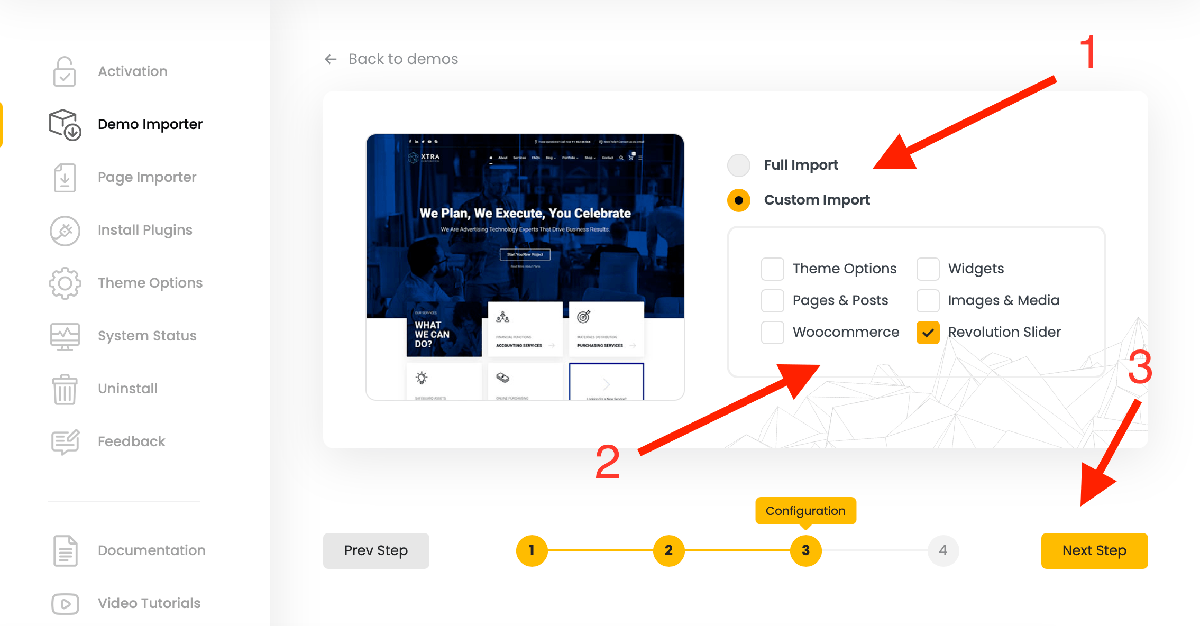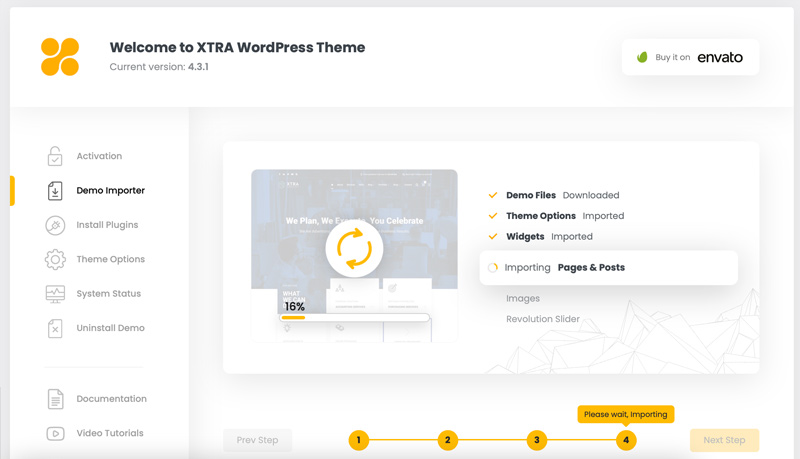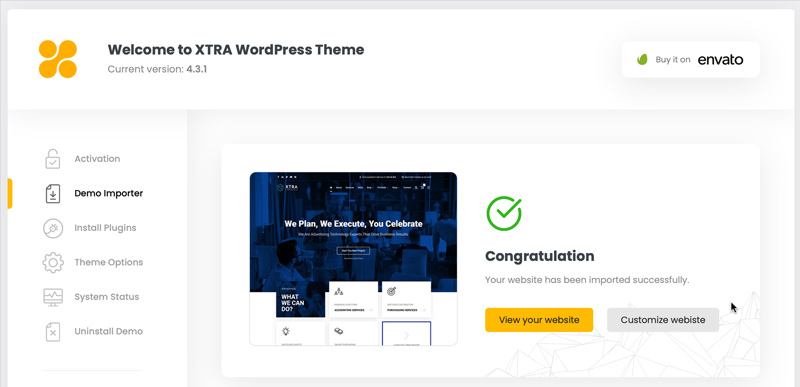Importing demo content and settings
Step 1
Step06
TIPS?
What to do if demo importer fails?
First make sure your theme and codevz plus plugin both are up to date, If your demo importer fails or only some parts not imported successfully, then you can try again demo importer wizard. For example if you noticed that slider not imported on your website, then you can try demo importer wizard again but this time in the configuration step only select Slider revolution from custom import checkboxes and then run importer.