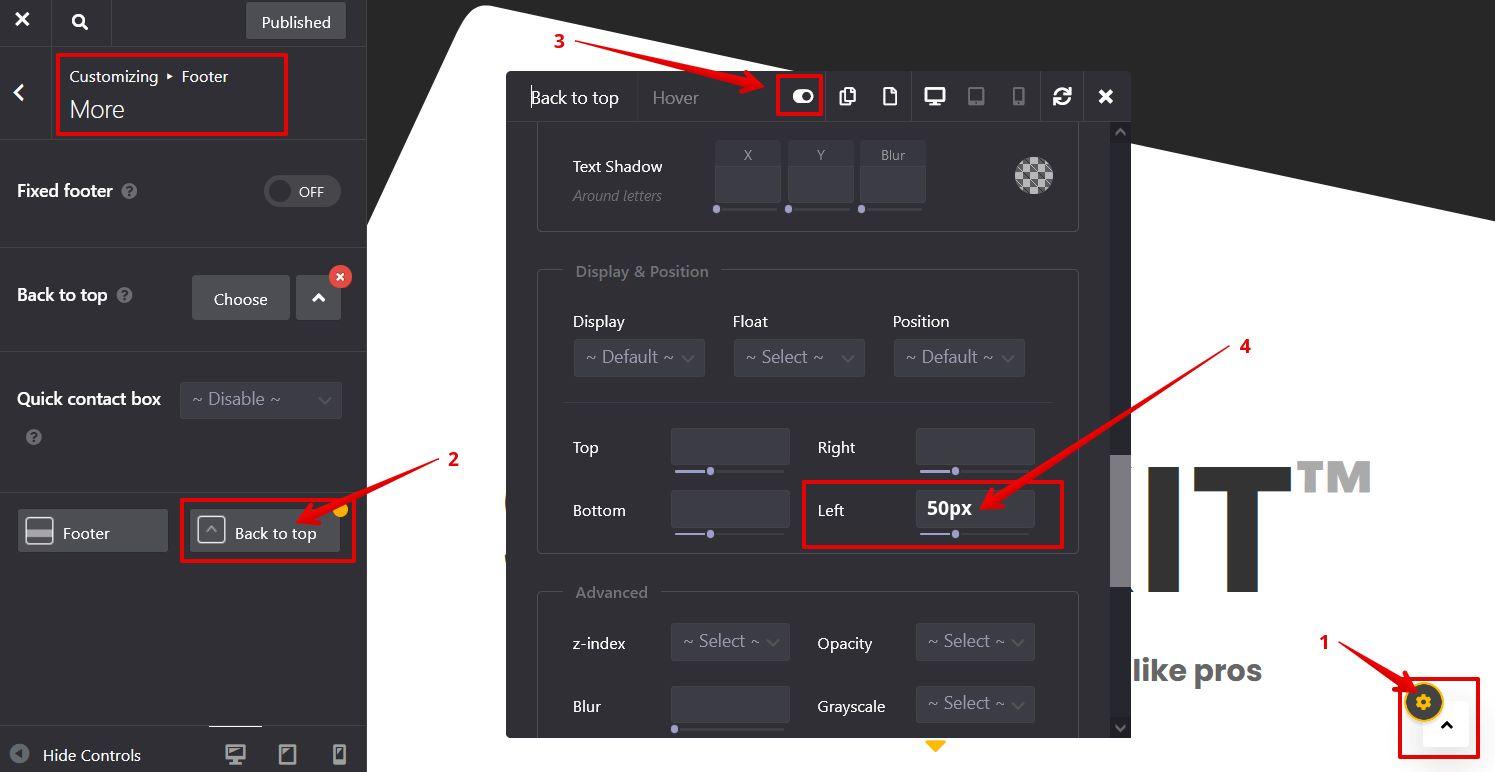Customize the Back to top icon
Step 1
How?
How to?
For customizing the back to top icon, you should use its StyleKit in theme options.
For example, if you want to move it to the left side of display you can follow these steps:
- Go to Theme Options > Footer > More
- Find the “Back to top” icon StyleKit
- Click on Advanced mode on StyleKit
- Set the 50px for left field