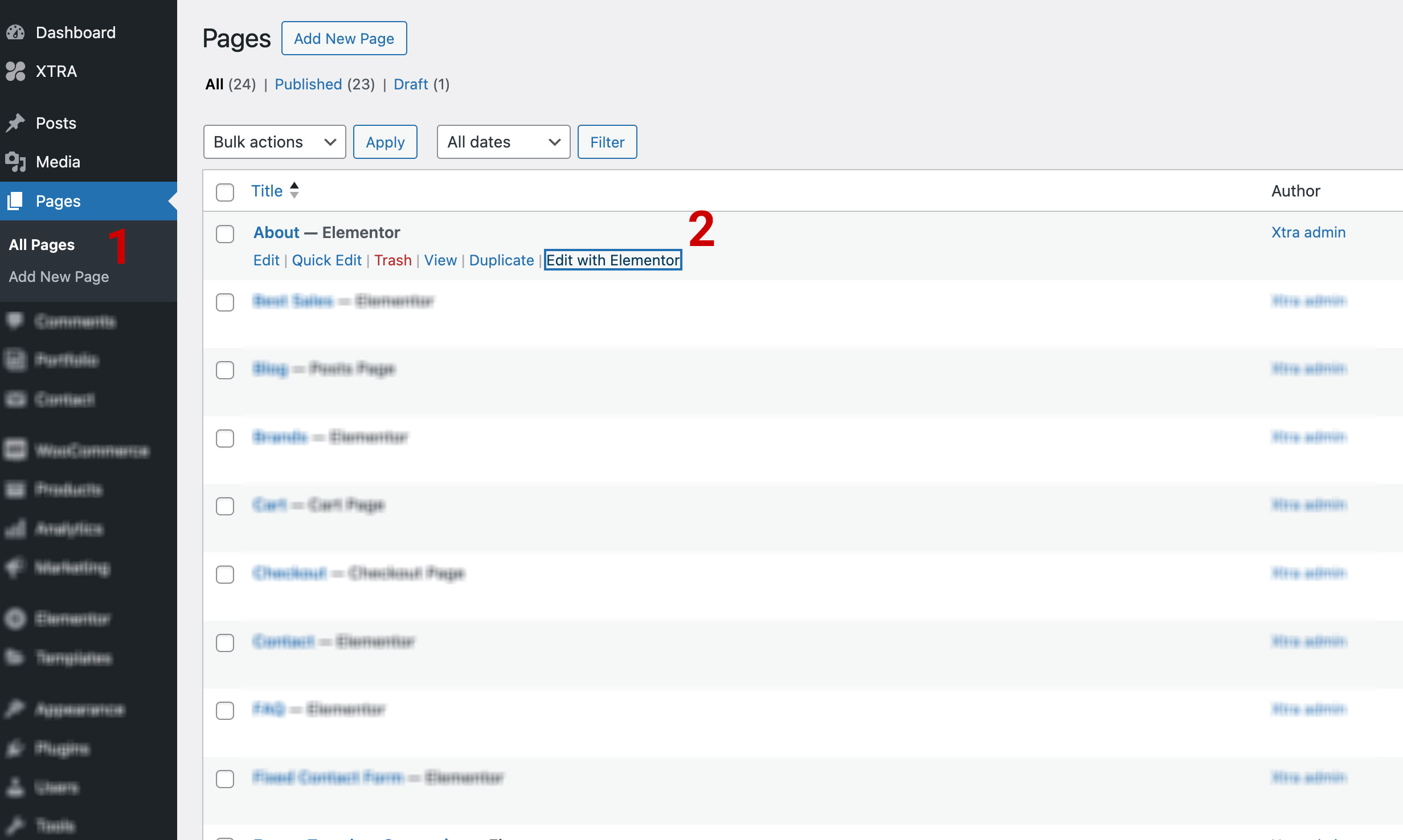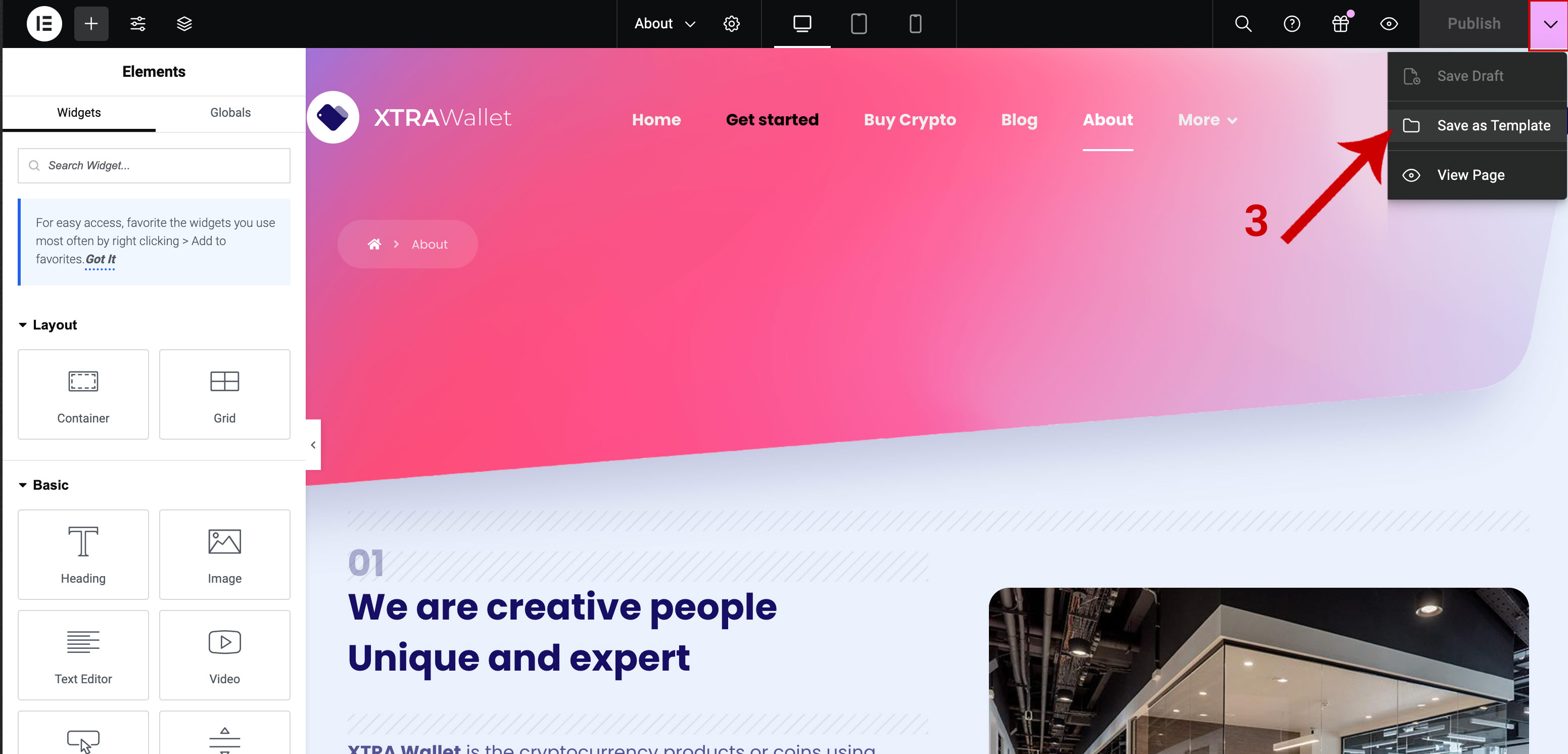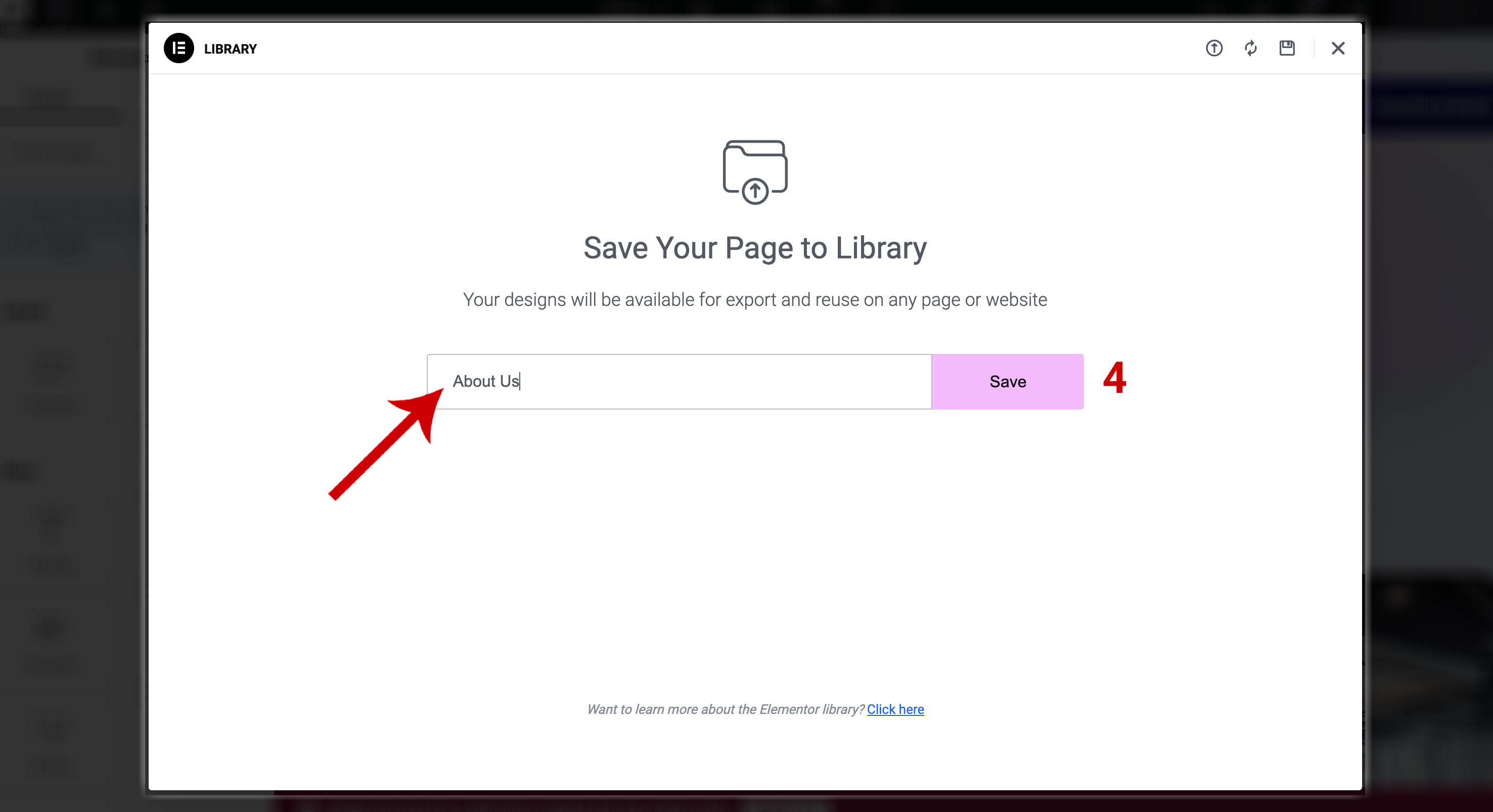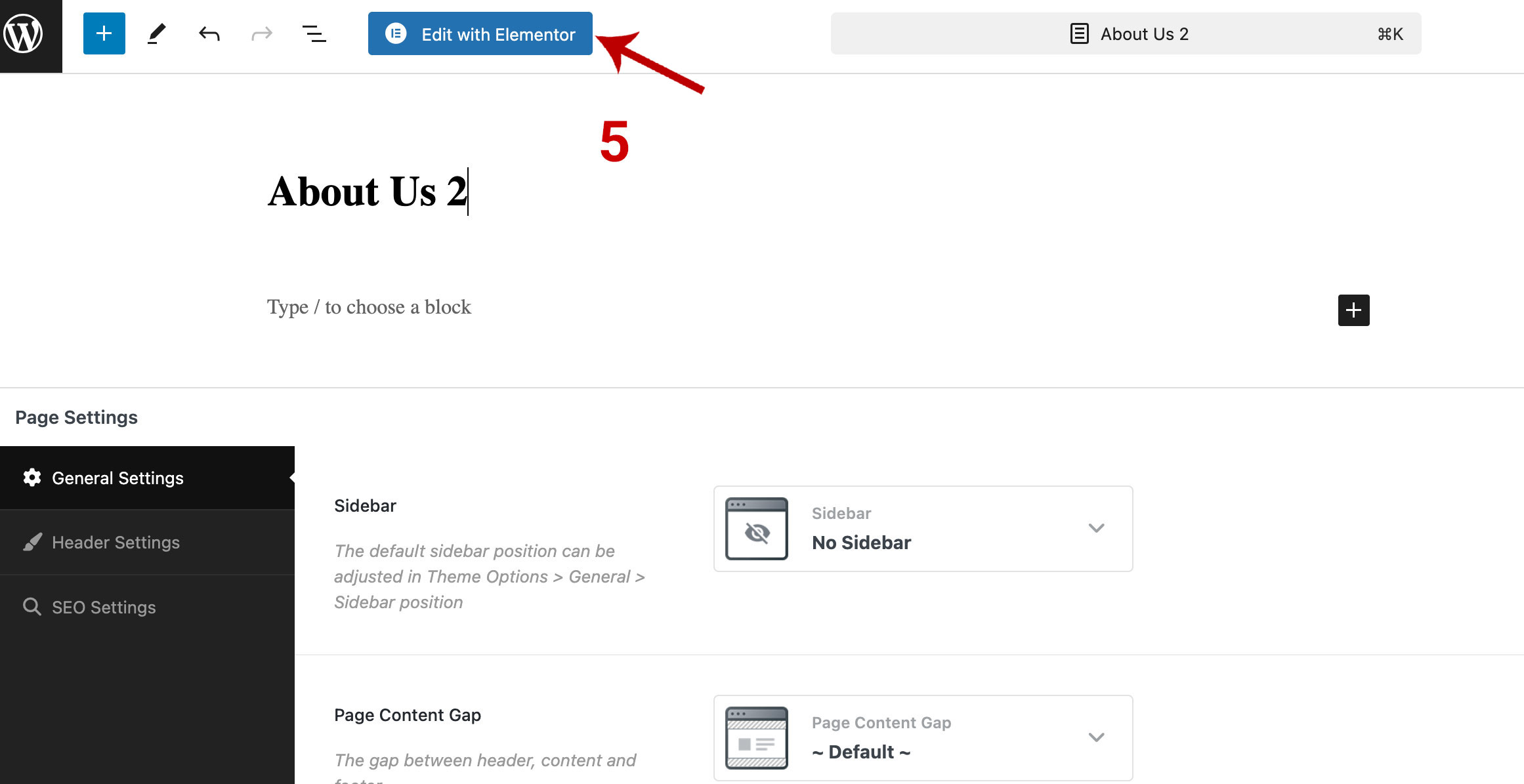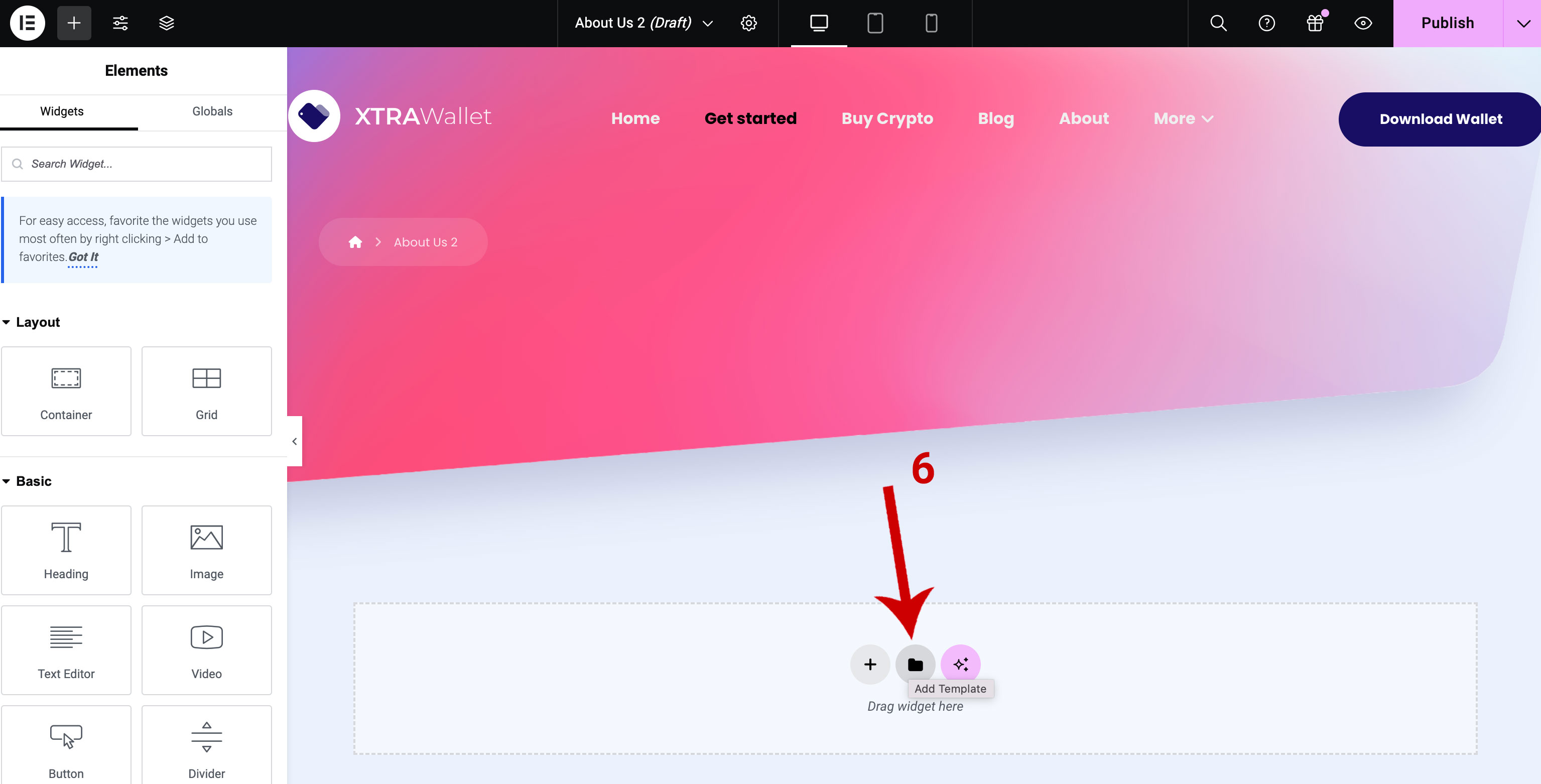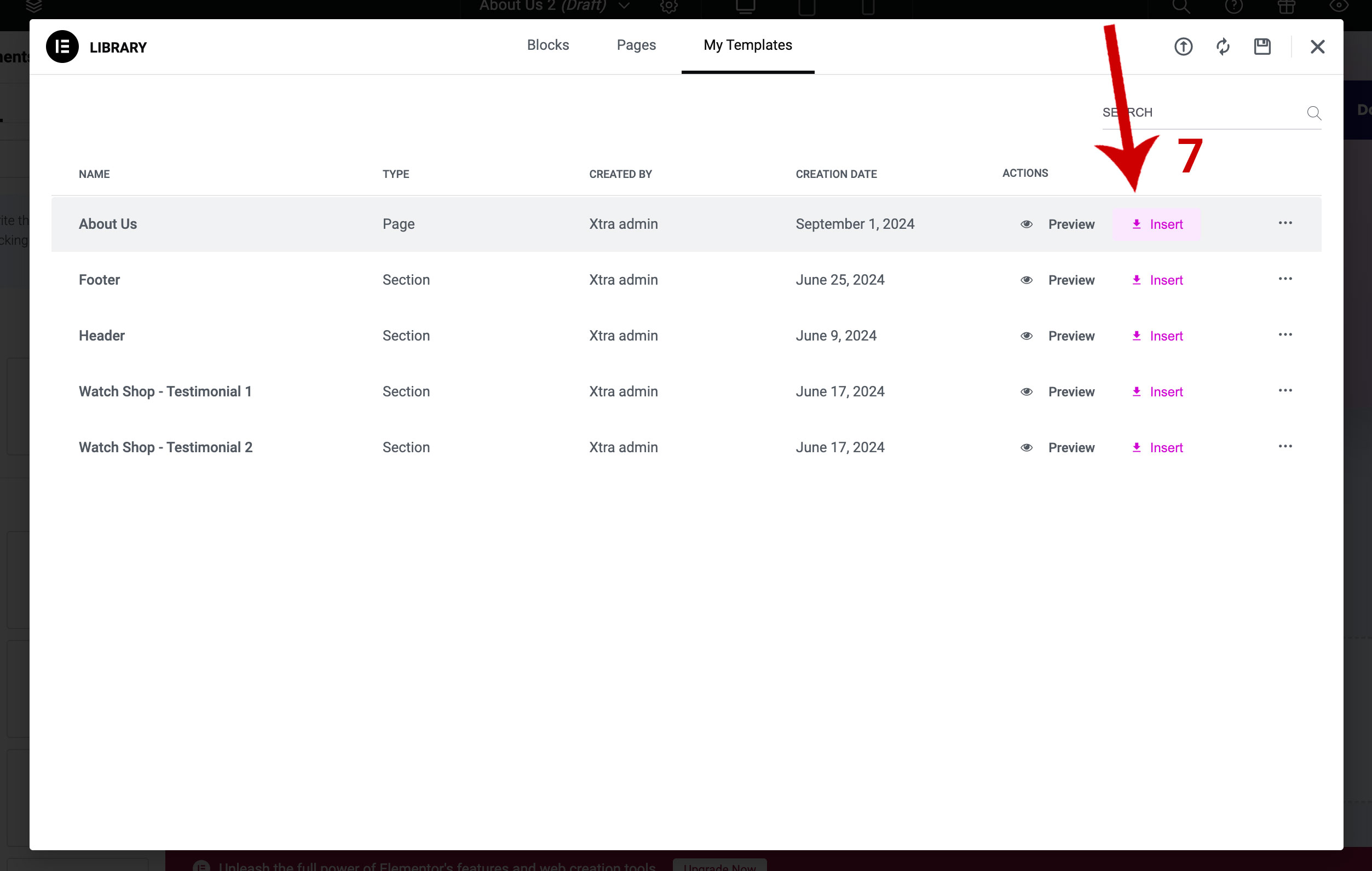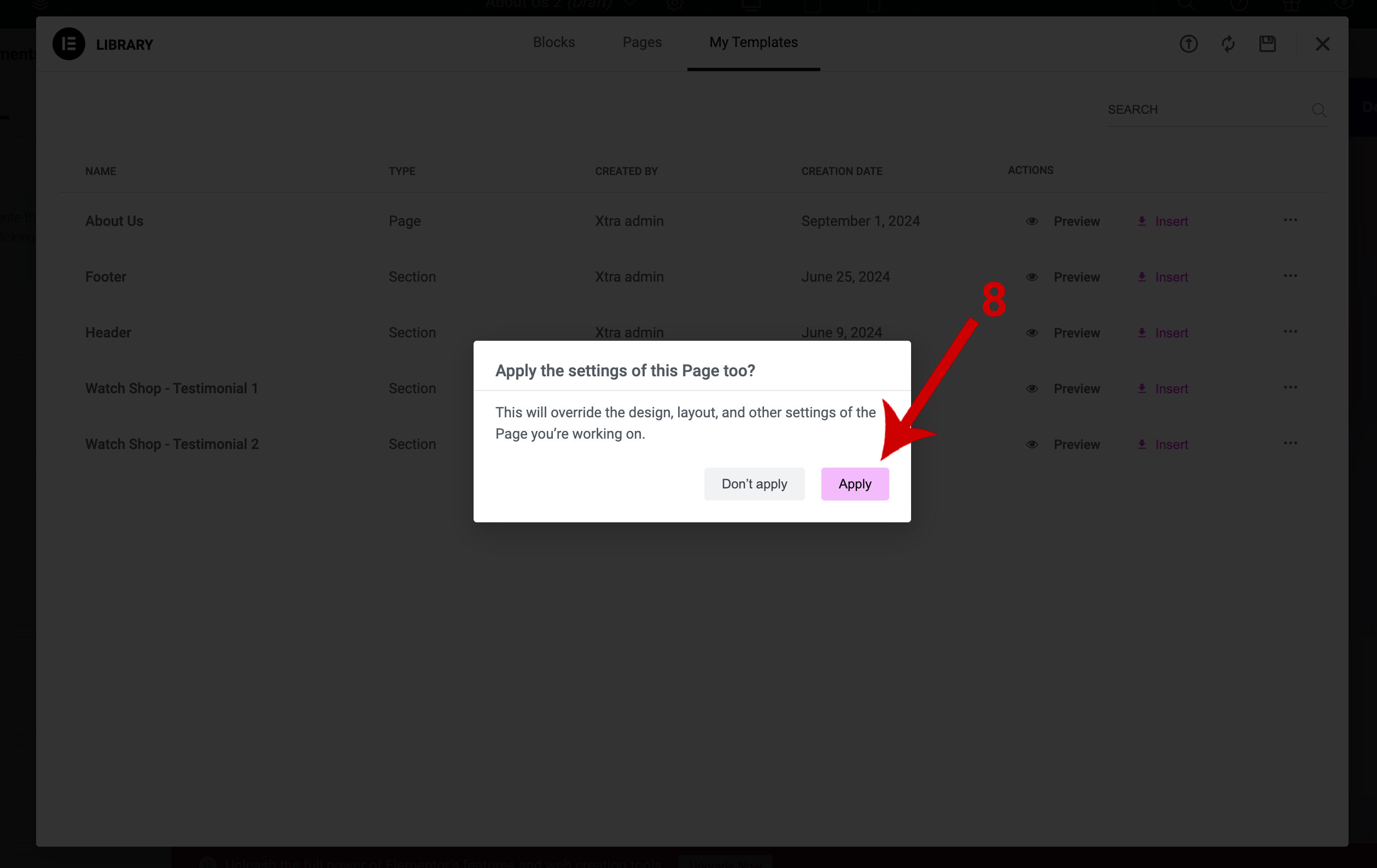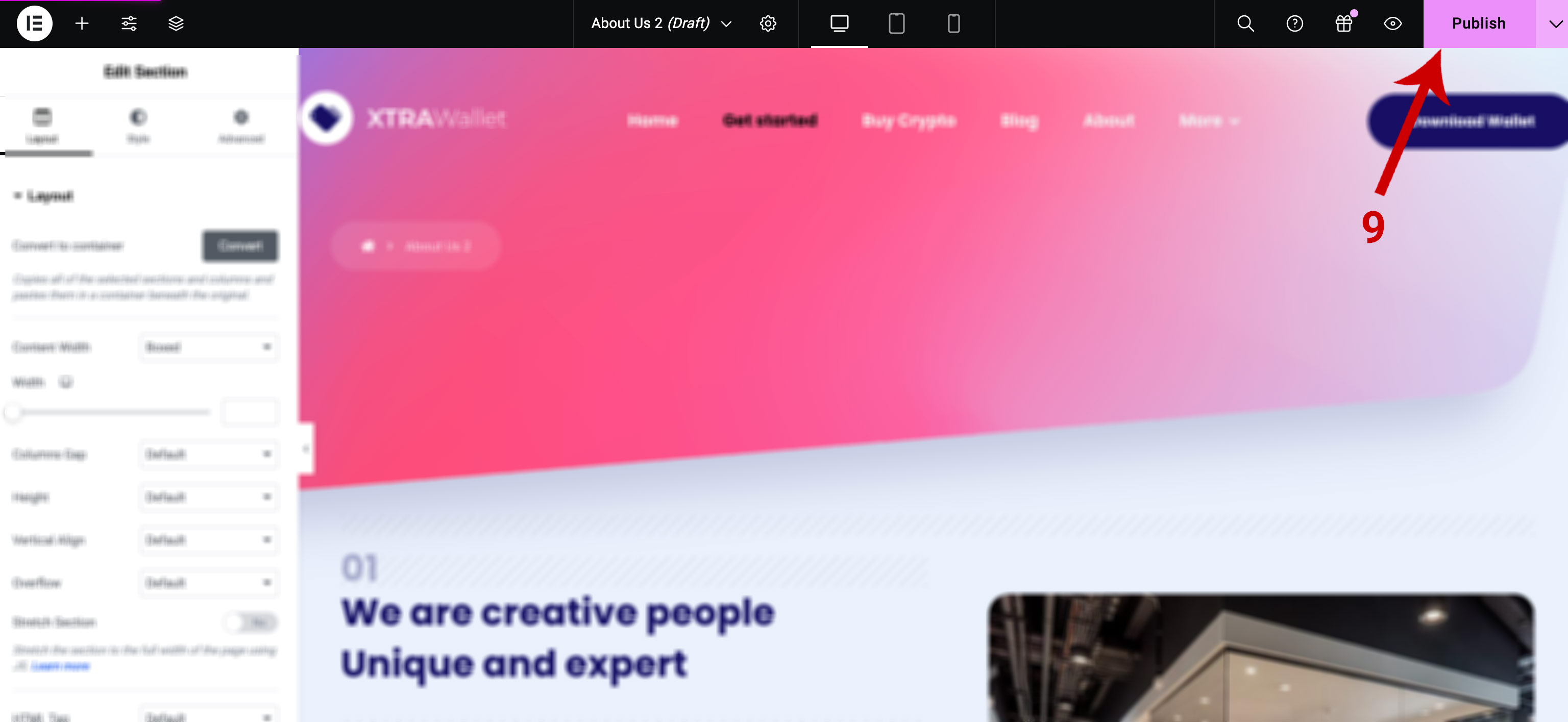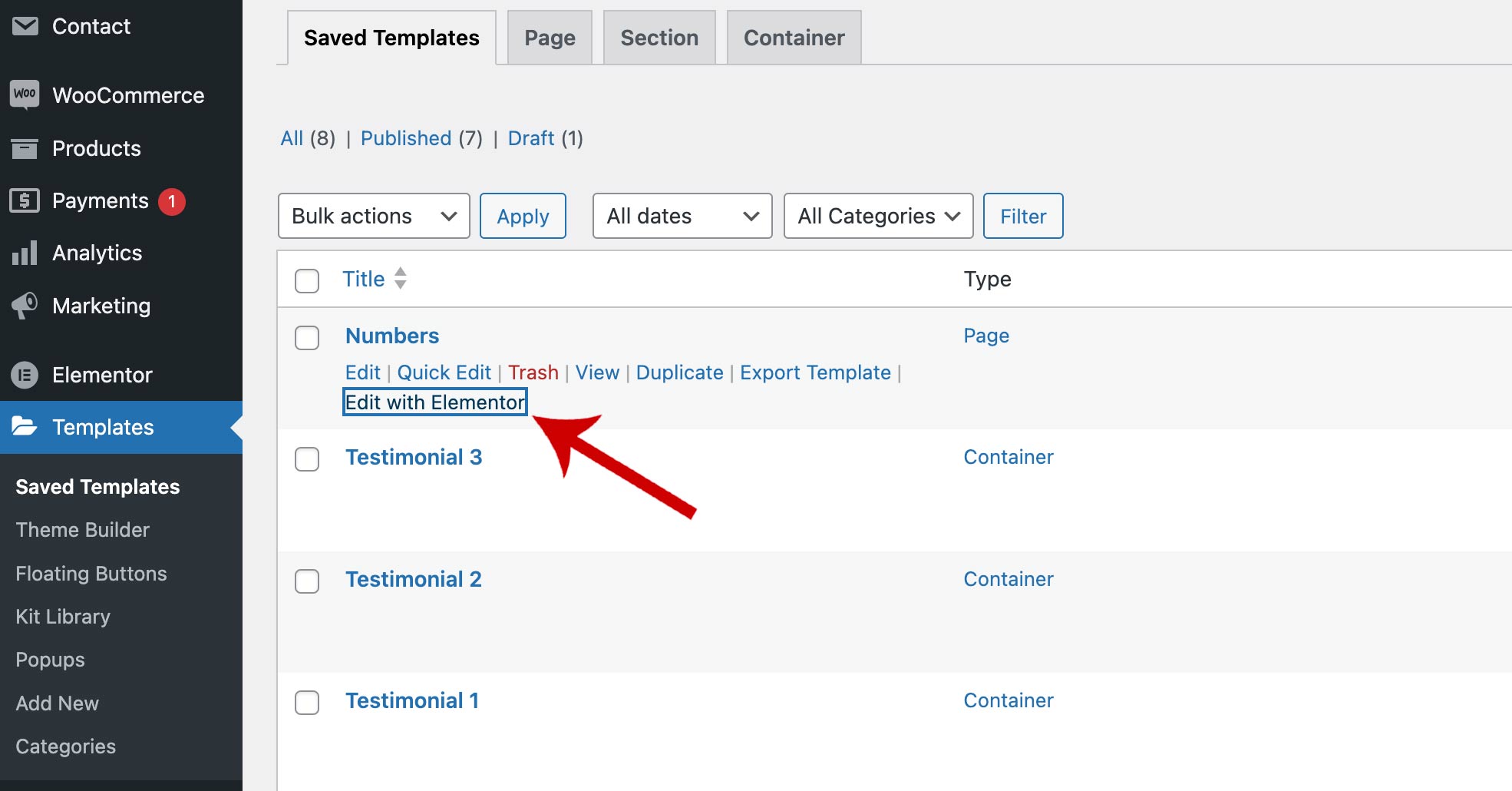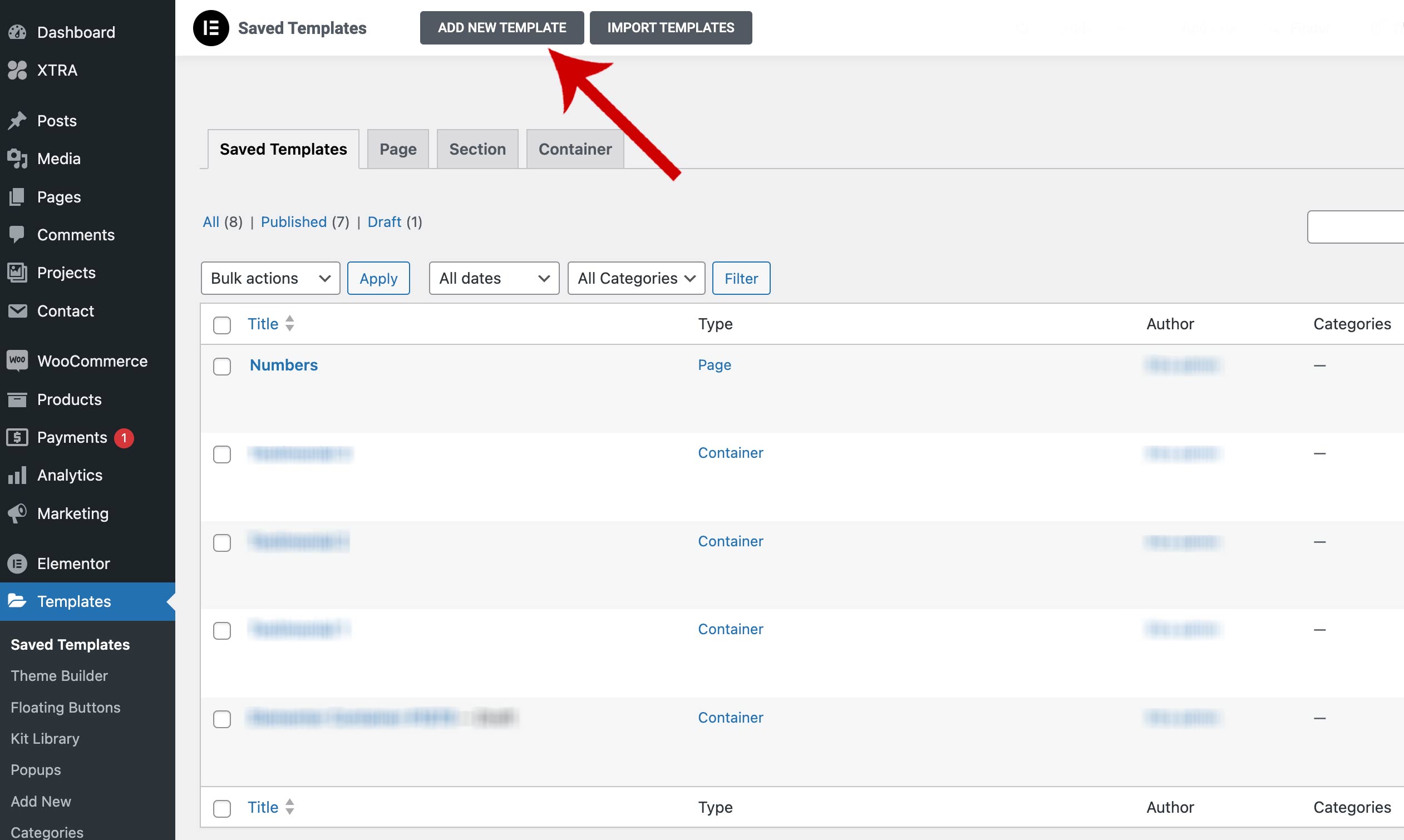Description and Screenshot
Step 1
XTRA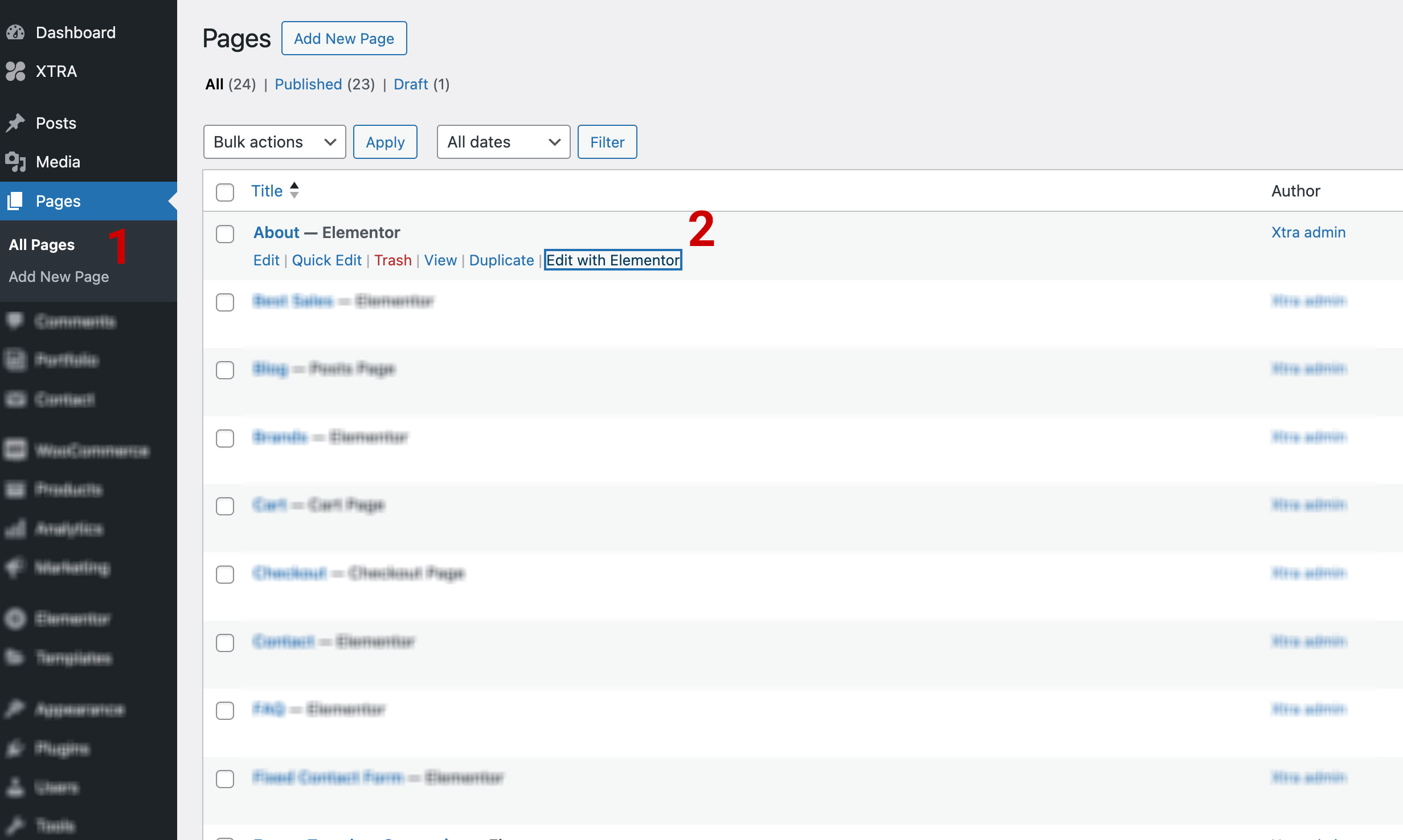
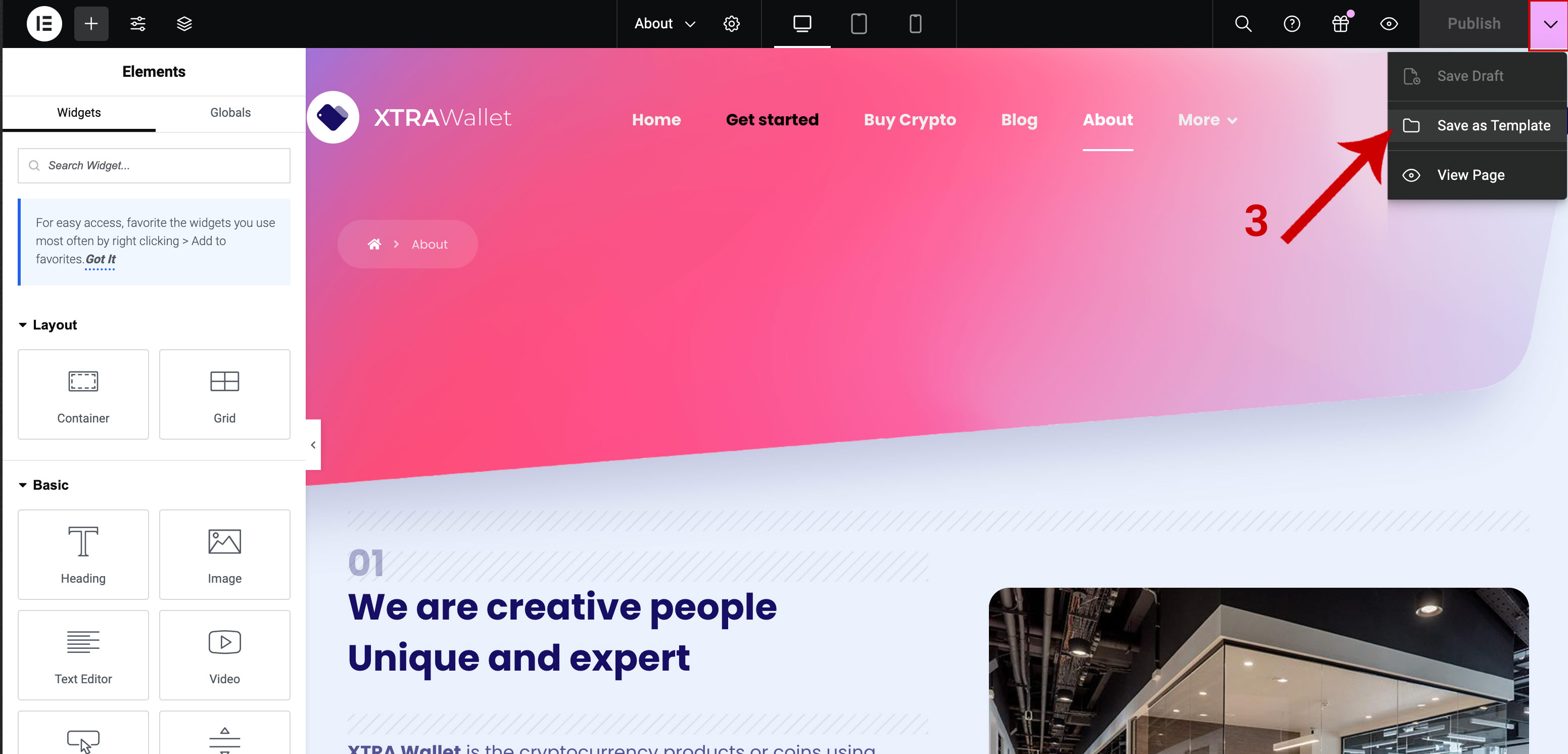
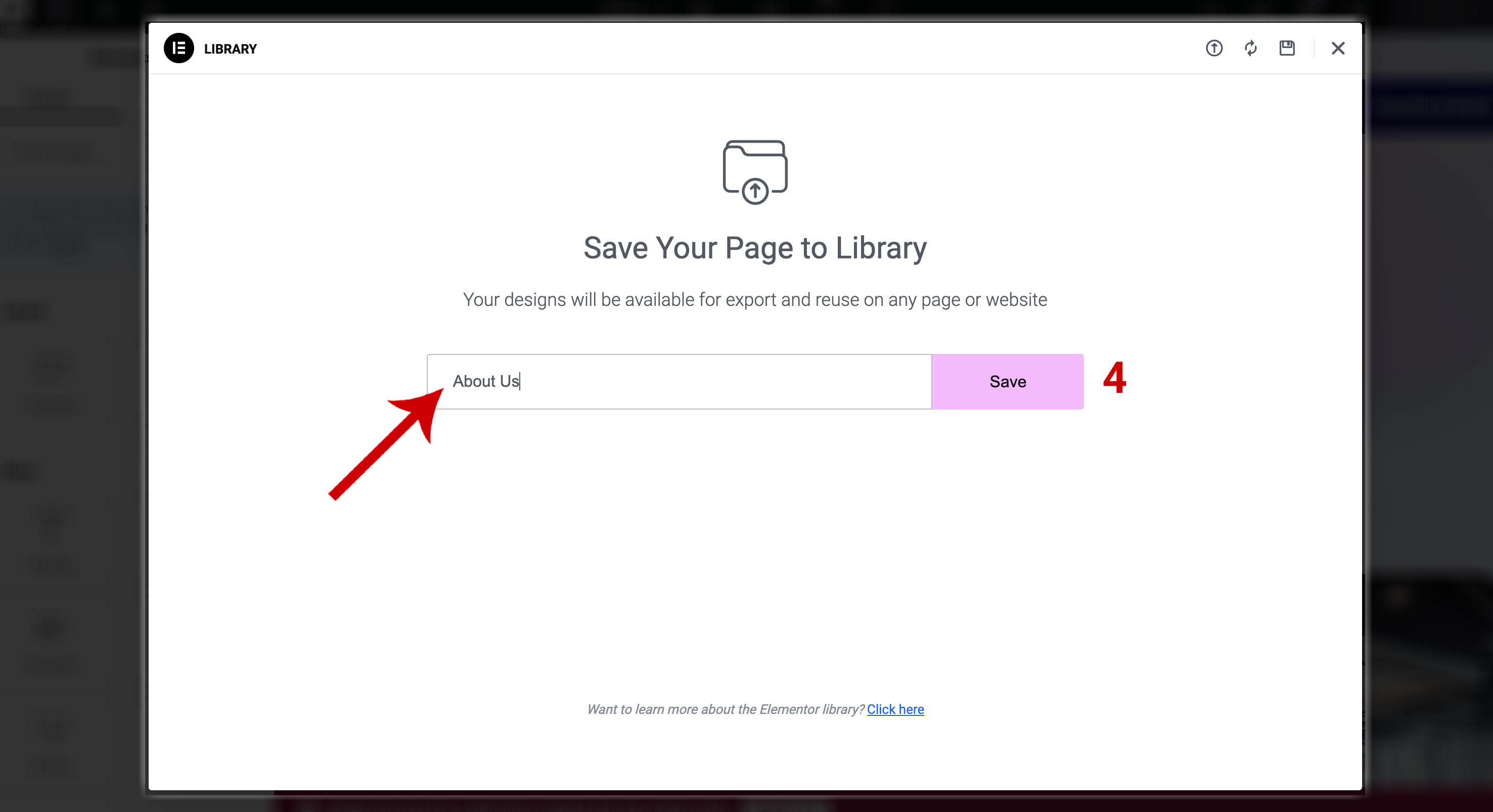
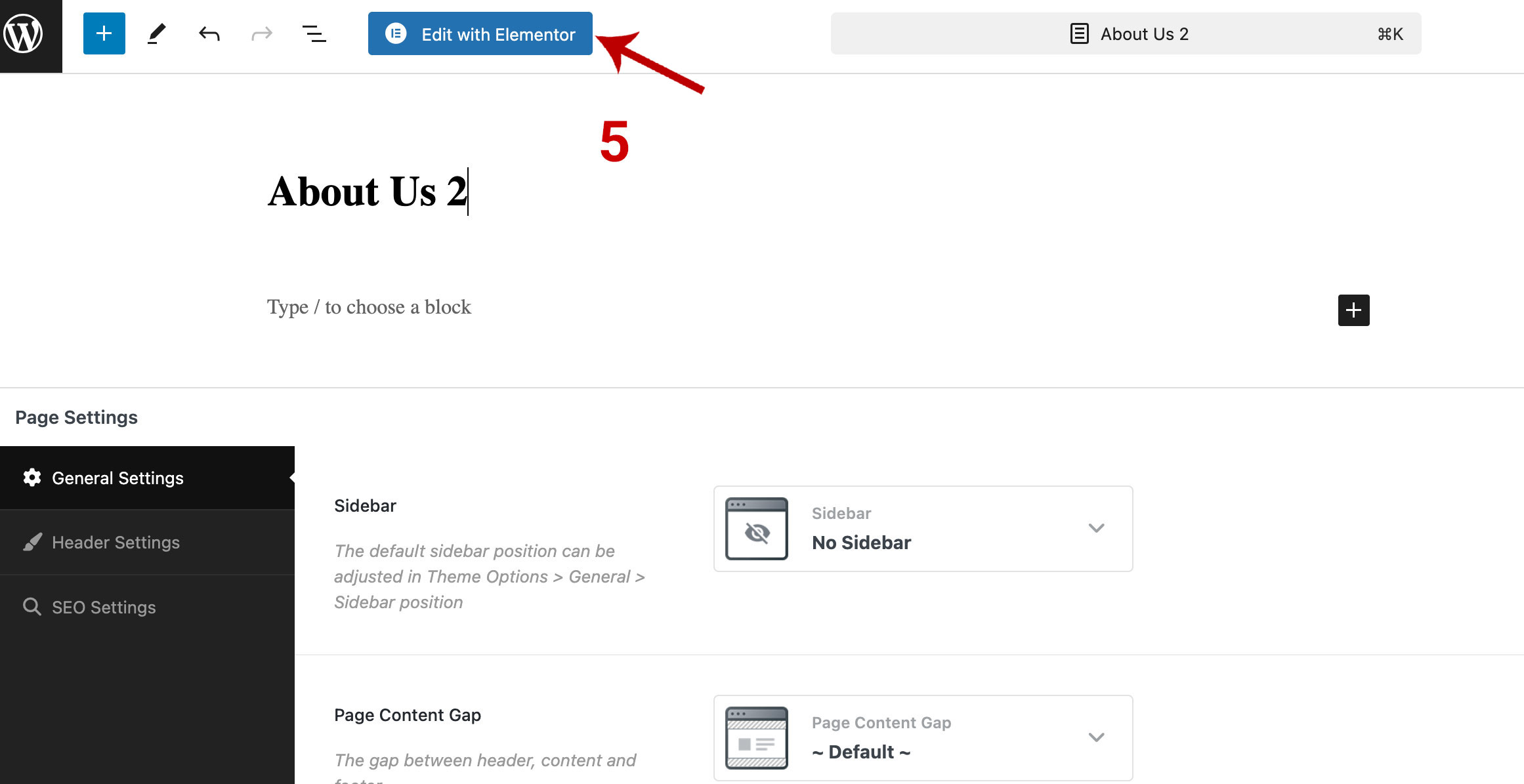
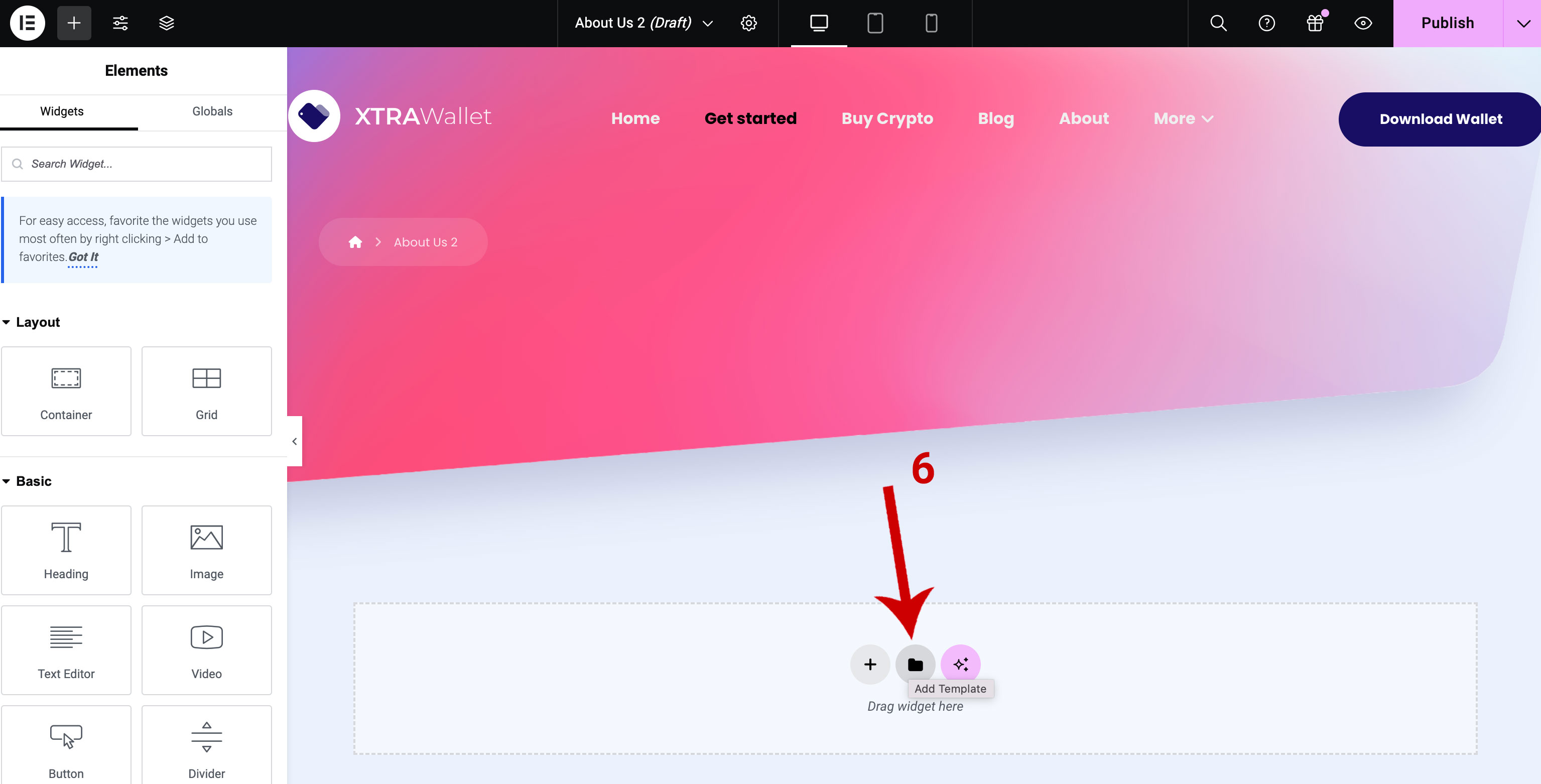
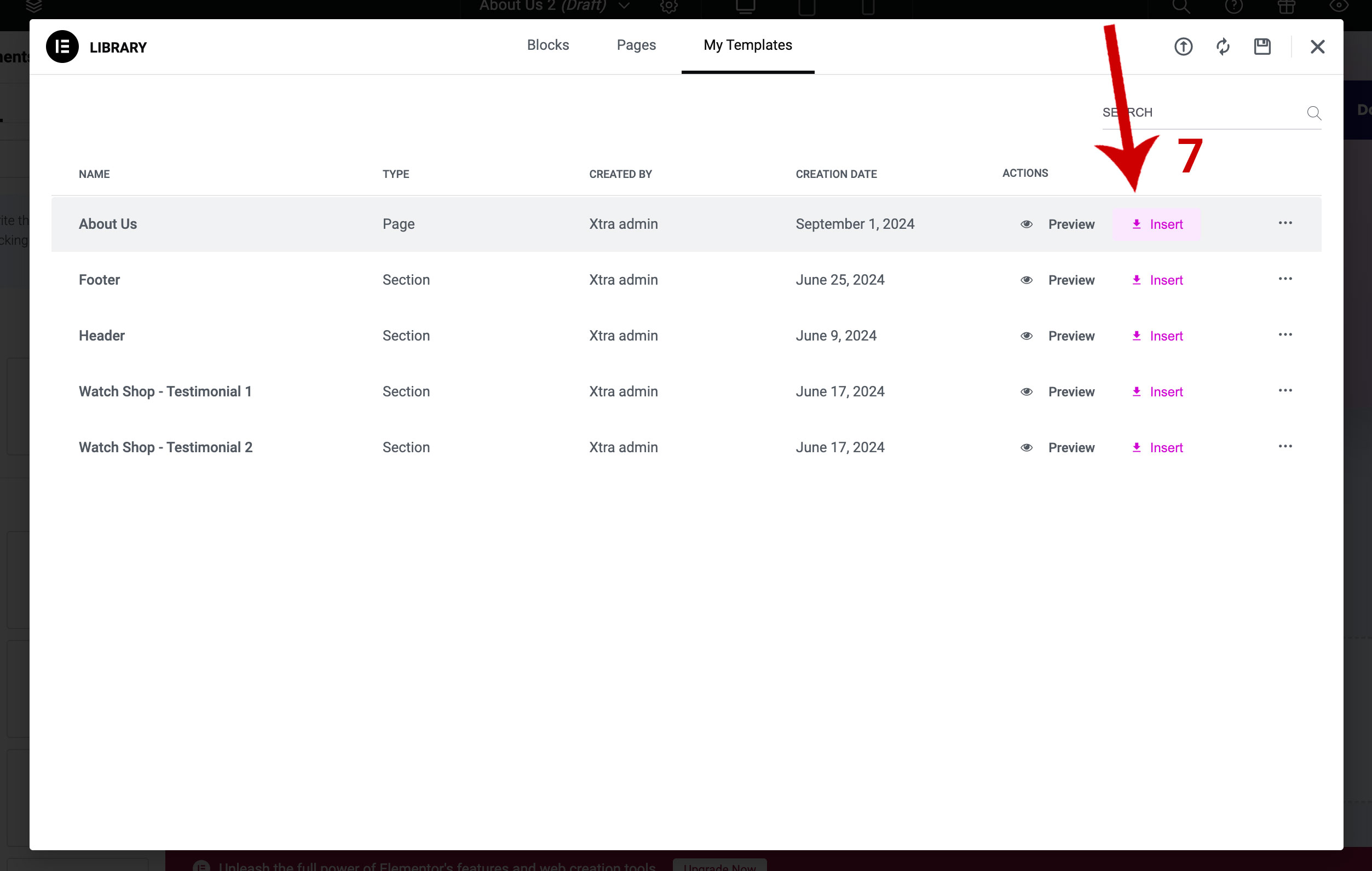
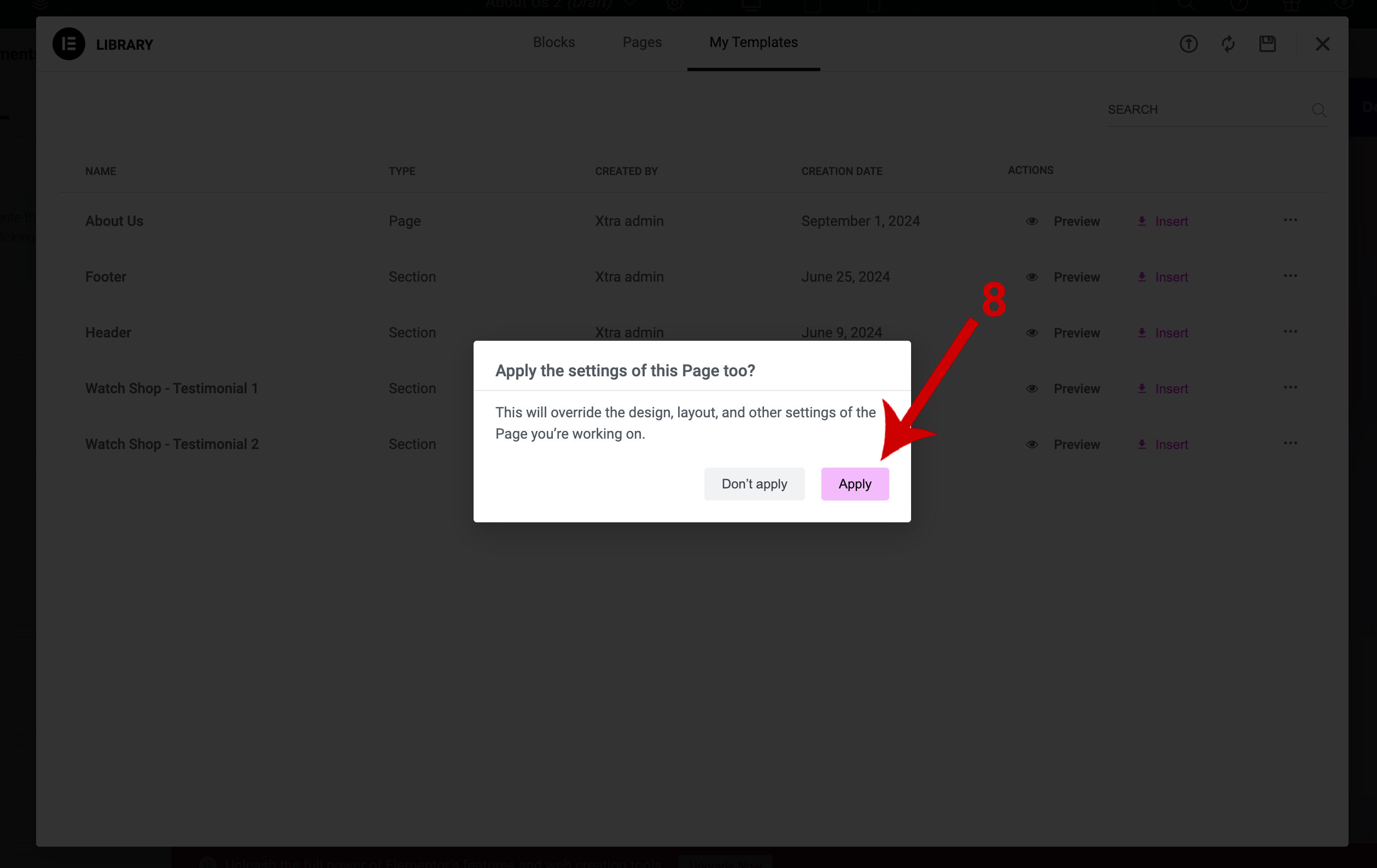
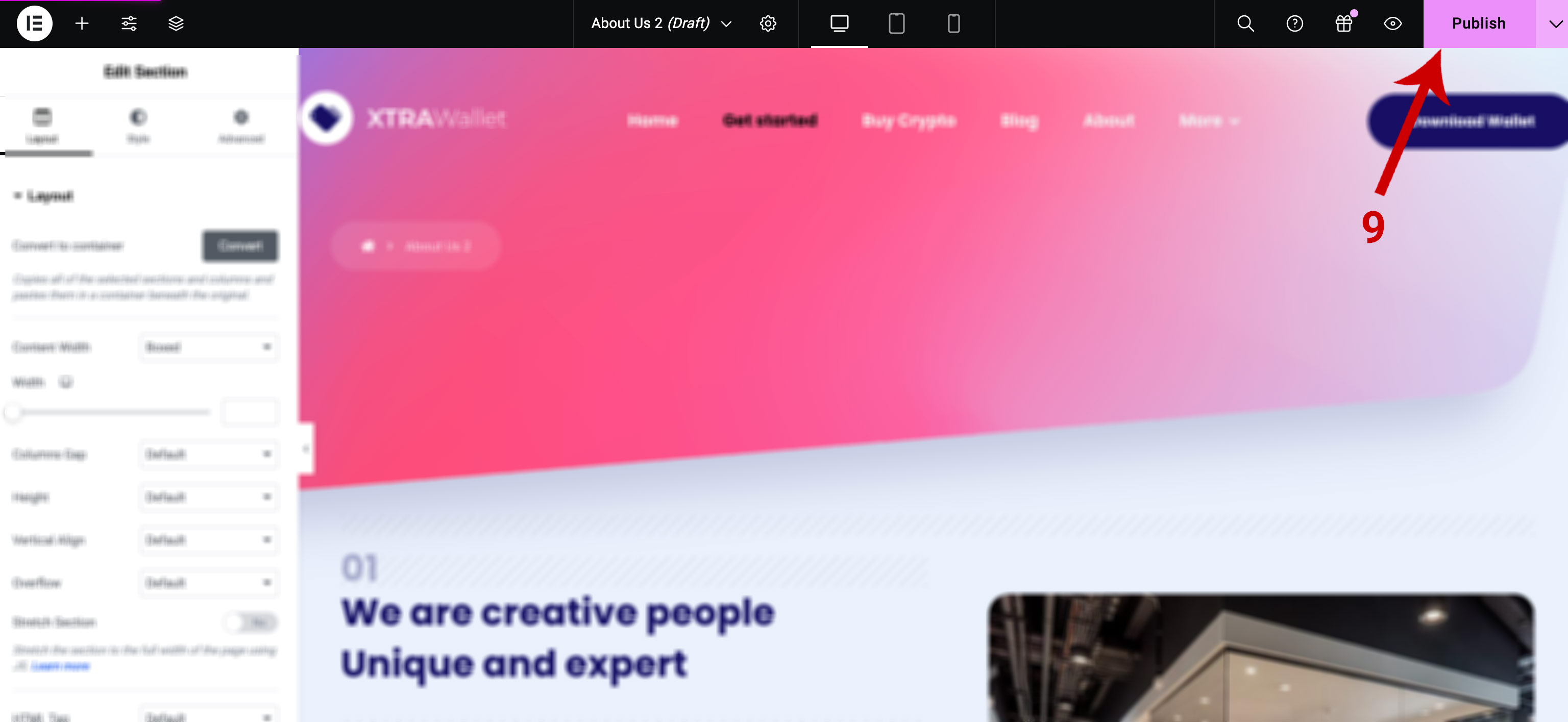
Creating a template of a page with Elementor
- Once go to Dashboard > Pages > All Pages.
- Edit a page that you want.
- click on the arrow next to the “Update” button at the bottom of the Elementor panel and Select “Save as Template” from the dropdown menu.
- A popup will appear where you can name your template. Give it a descriptive name so you can easily identify it later then Click the “Save” button to store the template.
- To use the template on another page, go to the page you want to edit with Elementor.
- Click on the folder icon in the Elementor editor to open the “My Templates” library.
- Select the template you saved earlier and click “Insert.”
- Click On the “Apply” button.
- The entire design will be imported into the new page, click on the “Publish” button.