Video Tutorial
Description and Screenshot
Step 1

Add single image everywhere you want in your website and upload your own image. Image element also supports tooltip and caption with custom StyleKits.
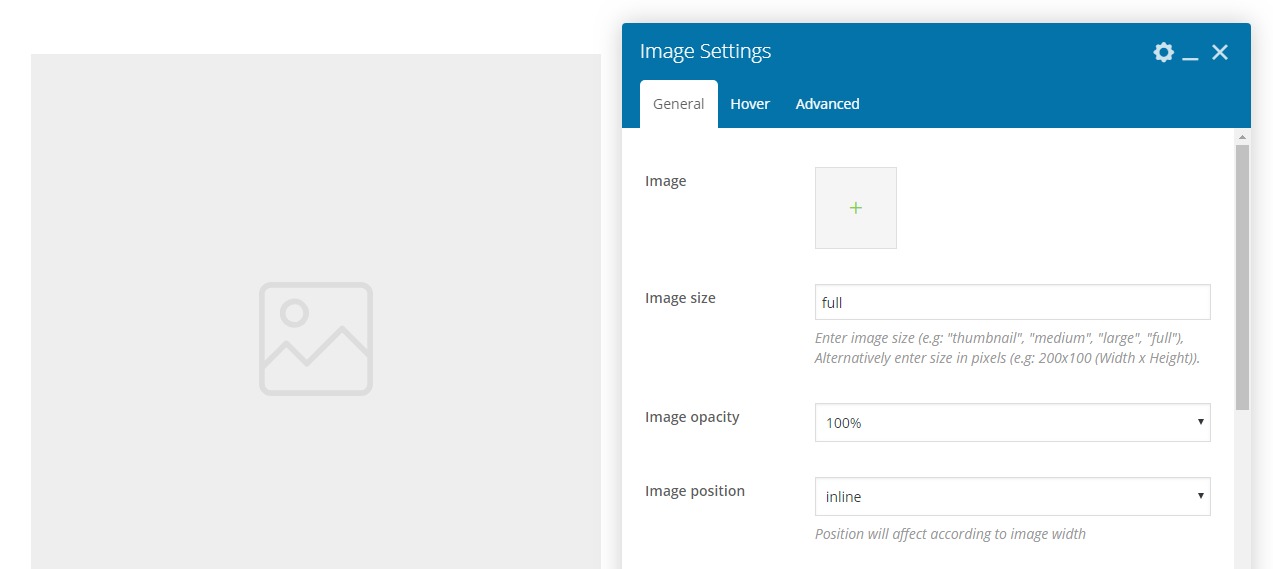
- Image – Upload your own image
- Image Size – You can add custom image size, suitable for resizing image on the fly
- Image opacity – You can set custom opacity percentage for current image
- Image Position – Available positions are inline | left | center | right | block
- Custom Width – This custom size will re-scale image for fit to new size
- Link – Lightbox or The URL where the link from the button leads to
- Image Styling – Image container styling background, border, shadow, etc.
- Background layer – Custom background shape with offset to out sides of container
- Hover Image – If you want to have different image on hover then upload your image
- Hover opacity – You can set custom opacity percentage for current hover image
- Hover effect – Add custom CSS effect when image wants to change to hover image
- Tooltip – Tooltip above image on mouse hover, Only allows string
- Tooltip Styling – Tooltip styling background, color, border, etc.
- Advanced tab – Responsive, Animation, Parallax, etc.
No comment