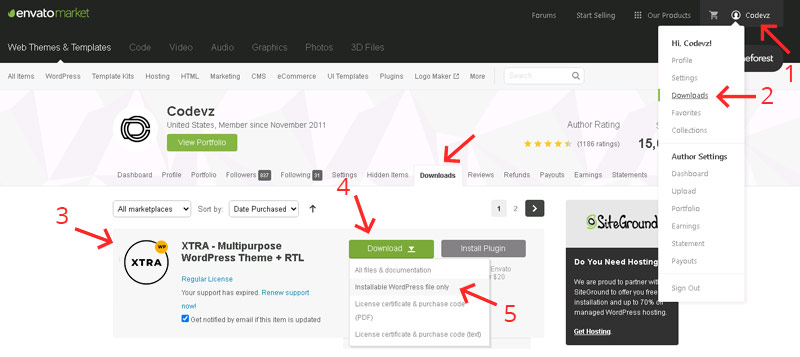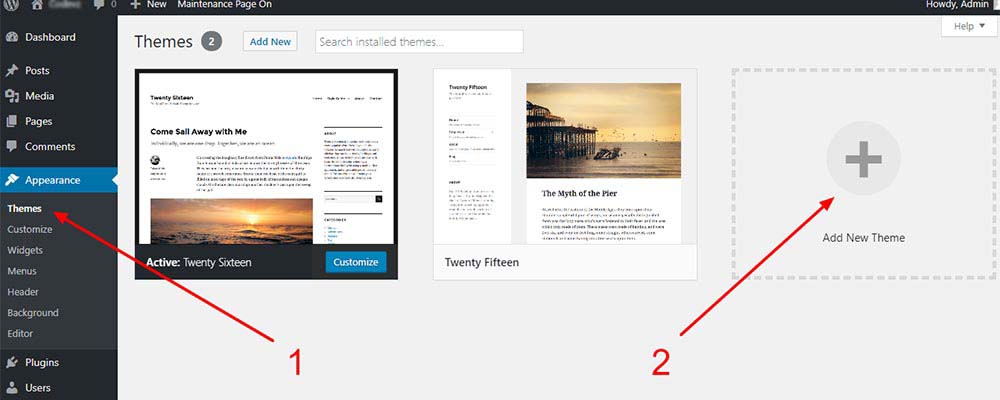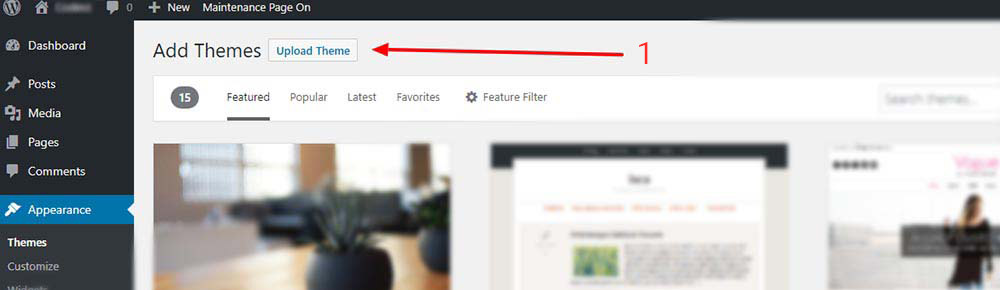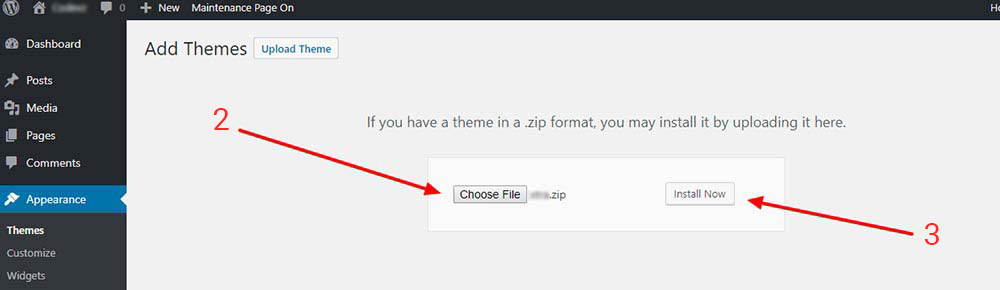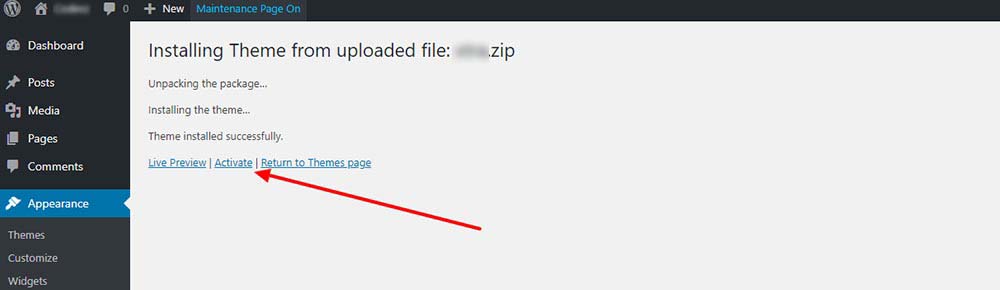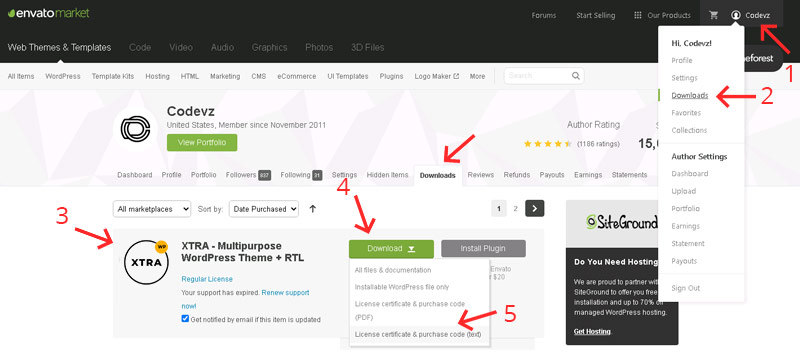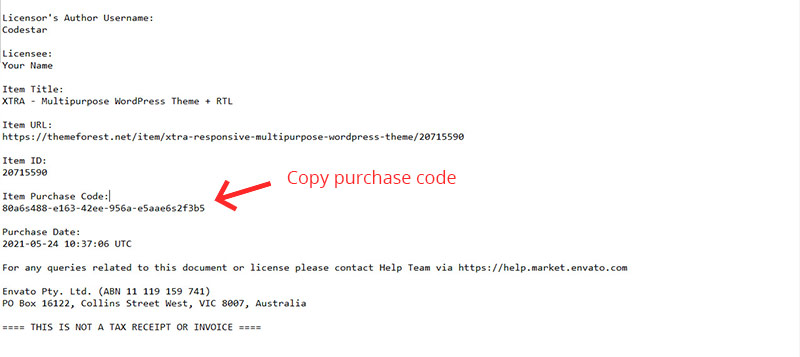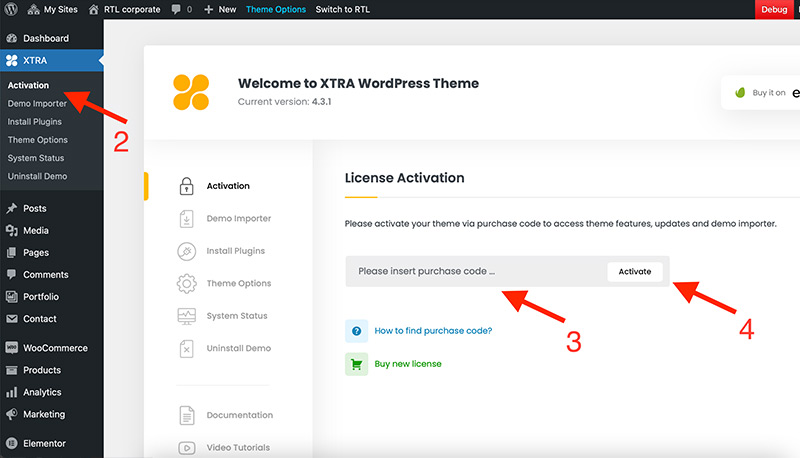Installation Requirements
Step 1
Step01
WordPress
To use XTRA theme you must have WordPress engine installed. We assume you have a working version of WordPress already up and running. We also encourage you to actively use the links below. These useful resources cover most of general WordPress questions you may have:
- What is WordPress? Wikipedia, and WordPress FAQ Read here!
- Tutorial of how to Install WordPress? Watch Video
- WordPress Lessons Visit Articles
Step02
Server requirements
According to WordPress official web site, To run WordPress they recommended your host supports:
- PHP version 8.3 or greater (PHP 7.4 still supported)
- MySQL 8 or greater OR MariaDB 10.6 or greater
- The mod_rewrite Apache module
- PHP memory limit 256M and max_execution_time 30
Video tutorial installing XTRA theme
Themeforest buyers read this part
Step 1
Step05