Description and Screenshot
Step 1
XTRA
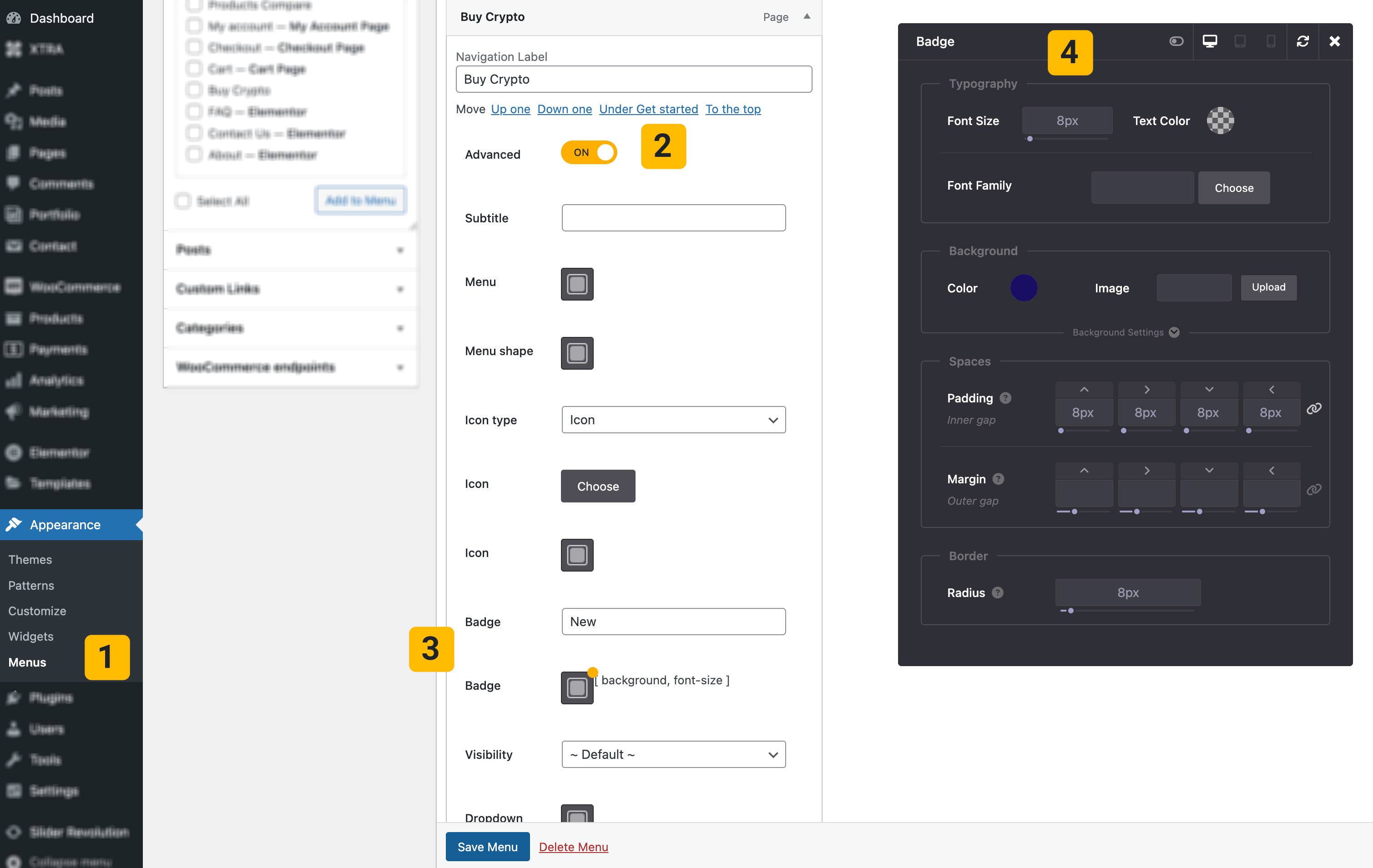
Enable Badge For Menu Item

A menu badge is a small, attention-grabbing indicator often placed next to a menu item in a website or application. It usually contains a short piece of information, such as a number or a word, that provides additional context about that menu item. Here’s why menu badges are widely used and the benefits they offer:
- Highlighting Important Information
- Enhancing User Experience
- Visual Appeal
- Real-Time Updates
- Improved Navigation
The steps for activating the menu badge in Xtra WordPress Theme are fully explained below:
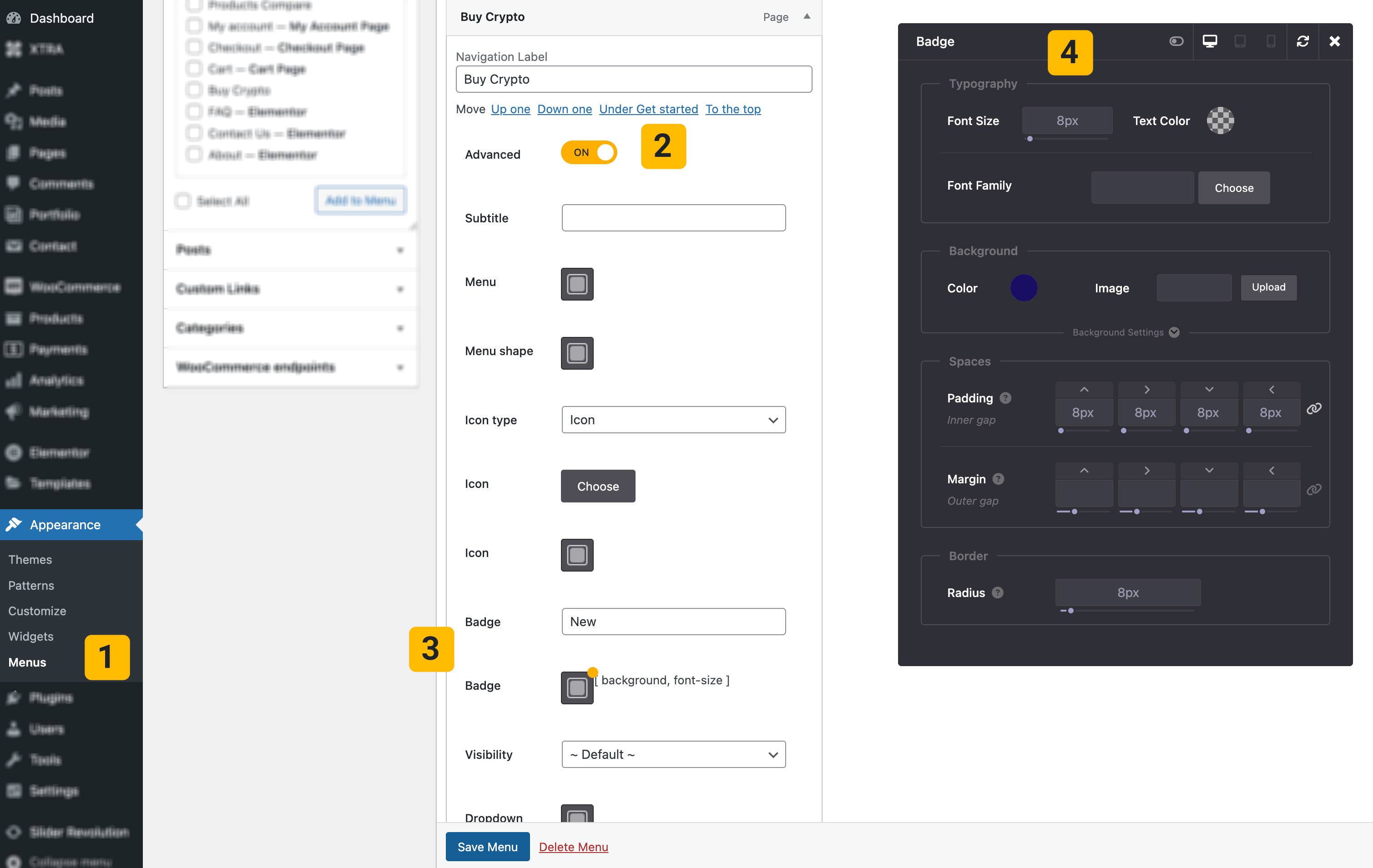
- Go to Dashboard > Appearance > Menus > Choose Your Menu > Choose an Item of Menu
- Turn on Advanced button
- Write text in Badge field
- Style the badge with the help of StyleKit and then click save menu
 then 'Add to home screen'
then 'Add to home screen' then 'Add to home screen'
then 'Add to home screen'