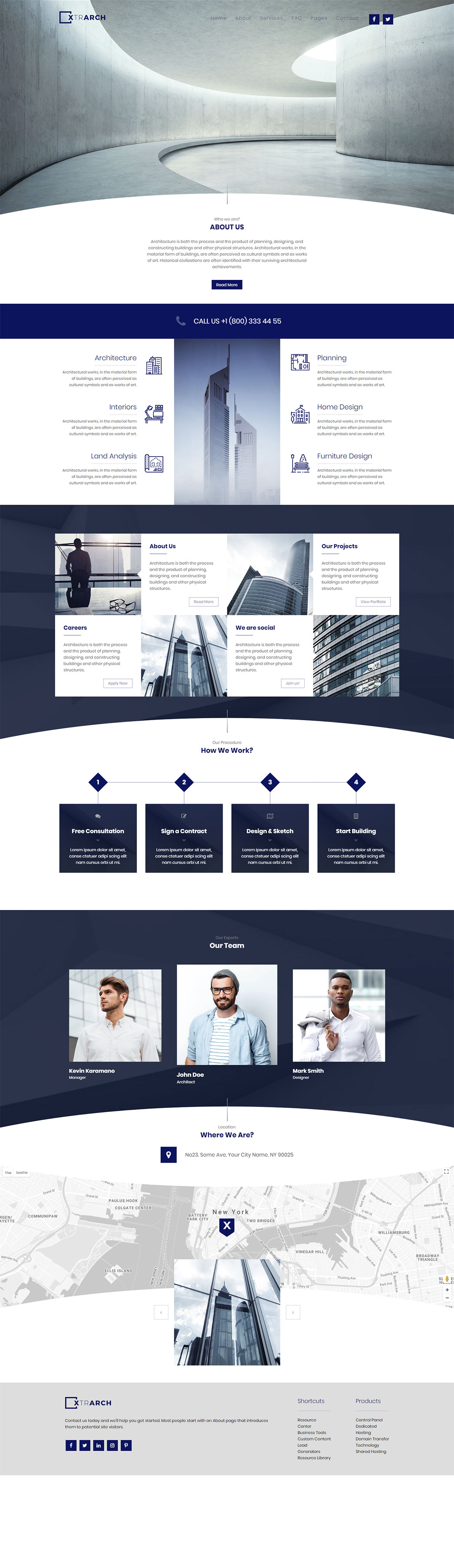Or in your site front page, in the admin bar find Edit Page ( Back-end Editor ) or Edit with WPBakery Page Builder ( Front-end Editor )
![]()
For changing size and margin, go to Theme Options > Header > Top of Header > Logo element
For disabling slider or changing it with other title types
Example Breadcrumbs or Title, Go to Page Edit > Page Settings > Title Type
For overall website title type go to Theme Options > Title & Bredcrumbs
You can edit icon, text, typography, colors and margins inside of this element edit box in page builder.
You can edit icon, text, typography, colors and margins inside of this element edit box in page builder.
You can edit Carousel settings in its edit settings and change the each Team Member from its edit.
You can edit Carousel settings in its edit settings and change the each Image from its edit.
For Parallax settings go to Carousel Settings > More tab
You should have Google API Key for this element.
You can edit Content Box for styling the box and then edit the Title and Text element for styling and settings of inside text.
Instead Quick Contact also you can create any page and assign it.
In widgets find Footer 1 to Footer 3 sidebar area sections and edit them.
For changing background of Footer, Go to Theme Options > Footer > Footer Widgets > Container Style Kit
You can edit row under tab General find Parallax image and replace, add or remove it.

You can edit row under tab General find Parallax image and replace, add or remove it.

For changing the Line you should edit Free Line element.
For changing the position of this box, you can edit Free Position Element.
For editing menu navigation settings go to Theme Options > Header > Top of Header > Menu Element
And for styling menus go to Theme Options > Header > Top of Header > Menu Styles of this Row
you can set the hover FX and styling the icons via options and Stylekits there
For changing margin (Position), go to Theme Options > Header > Top of Header > Social