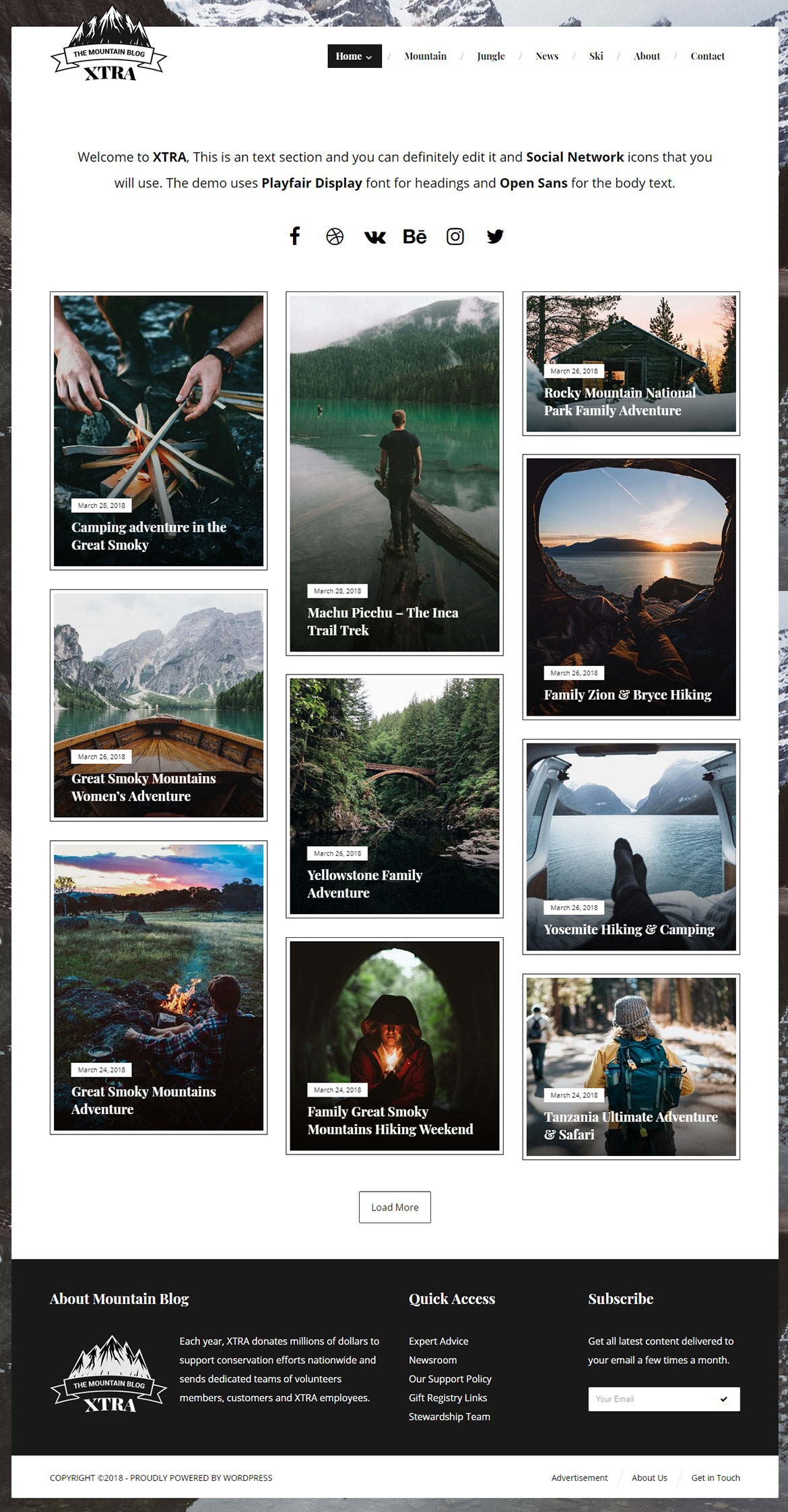After this section you can edit content via Page Builder, Go to Pages and edit Home page
Or in your site front page, in the admin bar find Edit Page ( Back-end Editor ) or Edit with WPBakery Page Builder ( Front-end Editor )
![]()
For changing Logo go to Theme Options > Header > Logo
For changing size and margin, go to Theme Options > Header > Header > Logo Element
For changing Background Image go to Theme Options > General Styles > Body
For changing layout to full width in same theme option section find Boxed switcher and turn it OFF, Then open Layout StyleKit and remove margins.
For editing mobile and tablet header go to Theme Options > Header > Mobile, Tablet Header
For editing or removing Back to Top or Quick Contact items go to Theme Options > Footer > More
Instead Quick Contact also you can create any page and assign it.
This section is Footer and this 4 columns are Widgets, You can edit Widgets from Appearance > Widgets
In widgets find Footer 1 to Footer 4 sidebar area sections and edit them.
For changing background color of Footer, Go to Theme Options > Footer > Footer Widgets > Row Container Style Kit
In widgets find Footer 1 to Footer 4 sidebar area sections and edit them.
For changing background color of Footer, Go to Theme Options > Footer > Footer Widgets > Row Container Style Kit
For changing or removing shortcut links, Go to Theme Options > Footer > Bottom of Footer and find Text and Icon elements
For changing Background go to Theme Options > Footer > Bottom of Footer > Container Style Kit
For changing Copyright text go to Theme Options > Footer > Bottom of Footer > Icon and Text Element
This is Text element that you can edit it
These are blog posts, You can edit Posts Grid element and change styling, For adding new posts go to Dashboard > Posts
This is Icon and Socials element you can edit, remove or add social icons and customize styling.
For editing menus items go to Appearance > Menus
For editing menu navigation settings go to Theme Options > Header > Header > Menu Element
And for styling menus go to Theme Options > Header > Header > Menu Styles of this Row