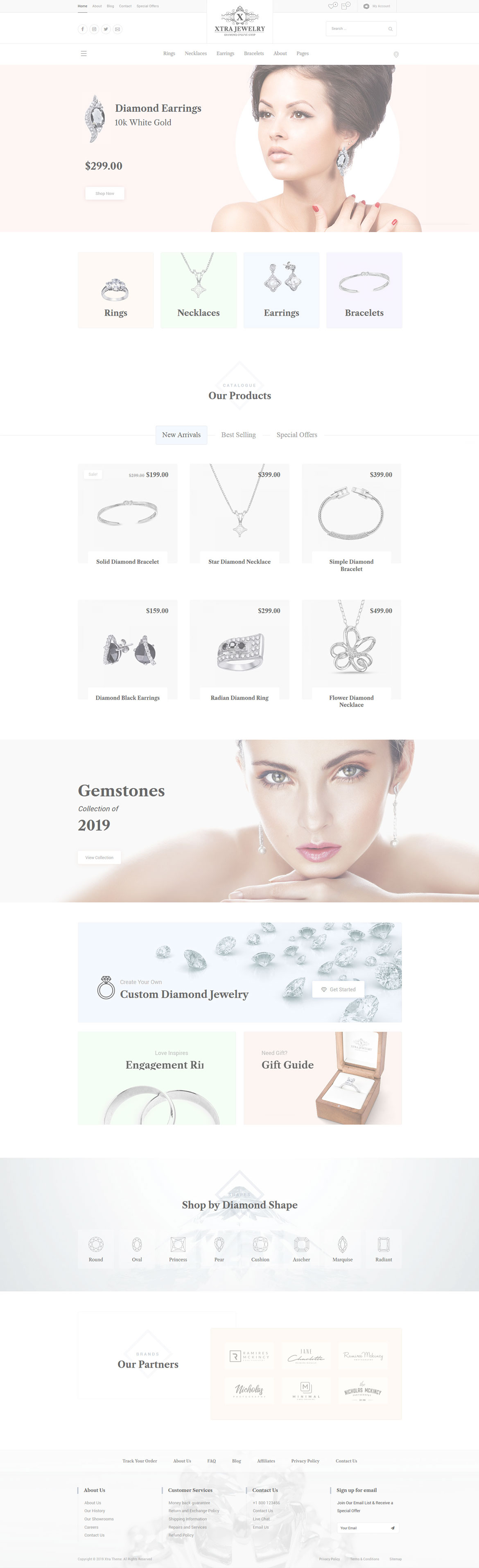Or in your site front page, in the admin bar find Edit Page ( Back-end Editor ) or Edit with WPBakery Page Builder ( Front-end Editor )
![]()
For changing size and margin, go to Theme Options > Header > Header > Logo element
Next element also is the custom page of popup content.
For changing wishlist page content and design, Go to Dashboard > Pages and find Wishlist page.
For disabling slider or changing it with other title type
Example Breadcrumbs or Title, Go to Page Edit > Page Settings > Title Type
For overall website page title type go to Theme Options > Title & Bredcrumbs
This menu is secondary menu and you can edit the items of the menu in Appearance > Menus
This element has -130px margin from left and you can find it in Container stylekit
If you want to edit the front of the box you can disable flip box by clicking on “Disable flip box” link in the top blue bar.
Inside the Content box you can edit Title and Text element and change content.
If you want to edit the front of the box you can disable flip box by clicking on “Disable flip box” link in the top blue bar.
Inside the Content box, you can edit Title and Text element and Button elements.
For editing menu navigation settings go to Theme Options > Header > Header > Menu Element
And for styling menus go to Theme Options > Header > Header > Menu Styles of this Row
Rings, Earrings, and Bracelets have Mega menu and their mega menus are built as page, you can find those pages in pages that their names start with mega menu.
Mega menu of Necklaces is Regular Mega menu that created with menu items in Appearance > Menus
And for changing margins go to Theme Options > Header > Header > Social Element