Description and Screenshot
Step 1
XTRA
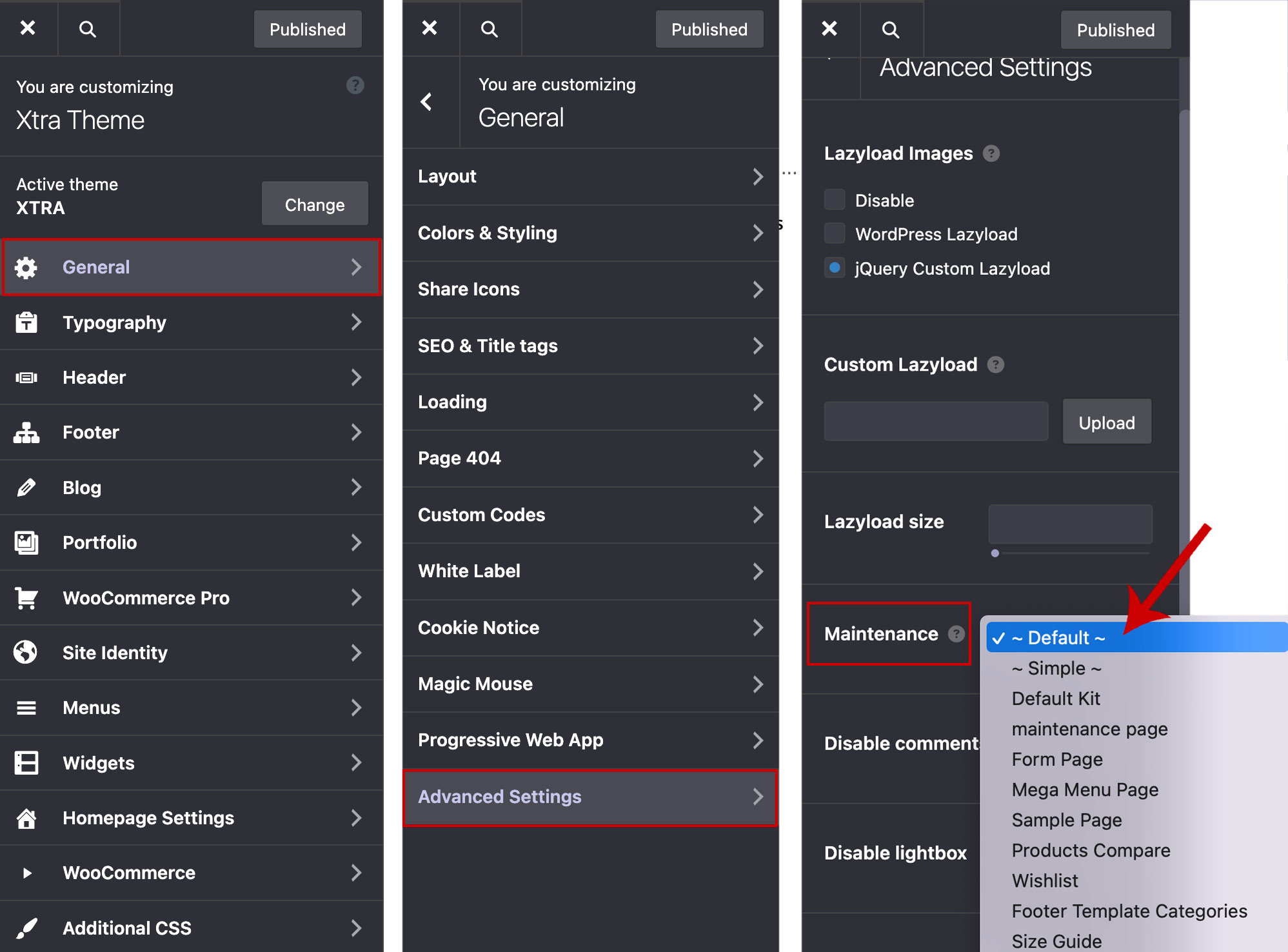
Disable Maintenance Mode
Designers might disable Maintenance Mode in WordPress for several reasons, including:
- Site Launch or Updates: After completing updates or changes, designers disable Maintenance Mode to make the site live and accessible to users.
- Testing and Debugging: Designers might need to test changes or debug issues in a live environment, which requires disabling Maintenance Mode temporarily.
- Client Review: Before the final handover, designers may disable Maintenance Mode to allow clients to review the site and provide feedback.
- Public Access: To provide access to specific users or stakeholders who need to view or test the site before it officially launches.
- Performance: Sometimes, Maintenance Mode can affect site performance or cause issues with certain functionalities, prompting designers to disable it to address these concerns.
In this tutorial, we will show you how to disable Maintenance Mode in Xtra WordPress Theme:
Go to Theme Options > Advanced Settings > Maintenance > set it to Default.
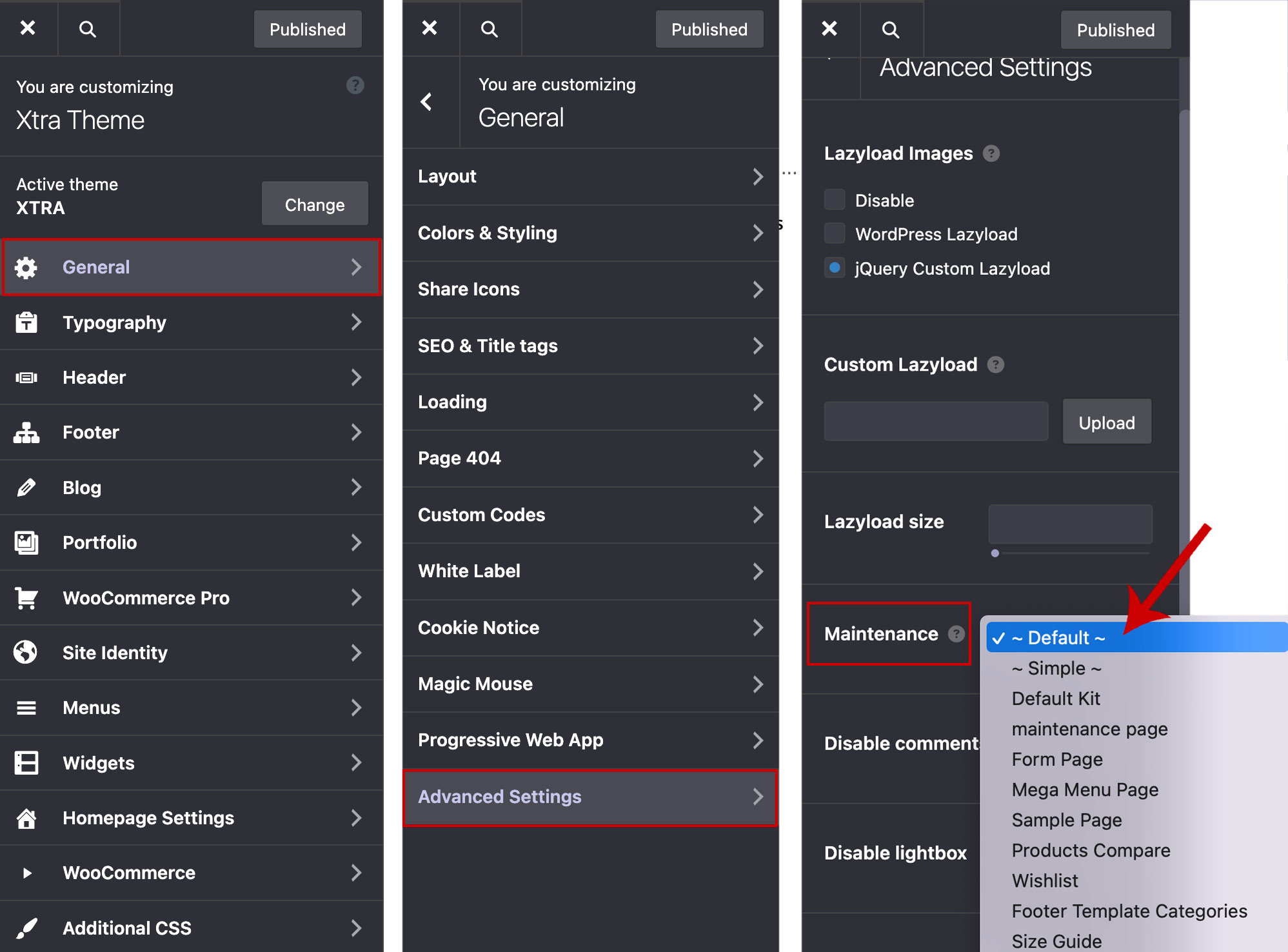
Tip
It’s helpful to know that …
If a maintenance mode plugin is being used, it needs to be turned off from within the plugin itself.